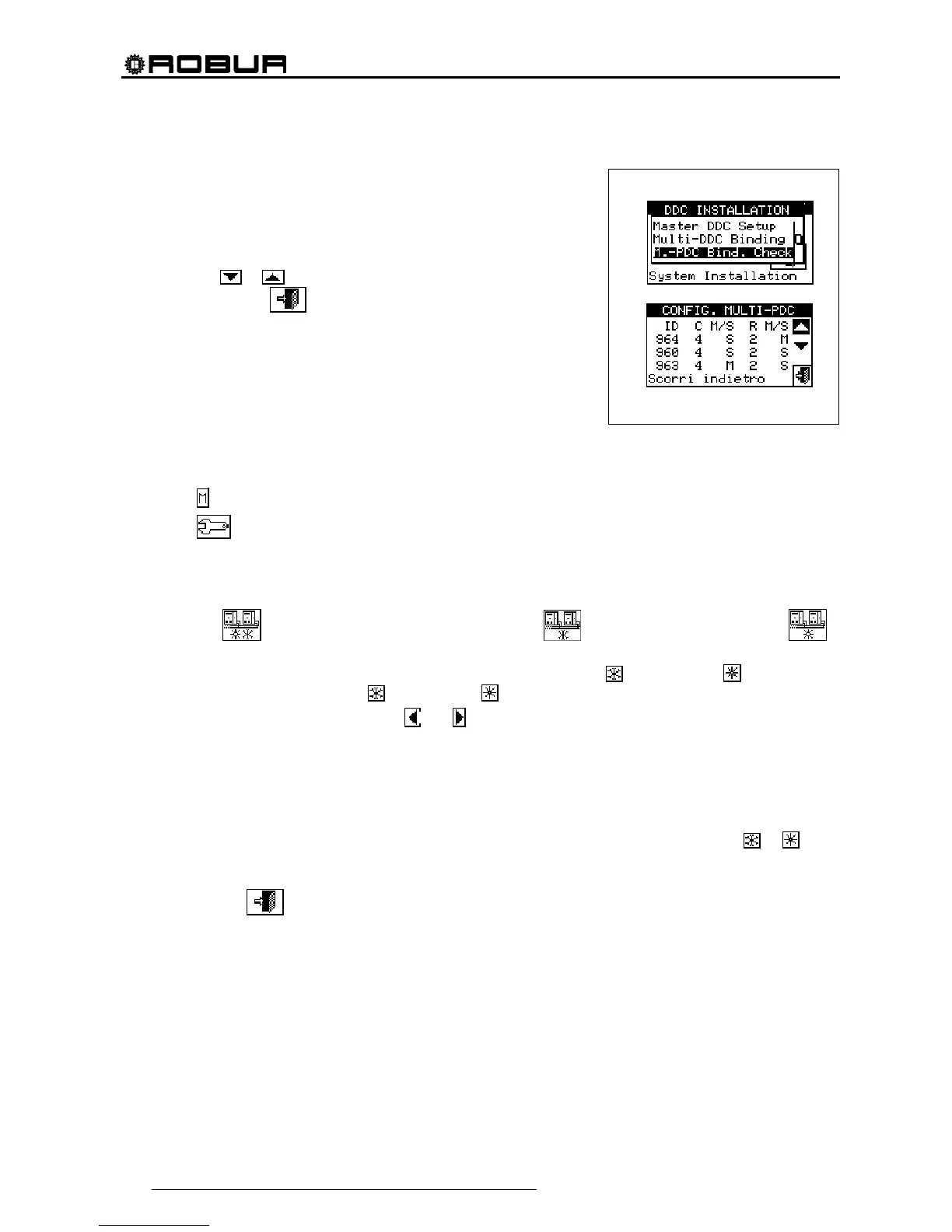Direct Digital Controller
76 Direct Digital Controller fw 4.013 – Ed. 01/2013
4.4.1.8 Checking Multi DDC configuration
This menu allows the user to check the existing Multi DDC
configuration.
To carry out a configuration check:
1 - Turn the knob to position the cursor on “M.-PDC Bind. Check”
and press the knob to access the screen.
2 - Select
or to view all the units assigned to this DDC.
3 - To exit, select
.
4.4.1.9 Third party product category
This menus is used to set the category that third party units belong to.
1 - Select
from the initial screen to gain access to the main menu.
2 - Select
to gain access to the System installation.
3 - Enter the installer password, if requested, on the numerical keypad that appears on the display.
4 - From the drop-down menu select “DDC”.
5 - Select “Third P prod Categ" from the drop down menu and press the knob to access the screen.
6 - Select the
symbol for two-line cooling/heating plants, for hot water production plants, or
for chilled water production plants.
7 - For plants with 2-line cooling/heating, use the button with the symbol
(HEATING) or (COOLING) to
select the type of third party unit:
for BOILERS, for CHILLERS.
8 - Select the ID of a third party unit using
and .
9 - Set the category of the third party unit selected in point 8 to the required value: select the numeric value
indicating the category, press the knob and turn clockwise to increase the value, anti-clockwise to
decrease the value.
10 - Press the knob to confirm.
11 - Repeat steps 8, 9 and 10 to set the category of the other third party units of the same type.
12 - If necessary, in the case of two-line cooling/heating plants, use the button with the symbol
or again
to select the other type of third party unit and repeat steps 8, 9 and 10 to set the category of all third party
units of that type.
13 - To exit, select
.