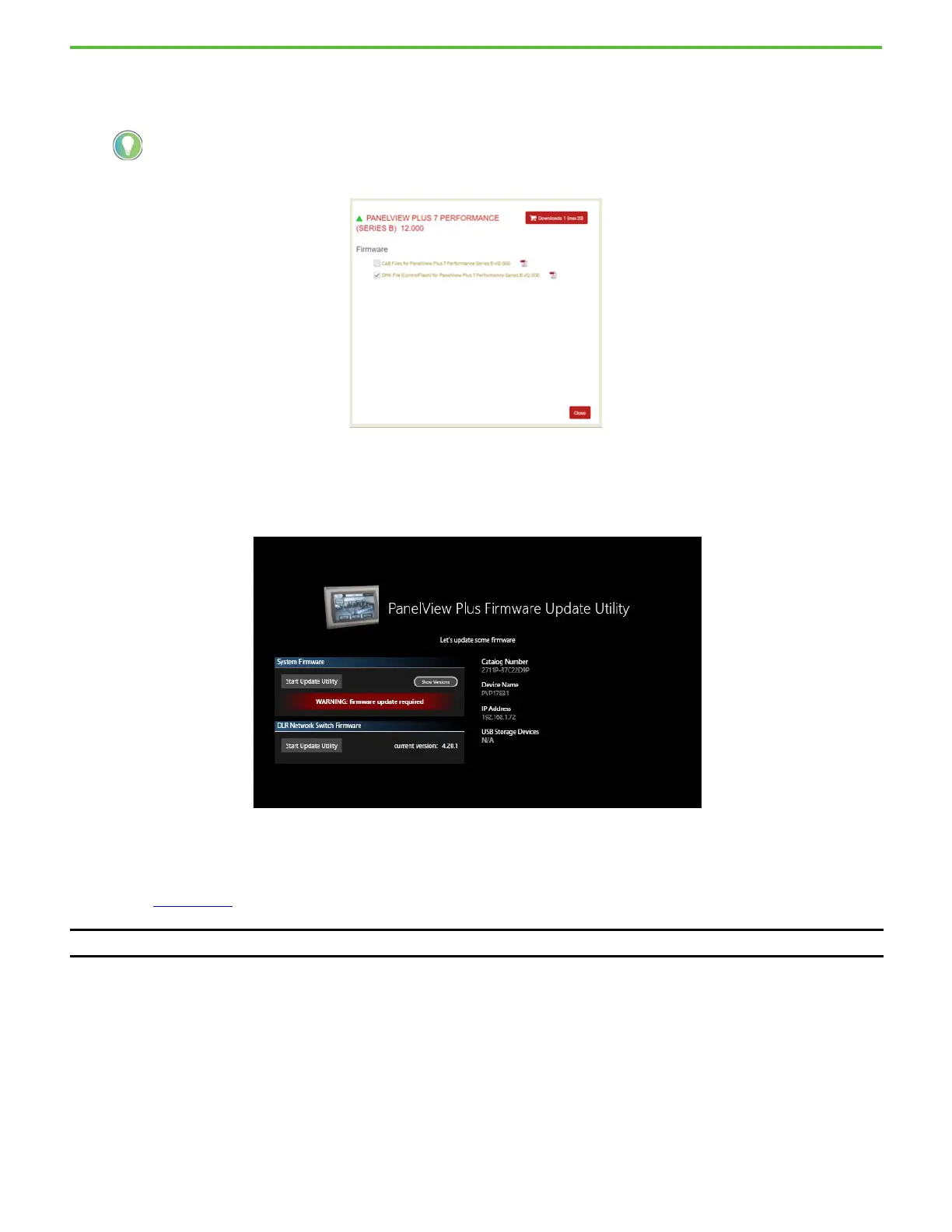Rockwell Automation Publication 2711P-QS002B-EN-P - April 2022 12
Getting Started
4. Select PanelView Plus 7 Performance, and then select B for the Series B firmware.
5. Click the Show Downloads icon for the desired firmware version for PanelView Plus 7 Performance (Series B).
6. Select and download the DMK file for the desired firmware version.
7. Save the DMK file in the desired Firmware Kits location.
The default location is C:\Users\Public\Documents\RockwellAutomation\Firmware Kits
8. On the PanelView terminal, under System Firmware, tap the Start Update Utility button.
Using ControlFLASH Plus
For details about how to install ControlFLASH Plus software, see the ControlFLASH Plus Quick Start Guide,
publication CFP-QS001
.
1. After you save the DMK file in the desired Firmware Kits location, launch ControlFLASH Plus.
2. Browse to and select the PanelView Plus 7 Performance Series B terminal (series C if it is a Stainless Steel
terminal).
Firmware for Series B terminals start at version 12.00.
IMPORTANT Use ControlFLASH Plus, version 4, or higher. The following procedure uses ControlFLASH Plus, version 4.
