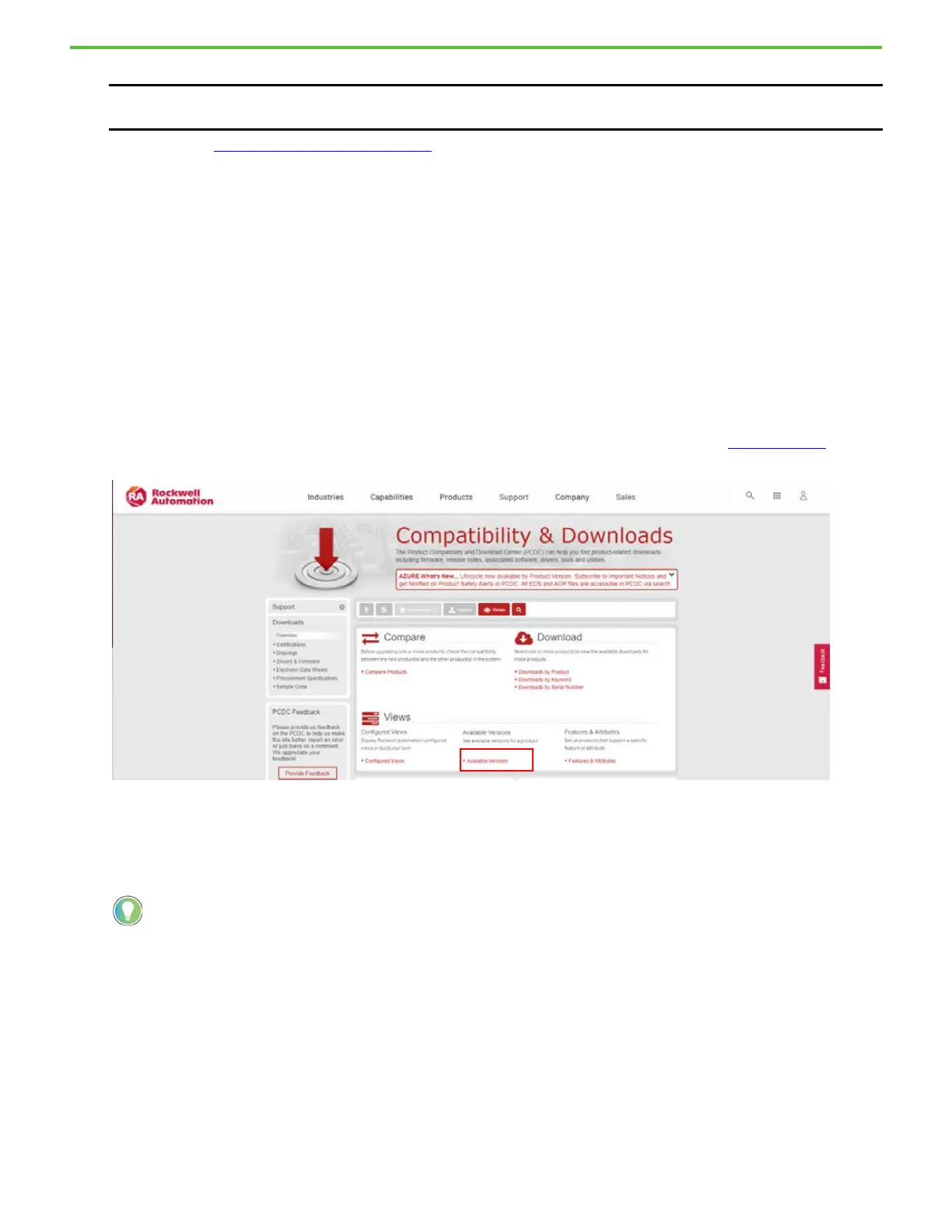Rockwell Automation Publication 2711P-QS002B-EN-P - April 2022 9
Getting Started
16. Continue with Update the Firmware on page 9.
Update the Firmware
You can update the firmware on your terminal by using one of the following methods:
•USB storage device
• ControlFLASH™ client, which is available in the following formats:
• ControlFLASH Plus™
• ControlFLASH
USB Storage Device
1. Access the Rockwell Automation Product Compatibility and Download Center (PCDC) at rok.auto/pcdc.
2. On the home page, click Available Versions.
3. Click the Select a Product link, and in the Select a Product dialog box, type PanelView Plus 7 Performance in the
search field, and then click the Search button.
4. Select PanelView Plus 7 Performance, and then select B for the Series B firmware.
5. Click the Show Downloads icon for the desired firmware version for PanelView Plus 7 Performance (Series B).
IMPORTANT If a USB Storage Device is not plugged into the terminal, the Update from USB Storage button is not visible on
the screen. Plug in a USB storage device and the button is automatically added.
Firmware for Series B terminals start at version 12.00.
