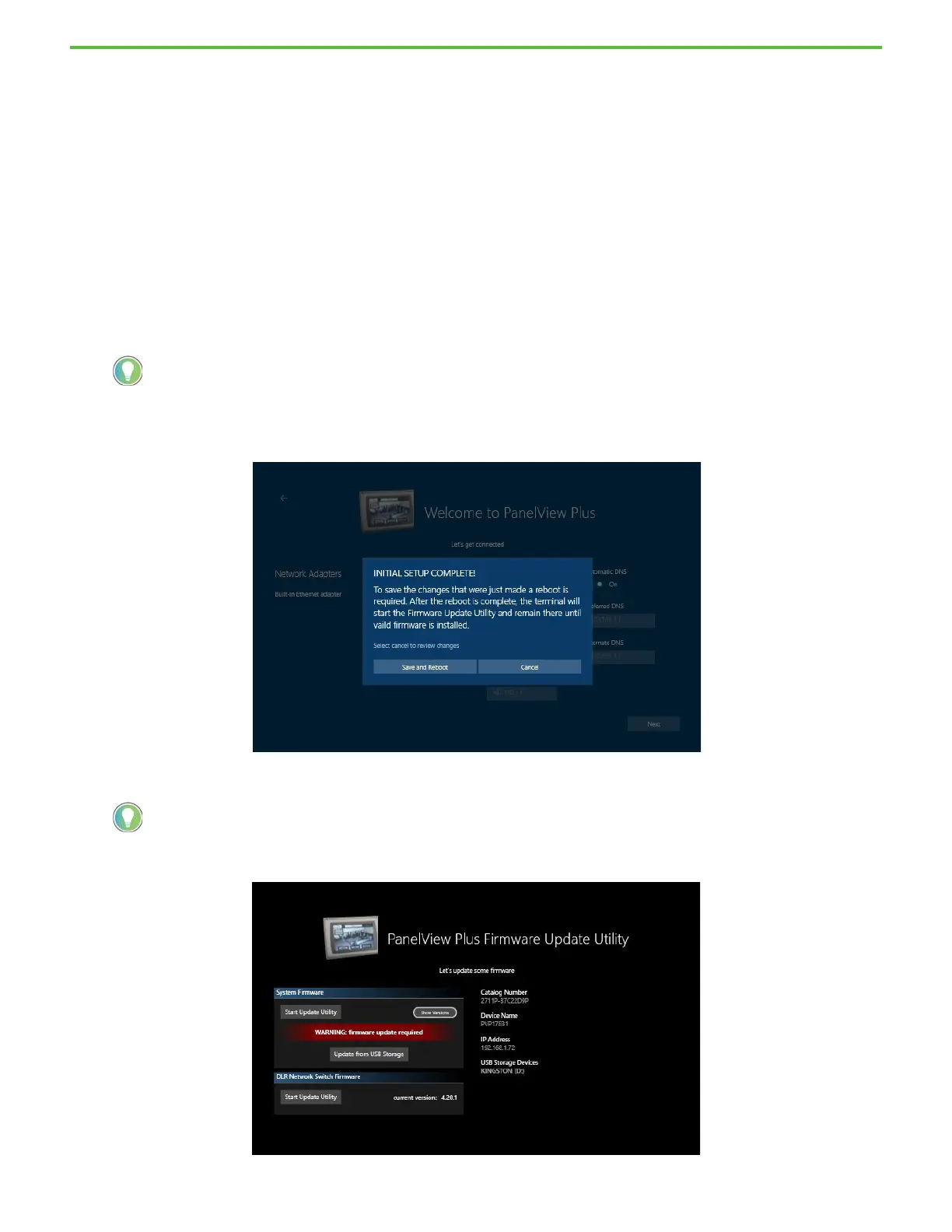Rockwell Automation Publication 2711P-QS002B-EN-P - April 2022 8
Getting Started
13. Type information about your network into the following fields:
• Automatic address—The default setting is On, which means that the system provides dynamic IP addresses
for you. If you prefer to use a static IP address, turn this field Off by tapping the button indicator and sliding
it to the left. The Automatic DNS field becomes inactive, and the following fields become active so that you
can type your information into them:
- IP address
- Subnet Mask
- Gateway
• Automatic DNS—The default setting is On, which means that the system generates DNS information for
you. If you prefer to specify your own DNS information, turn this field Off by tapping the button indicator
and sliding it to the left. The following fields become active so that you can type your information into them:
- Preferred DNS
-Alternate DNS
14. Tap the Next button.
The terminal displays a verification screen.
15. Tap Save and Reboot.
The terminal restarts and displays the PanelView Plus Firmware Update Utility screen.
If the Automatic DNS field is inactive, you may first need to turn the Automatic address field On by tapping that button
indicator and sliding it to the right. Then slide the Automatic DNS button indicator to the right to turn that field Off.
If you need to change your network settings after this initial setup, you can do that in FactoryTalk View ME Station by
tapping Terminal Settings [F4] > Networks and Communications > Network Connections > Network Adapters.
