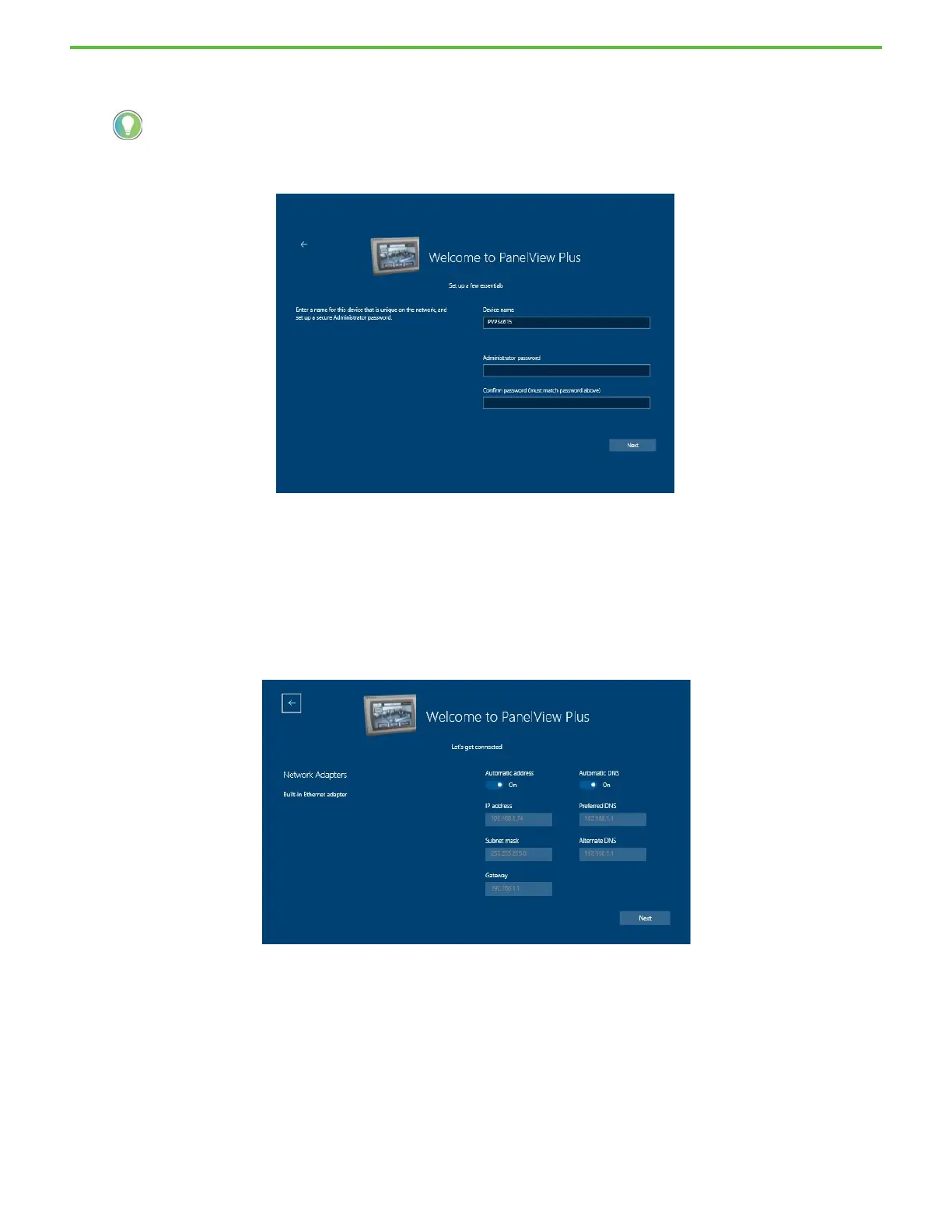Rockwell Automation Publication 2711P-QS002B-EN-P - April 2022 7
Getting Started
The terminal displays the second Welcome to PanelView Plus screen.
10. In the Administrator password field, type a password for the PanelView Plus Windows 10 IoT Core Control
Panel.
The only requirement for the password is that it must be between 1 and 64 characters.
11. Retype the password in the Confirm password (must match password above) field.
12. Tap Next.
The terminal displays the Network Adapters setup screen.
For all of the following PanelView screens, if you do not have a keyboard or mouse connected to your terminal, tap inside
a field to display an on-screen keyboard. On the keyboard, tap each character for the information you want to enter.
When you are finished entering the information, tap the X in the upper-right corner of the keyboard. The keyboard closes
and the information appears in the appropriate field.
