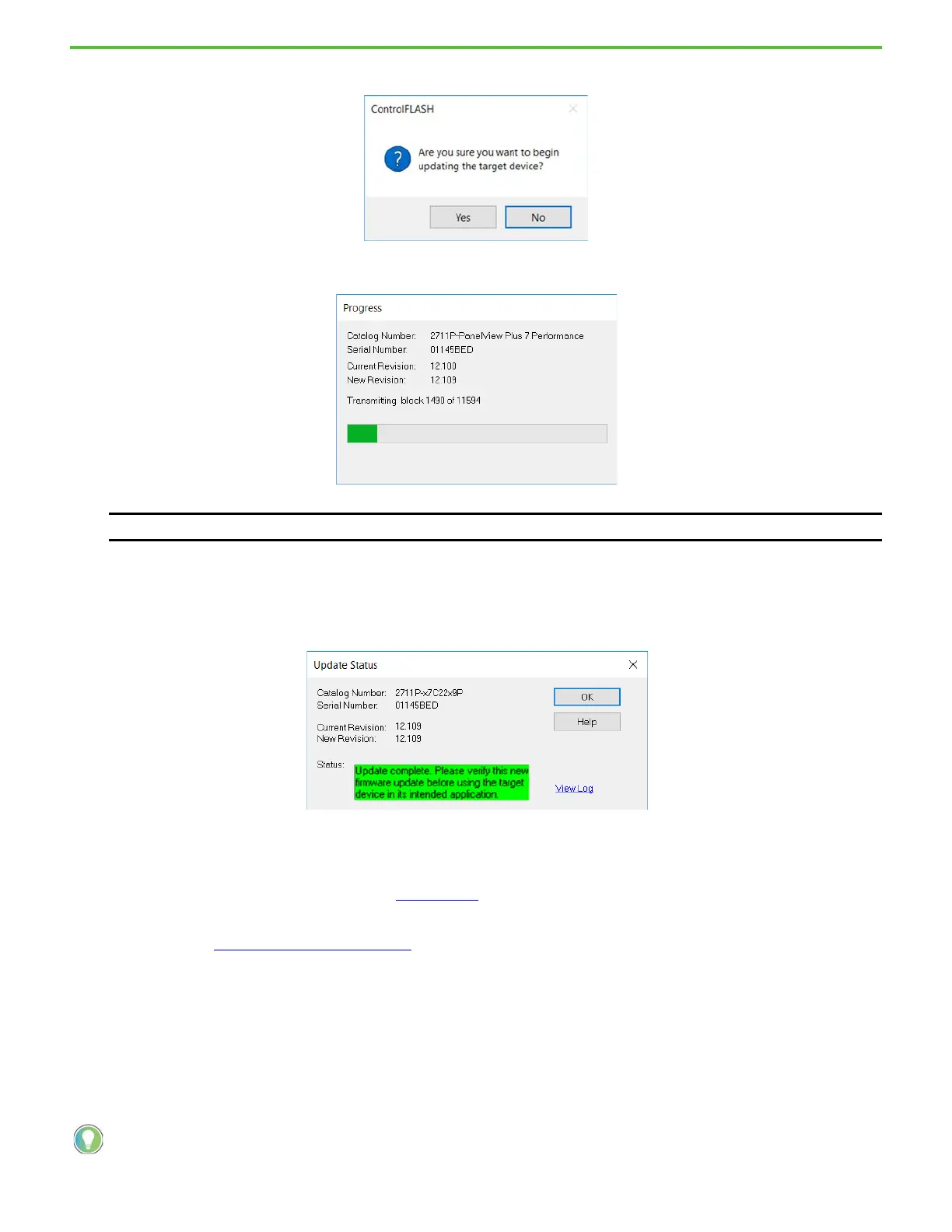Rockwell Automation Publication 2711P-QS002B-EN-P - April 2022 18
Getting Started
7. Click Yes to confirm that you want to update the target device.
The update starts and can take several minutes to complete.
When the firmware is sent to the terminal, the terminal resets and performs diagnostics.
The Update Status dialog box opens when the update is complete. If the update was successful, the Status area
is green.
8. Click OK.
If the update fails, the status area is red and reads Update failure. For troubleshooting information, see the
ControlFLASH User Manual, publication 1756-UM105
.
9. Close the ControlFLASH software.
10. Continue with Enter a Password
on page 18.
Enter a Password
After the PanelView terminal is updated with the desired firmware version, the terminal displays the Change
Desktop Access Password screen. The password that you enter here is used to exit ME Station and access the
Windows 10 IoT Core Control Panel.
IMPORTANT Do not cycle power to the terminal during this process or the firmware update does not complete successfully.
If you need to change (reset) your password after this initial setup, you can do that in FactoryTalk View ME Station by clicking or
tapping Terminal Settings [F4] > Desktop Access Setup > Reset Password [F4].
