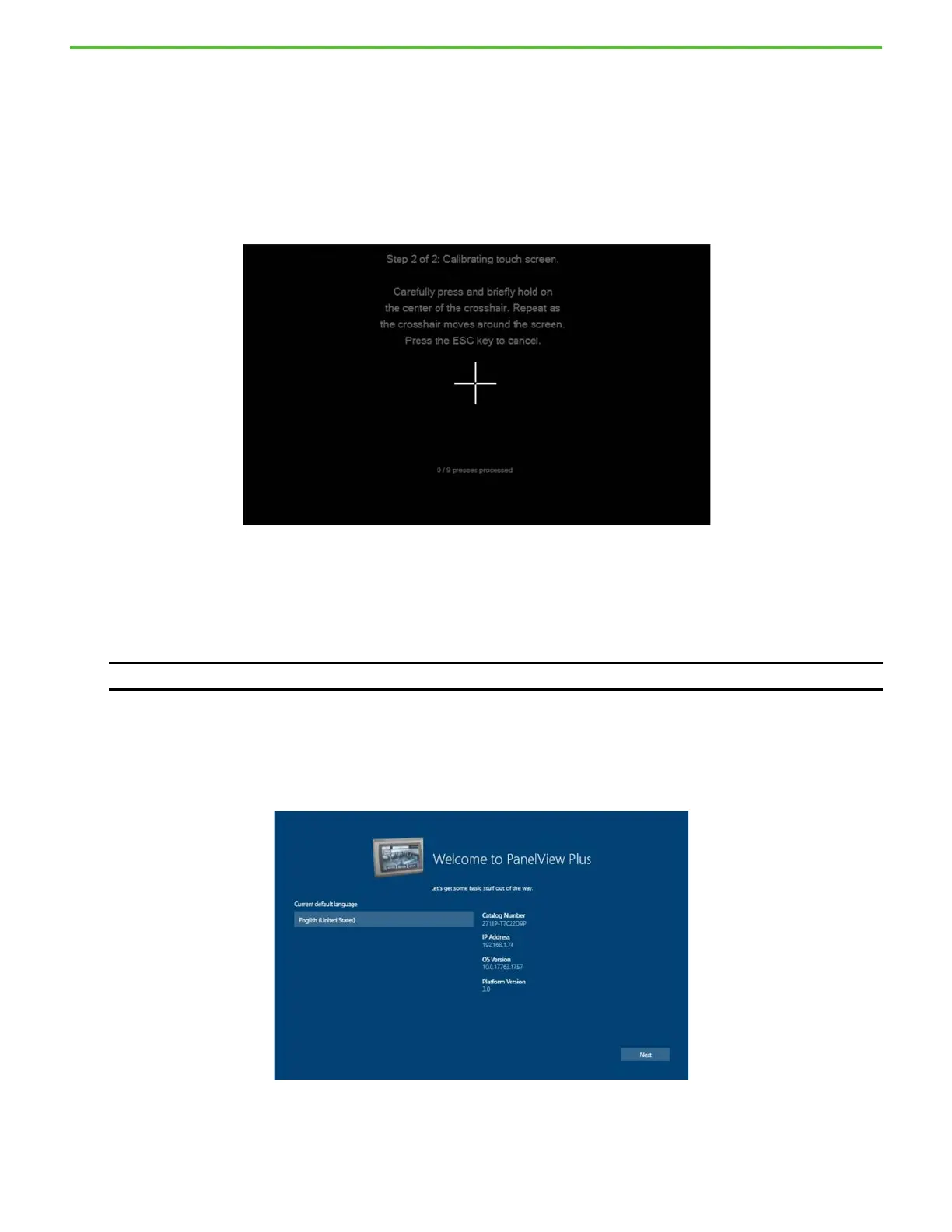Rockwell Automation Publication 2711P-QS002B-EN-P - April 2022 6
Getting Started
a. Carefully tap the blue portion of the target as close to the edge as possible and slide it off the edge of the
display.
The target moves after your finger slides off the display.
b. Repeat as the target moves around the screen.
The terminal saves these settings and then displays the second calibration screen.
4. On the second calibration screen, calibrate the touch screen as prompted:
a. Carefully tap and hold the center of the target for at least 1 second.
The target moves after you do this.
b. Repeat as the target moves around the screen.
5. To save the calibration settings, tap the screen, as prompted.
6. In the Success dialog box, tap OK.
7. Tap Exit Calibration Menu.
8. In the Exit Calibration Menu dialog box, tap Yes.
The terminal reboots and displays the first Welcome to PanelView Plus screen.
9. Review the information on this screen, and then tap the Next button.
IMPORTANT If this is not done within 30 seconds, the settings are not saved
