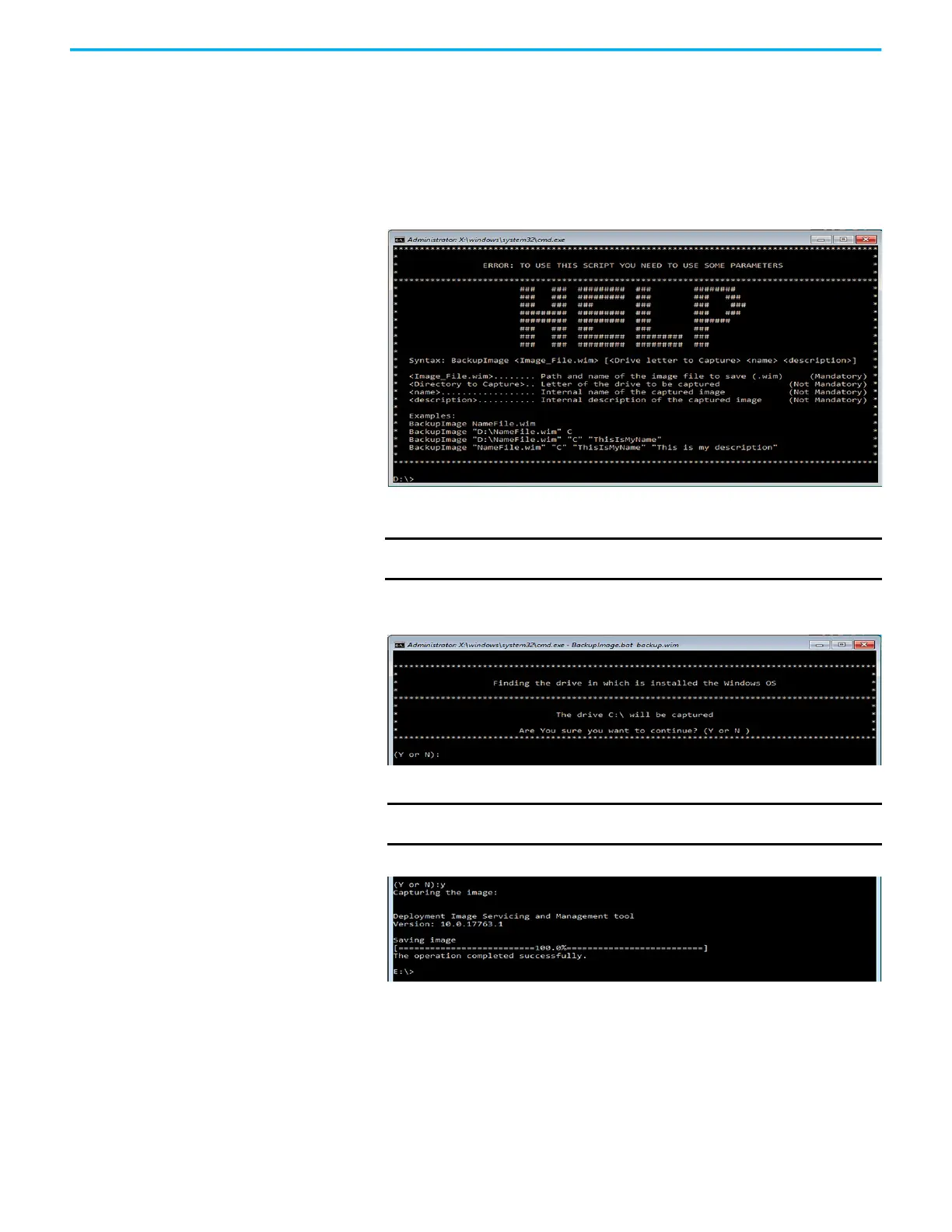28 Rockwell Automation Publication 6300P-UM001B-EN-P - March 2021
Chapter 4 Configure, Restore, and Update System Settings
The Microsoft Windows Protective Environment (WinPE) then boots
from the USB drive.
5. Navigate to the directory where the BAT file is located.
For example, type D: and press Enter if you know that the BAT file is on
the D drive.
6. Type BackupImage.bat and press Enter.
7. The following batch file script appears:
8. Once in the directory, type BackupImage NameFile.wim, where
NameFile is the name of the file that you wish to back up.
9. After you type in the WIM file name, press Enter.
You receive the following confirmation screen:
10. If the targeted drive is correct, press Y and then press Enter.
The following script appears after the back-up process is completed.
11. After the OS image is saved, do one of the following:
• To restart the computer, type exit and then press Enter.
• To shut down the computer, type wpeutil shutdown and then press
Enter.
The OS image has been backed up successfully to the bootable USB drive.
IMPORTANT The image file name cannot have any space characters; use
underscore characters instead.
IMPORTANT The size of the image that is captured on the WIM file affects how long
the back-up process takes.
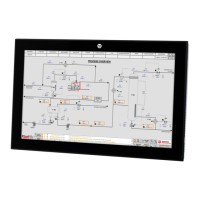