26 Rockwell Automation Publication 6300P-UM001B-EN-P - March 2021
Chapter 4 Configure, Restore, and Update System Settings
• Home (7) and End (1) to move to the top and bottom items in the
current menu
• Within a field, F5 or minus (-) to select the next lower value, and F6
or plus (+) to select the next higher value
• Left (4) and right (6) arrows to select menus on the menu bar
Common Set-up
Modifications
With pre-arranged configurations, there is usually no need to change specific
items. Some exceptions are as follows:
• Change the system date and time
- Available on the Main menu
- With Microsoft Windows OS, you can also change these settings
through the Control Panel > Date and Time
• View UEFI version and system memory
- Under the System Information setting on the Main menu
- With Microsoft Windows OS, you can view these settings by
Windows > System Information
• Modify the boot device order
- Under the Boot menu; use to prioritize storage devices
• Modify network configuration
- Under the Advanced menu; use when a LAN with a pre-boot
execution environment (PXE) is needed
• Add passwords
- Under the Security menu; use when system security is needed
Initial Steps to Back Up or
Restore a Windows OS
Image
Before you can back up or restore the Microsoft Windows OS image on your
computer, you must first download the accessory files (system image, and
backup and restore files) and then create a bootable USB drive.
Download the Accessory Files
To download the accessory files, perform the following steps.
1. Access the Rockwell Automation® Product Compatibility and
Download Center (PCDC) website at:
https://compatibility.rockwellautomation.com/Pages/home.aspx
.
2. On the home page, click Find Downloads.
3. On the Find Downloads page, use your computer model as the search
criteria.
4. Follow the instructions on the PCDC site to find your accessory files.
5. Select and download the accessory files to your computer desktop.
IMPORTANT To perform these steps, an external keyboard must be connected to the
computer.
You must be registered with the Rockwell Automation PCDC website and accept a
User Agreement before you can download files.
Use the appropriately named batch (BAT) file to Back Up the OS Image on page 27
or to Restore the OS Image on page 29.
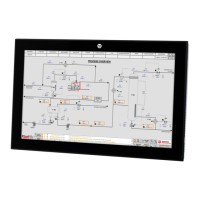
