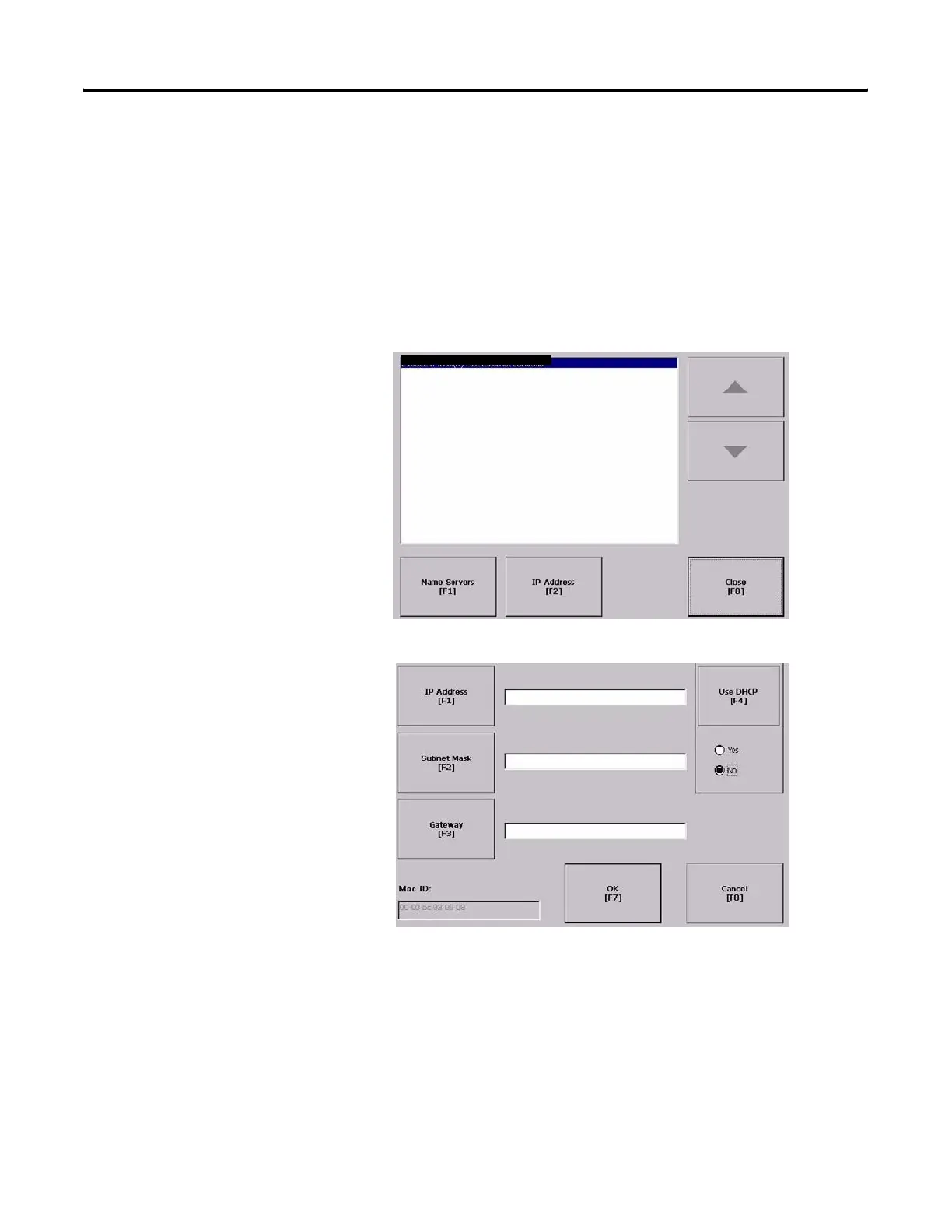Publication 2711P-UM001I-EN-P - December 2008 73
Configuration Mode Chapter 4
Define an Ethernet IP Address
Some networks automatically assign IP addresses to Ethernet devices
if DHCP is enabled. If DHCP is not enabled, you can manually enter
an IP address for the terminal.
Follow these steps to view or enter an IP address for your terminal.
1. Select Terminal Settings>Network and
Communications>Network Connections>Network Adapters.
2. Press the IP Address button to view or modify the IP address.
3. Press the DHCP button to enable or disable DHCP assignment of
addresses.
4. Press the IP address, Subnet Mask, and Gateway buttons, then
enter the appropriate information.
5. Press OK when done.
E100CE1:Built-in Ethernet Controller
