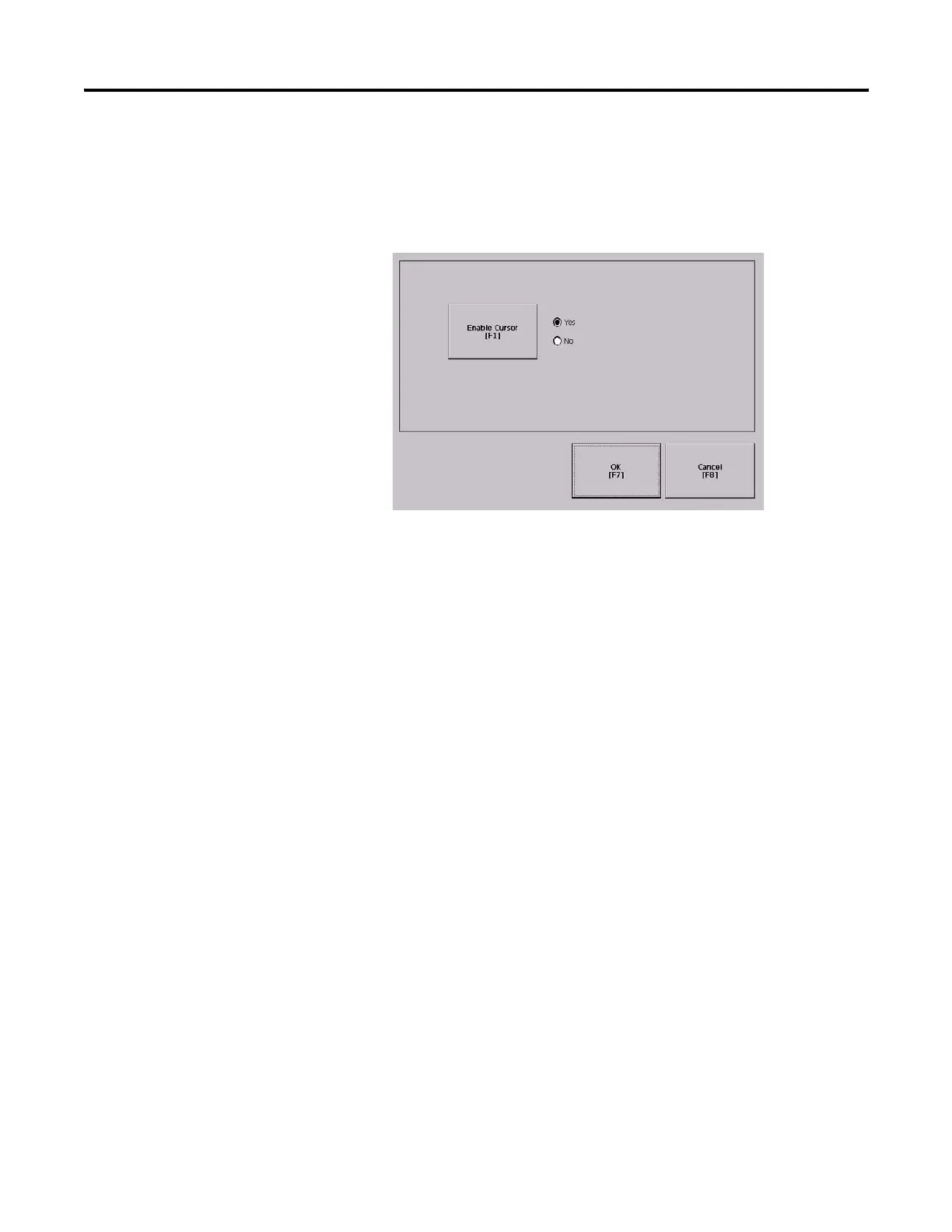84 Publication 2711P-UM001I-EN-P - December 2008
Chapter 4 Configuration Mode
Enable or Disable the Screen Cursor
The terminal has a screen cursor that you can enable or disable.
1. Select Terminal Settings>Display>Cursor.
2. Press the Enable Cursor button to enable or disable the cursor.
3. Press OK to exit and return to Terminal Settings.
