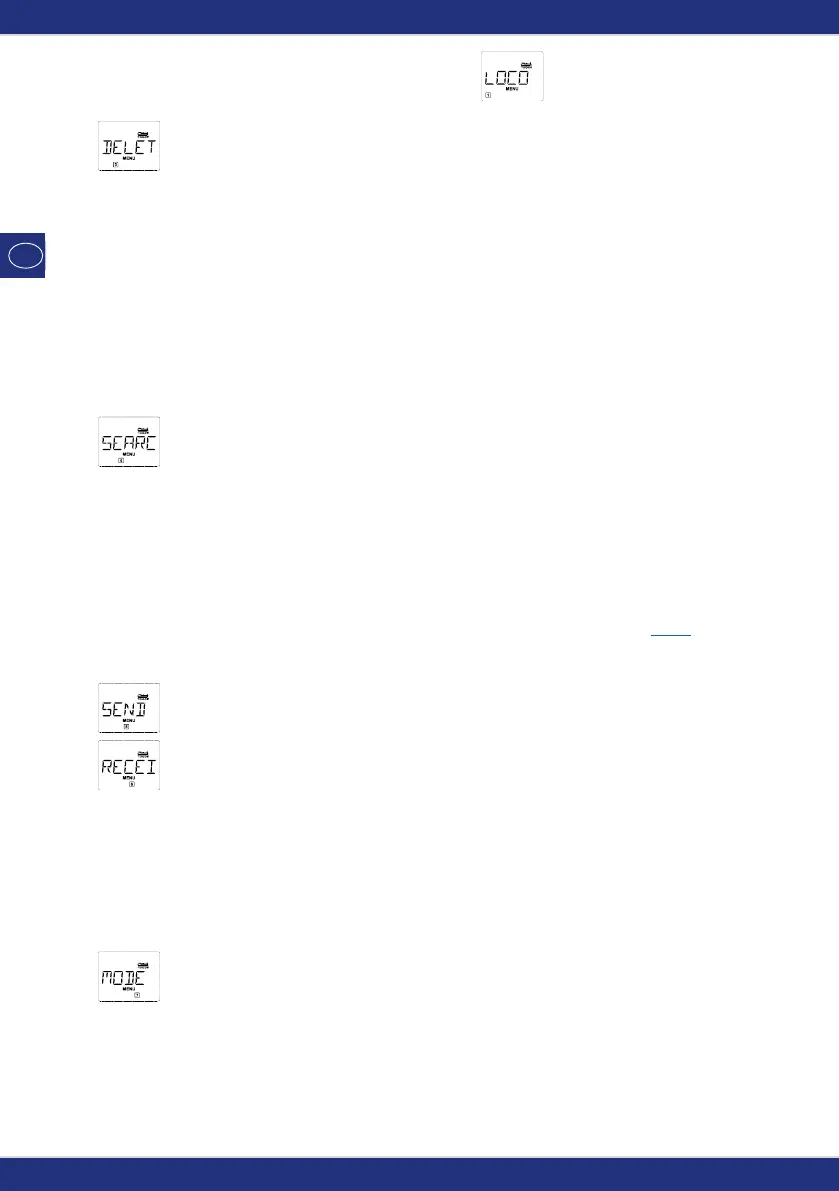48
1. THE “LOCO” MENU
1.3. “DELETE“
You use this menu item to remove a locomotive from the library.
The first screen shows the locomotive last used in locomotive mode. Use the “arrow keys” to select
the locomotive you wish to remove.
– To confirm, press the “Light / OK” key.
The scrolling text “DELETE LOCO?” appears in the next screen.
– To confirm the deletion, press the “Light / OK” key. You return to the start level “DELETE”.
The locomotive is removed from the library and, if it is still travelling, is stopped automatically (selec-
tive emergency stop). The locomotive can only be controlled using locomotive address mode until it
is entered in the library again.
1.4.
“SEARCH“
This could be one of the most important functions of your
multi
MAUS. You can use this menu item
to assign a locomotive address to the corresponding locomotive in the library.
Simply enter a locomotive address using the “function keys” and the
multi
MAUS will find the cor-
responding locomotive in the library.
– Press the “Light / OK” key to confirm the entry. The
multi
MAUS returns directly to locomotive mode
and display the assigned locomotive.
If the
multi
MAUS does not find the corresponding locomotive for the address, “ERR 9” appears in
the display. You can use the “STOP” or “Light / OK” key to return to the start level “SEARCH”.
1.5.
“SEND“
1.6.
“RECEIVE”
You require both of these menu items when you wish to transfer the locomotive library from one
multi
MAUS to another
multi
MAUS (or several
multi
MAUS devices). To do so, you set the transmit-
ting
multi
MAUS to “SEND” and the other
multi
MAUS or
multi
MAUS devices to “RECEIVE”. You start
the transmission by pressing the “LIGHT / OK” key on the transmitting
multi
MAUS. When the transfer
is complete, the receiver
multi
MAUS is in library mode, the transmitting
multi
MAUS is at the start
level “SEND”.
1.7.
“MODE“
You can either control a locomotive from library mode as set in the factory or simply using the loco-
motive address. You can select which of the settings you prefer using this menu item.
You select the respective mode using one of the “arrow keys”. The modes are displayed in scrolling
text.
– To confirm, press the “Light / OK” key. You return to the start level “MODE”.