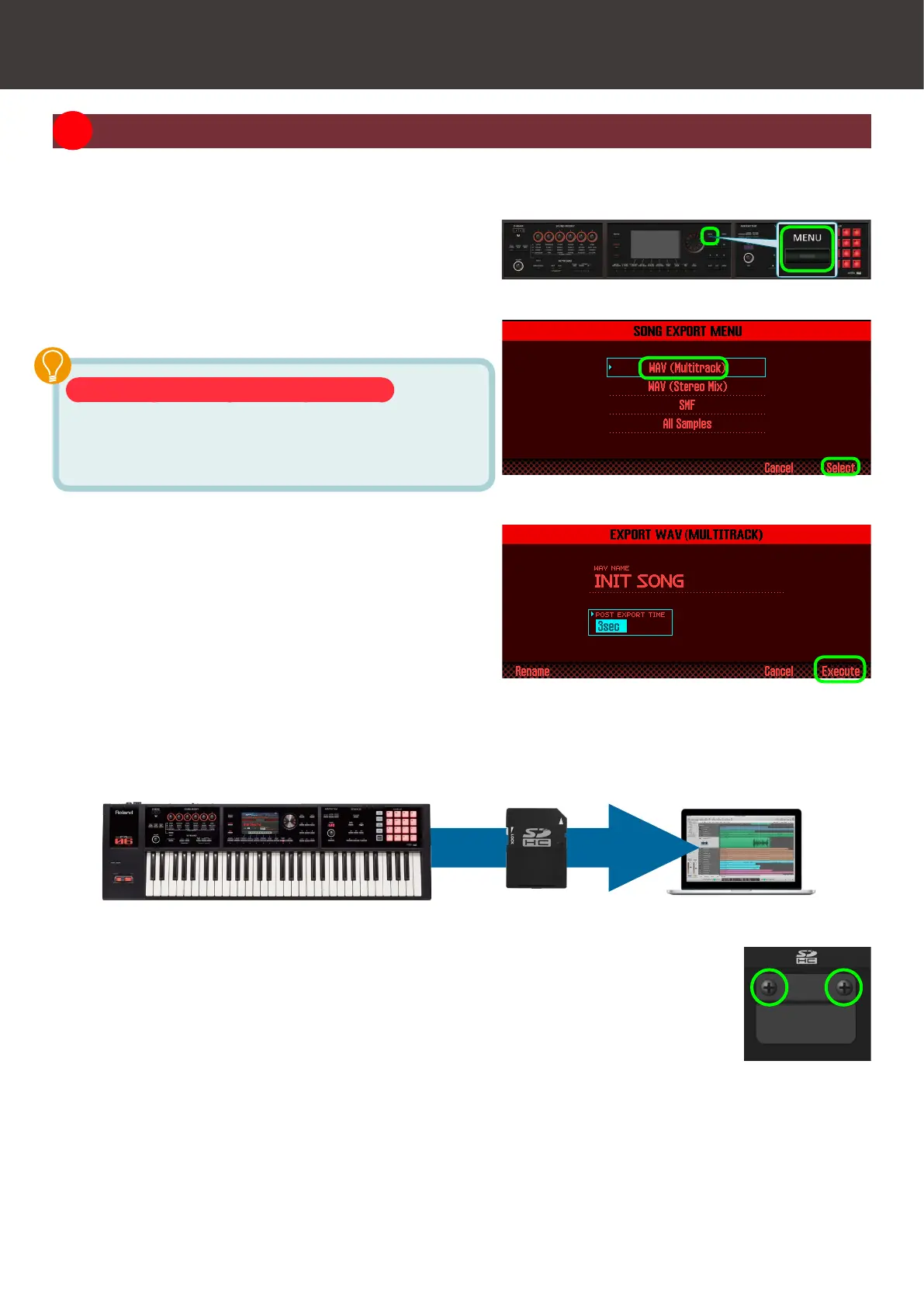Export the Completed Tracks to a DAW
14
02 Exporting Tracks to an SD Card
Here’s how to export each track as a WAV le to an SD card. You can load the exported WAV les into your DAW.
1. Press the [MENU] button.
2. From the menu, choose “Utility” " “Export
Song.”
The song export menu appears.
3. Choose “WAV(Multitrack)” and press the [7]
(Select) button.
You can also export MIDI data and samples
In this example we export a WAV for each track. However
you can also export a two-channel WAV le, MIDI data
(SMF), or samples.
4. Press the [7] (Execute) button.
5. A conrmation screen appears; press the [6] (OK)
button.
Each track plays back and is exported to the SD card.
It takes approximately one minute and 30 seconds for
export to be completed. Please wait.
When all tracks have been exported, the screen indicates
“Song Export Completed!”
The exported WAV les are in the “EXPORT TRACK” folder on the SD card. Copy them to your computer and load
them into your DAW.
* When this unit is shipped from the factory, the SD card protector is installed as shown in
the illustration. To remove the SD card protector, you must rst use a phillips screwdriver
to remove the screws.
* If your computer does not have an SD card slot, use a commercially available SD card
reader.