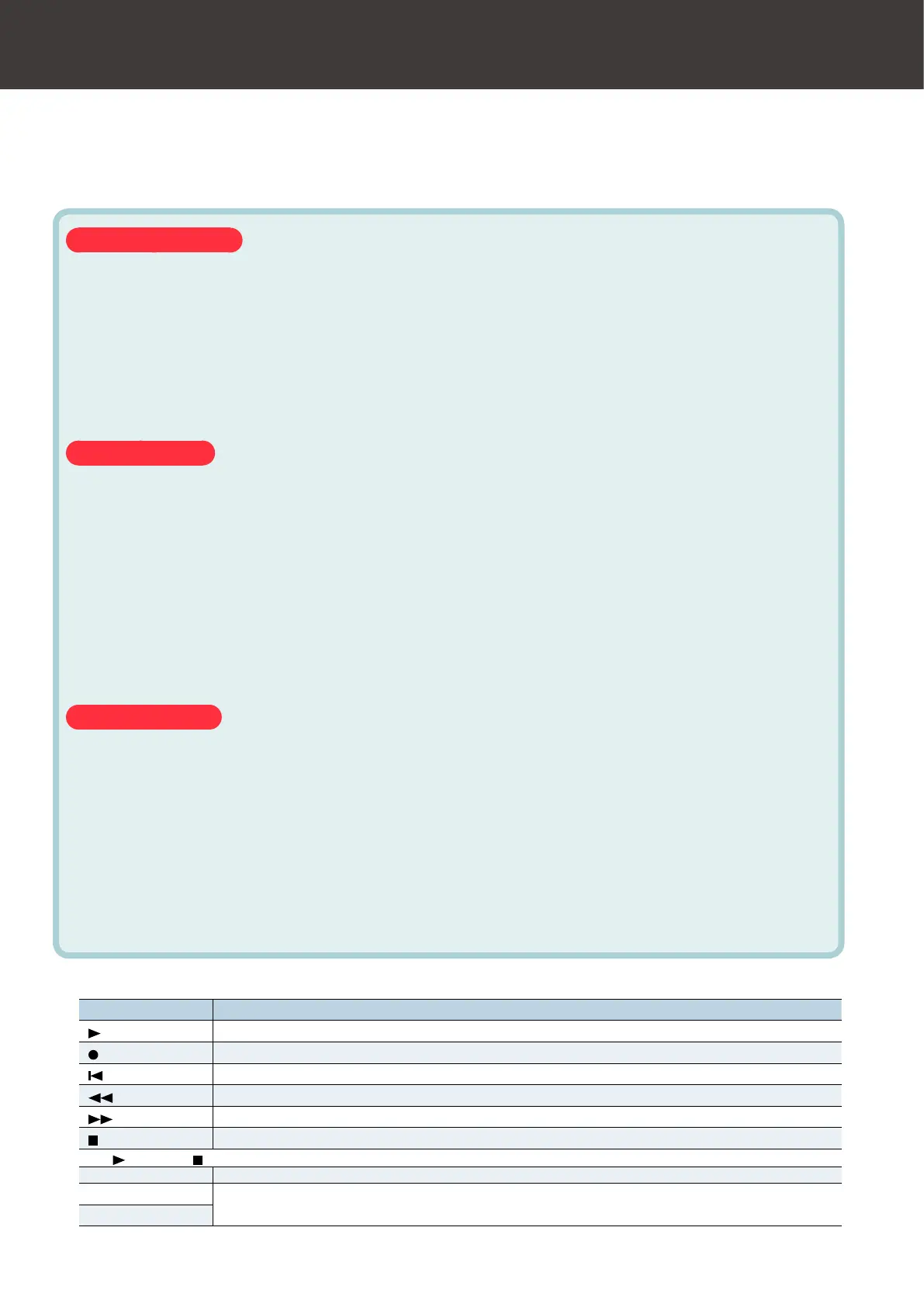Using the FA to Control a DAW
16
5. In your DAW software, open the project le that
you want to control.
Before you continue, select “FA-06 08” as the MIDI input device and output device.
For details on how to do this, refer to the owner’s manual of your DAW software.
Settings in LOGIC PRO
This explanation describes the procedure when using Logic Pro X. The procedure may dier for other
versions.
1. From the Logic Pro X menu, choose [Logic Pro X] " [Control Surfaces] " [Setup] to
open the setting screen.
2. From the menu, choose [New] " [Install].
3. From the list of Model, choose “Mackie Control” and press “Add.”
4. As the input port and the output port, specify “FA-06 08 DAW CTRL.”
Settings in SONAR
This explanation describes the procedure when using SONAR X2 Producer. The procedure may dier for
other versions.
1. From the SONAR menu, choose [Edit] " [Preferences] " [MIDI Devices] to open the
input/output device selection.
2. To the input devices and output devices, add “FA-06 08 DAW CTRL.”
3. In [Preferences], choose [MIDI Control Surfaces].
4. Press “Add new Controller/Surface” to access the control surface settings dialog box.
5. Choose “Mackie Control” as the control surface, choose “FA-06 08 DAW CTRL” as the
input port and output port, and then press “OK.”
Settings in CUBASE
This explanation describes the procedure when using the Mac OS X version of Cubase 7. The procedure
may dier for other versions.
1. From the Cubase [Devices] menu, choose [Device Setup].
2. Press the [ + ] button located in the upper left of the dialog box, and choose “Mackie
Control” from the pulldown menu.
3. As the MIDI input and MIDI output for Mackie Control, specify “FA-06 08 DAW CTRL.”
4. In the left side of the dialog box, choose “MIDI Port Setup” to access the setting screen.
5. In “FA-06 08 DAW CTRL,” clear the check box from “In ‘ALL MIDI Inputs’.”
6. Operate the FA to control your DAW software.
Available controllers Explanation
[
] button Start playback.
[
] button Start recording on record-standby tracks.
[
] button Return the current position to the beginning.
[
] button Rewind.
[
] button Fast-forward.
[
] button Stop recording or playback.
The [
] through [ ] buttons emulate the Mackie Control control surface.
Pad [1]–[8] Emulate the Mackie Control control surface Function buttons (F1–F8).
[1]–[6] knob
Control the function that’s assigned.
[S1] [S2] button