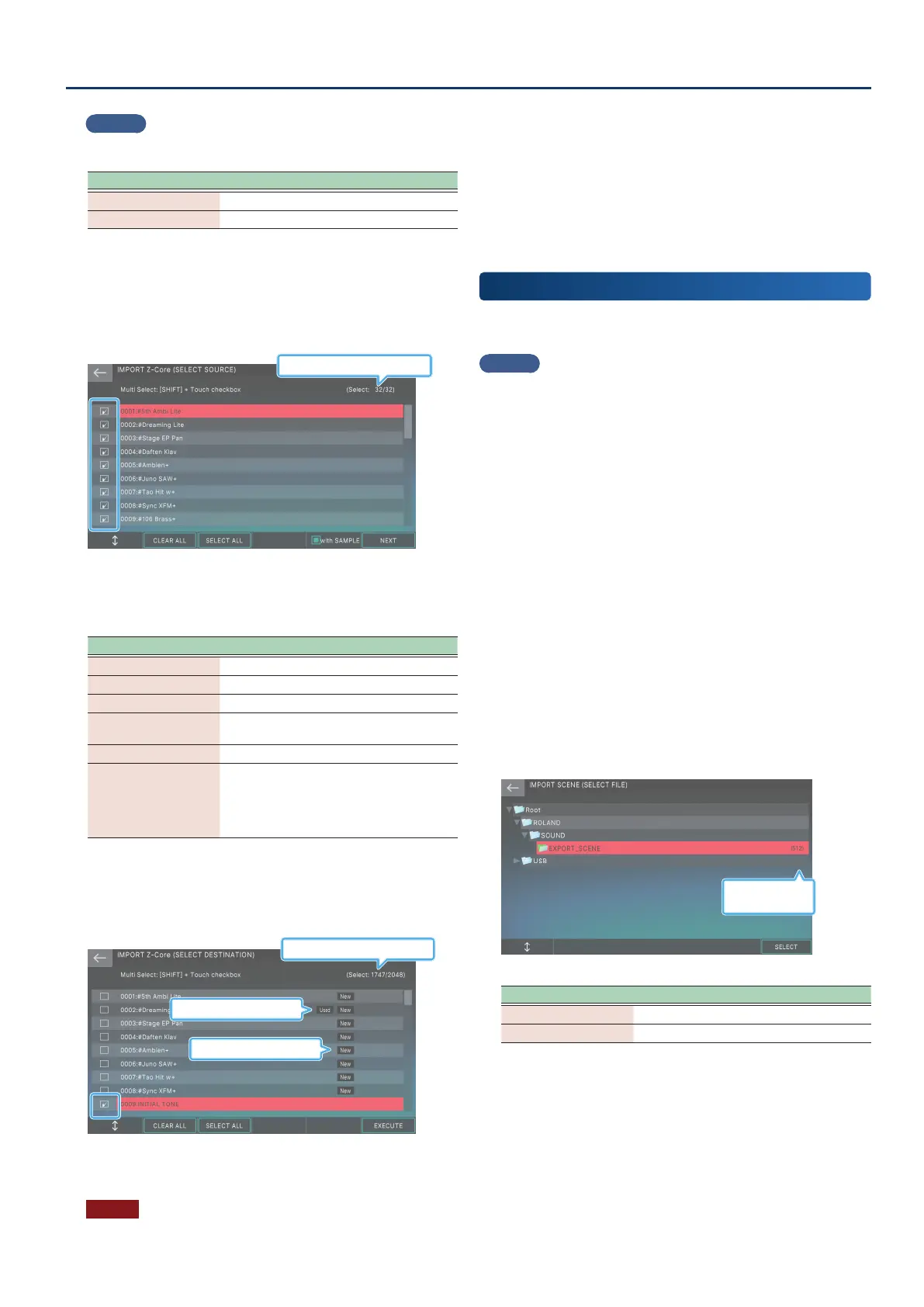Convenient Functions (Utility)
153153
MEMO
If you want to import a drum kit, touch <IMPORT DRUM>.
Menu Explanation
[E1] Scrolls the cursor up or down.
[E6] SELECT Selects an .svz le.
8. Touch the .svz le that you want to import.
9. Select [E6] SELECT.
The IMPORT TONE (SELECT SOURCE) screen appears.
Number marked / Number of items
10.
Touch the box at the left of each tone that you
want to import, adding a check mark.
Menu Explanation
[E1] Scrolls the cursor up or down.
[E2] CLEAR ALL Clears all check marks.
[E3] SELECT ALL Adds a check mark to all tones.
[E5] with SAMPLE
Select the corresponding check boxes to
include the Kbd samples on import.
[E6] NEXT Proceeds to the next step.
Hold down the
[SHIFT] button and
touch a check box
Adds a check mark to multiple tones in
a single action, starting from the tone at
the cursor location to the tone that you
touched while holding down the [SHIFT]
button.
11.
Select [E6] NEXT.
The IMPORT TONE (SELECT DESTINATION) screen appears.
This is a list of the user tones in the FANTOM.
Number marked / Number of items
Tones already imported
Tones used in a scene
12.
Touch the box at the left of the import-destination
user tone (user drum kit) to add a check mark.
NOTE
The user tone(s) selected as the import-destination are overwritten.
13.
Select [E6] EXECUTE.
A conrmation message appears.
If you decide to cancel, select [E6] CANCEL.
14.
Select [E5] OK.
The import is executed, and you return to the IMPORT MENU
screen.
Importing Scene Data
(IMPORT SCENE)
Here’s how to import FANTOM sound data (scenes) from a USB ash
drive.
MEMO
The data that can be imported is the scene data that is exported by
the EXPORT SCENE function, but scenes can also be imported from
a backup le created by the BACKUP function.
1. Copy the les that you want to import (the folder
created by the EXPORT SCENE function) into the
USB ash drive.
2. Insert the USB ash drive into the FANTOM’s USB
MEMORY port.
3. Press the [MENU] button.
The MENU screen appears.
4. Touch <UTILITY>.
The UTILITY screen appears.
5. Touch <IMPORT>.
6. Touch <IMPORT SCENE>.
The folders and les on the USB ash drive are shown.
Number of scenes
in the folder
Menu Explanation
[E1] Scrolls the cursor up or down.
[E6] SELECT Selects a le
7. Touch the le that you want to import (the folder
created by the EXPORT SCENE function).
