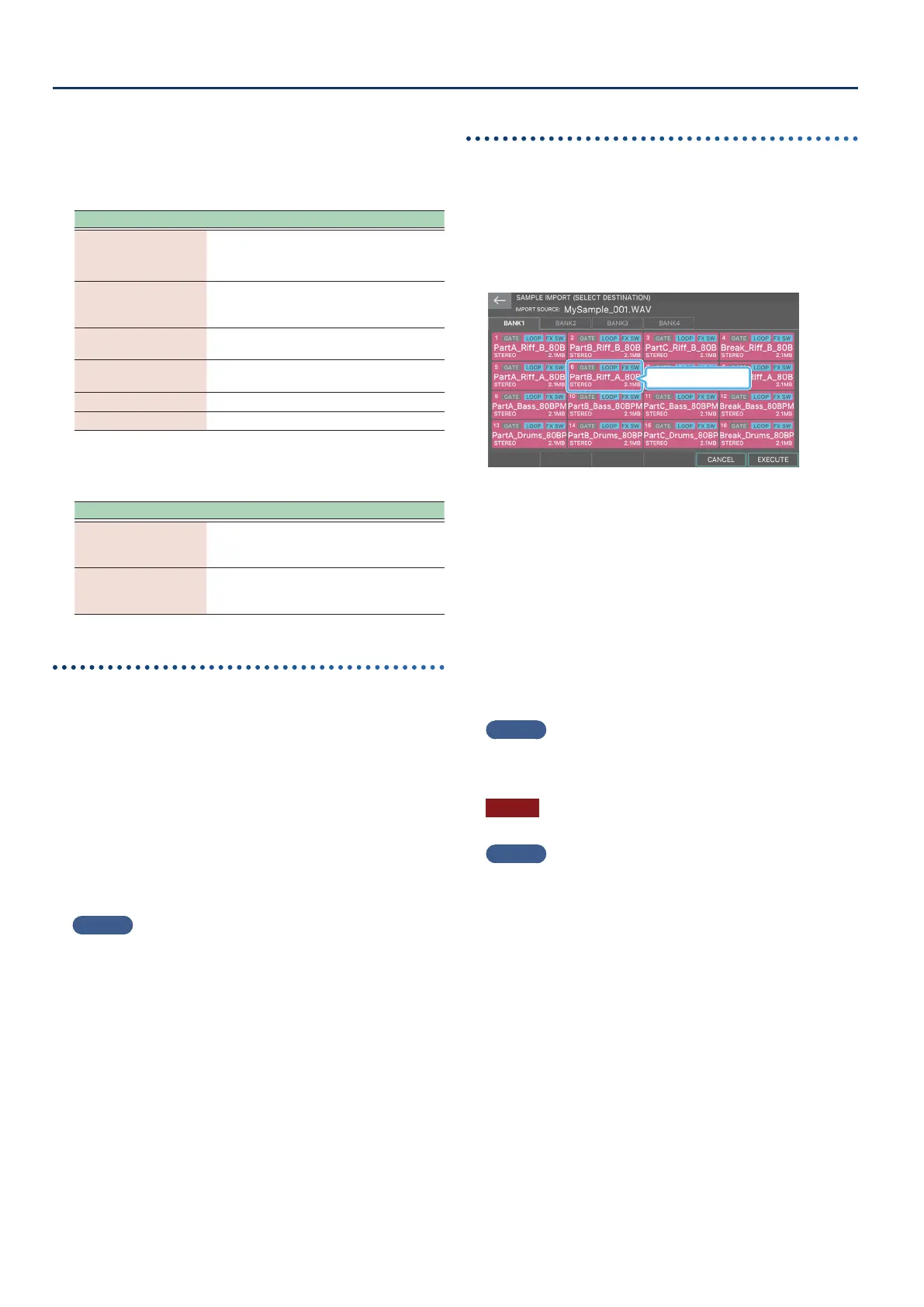Sampling (To Pad)
9898
4. Select the le or folder that you want to import.
The selected le or folder is highlighted.
You can use the following controllers to select the le or
folder.
Operation Explanation
Touch a le name,
folder name, or tab in
the screen
Directly selects the le or folder that you
touch.
Switches tabs.
[E1] knob
[à] button,
[á] button
Selects a le or folder while scrolling up/
down.
[ENTER] button
Expands the contents of a folder. Press
again to collapse the expanded content.
[â] button
Expands the contents of a folder to be
visible.
[ã] button
Collapses the expanded content.
[EXIT] button Returns to the previous screen.
5. Select the import method.
Menu Explanation
[E4] AUTO IMPORT
The pad samples are automatically
imported consecutively to pads that have
not been assigned samples.
[E3] IMPORT
The samples are imported to the specied
pad. If a sample has already been assigned
to the pad, it is overwritten.
To execute AUTO IMPORT
1. To select the le(s) that you want to import, touch
the le name.
By touching a le name while you hold down the [SHIFT]
button, you can select multiple les simultaneously.
2. Select [E4] AUTO IMPORT.
A conrmation message appears.
3. Select [E5] OK.
To execute AUTO IMPORT
If you decide to cancel, choose [E6] CANCEL.
MEMO
If there are not enough empty pads for the import operation,
the message “Not Found! Empty PAD was not found”. appears. In
advance, use the DELETE function to prepare a sucient number of
empty pads before you execute the import operation.
To execute IMPORT
1. Touch a le name to select the le that you want
to import.
To execute IMPORT, select only one le.
2. Select [E6] IMPORT.
The SAMPLE IMPORT (SELECT DESTINATION) screen appears.
Import-destination pad
3. Touch an icon in the screen to select the import-
destination bank and pad.
The icon of the selected pad is framed in red. In this example,
the BANK 1-6 pad is selected.
4. Select [E6] EXECUTE.
A conrmation message appears.
5. Select [E5] OK.
IMPORT is executed.
If you decide to cancel, choose [E6] CANCEL.
MEMO
If there is a pad sample in the import-destination pad, the message
“A Sample Already Exists. Overwrite?” appears. If you want to
overwrite, select [E5] OK.
NOTE
Never turn o the power while import is in progress.
MEMO
In addition to importing audio les from your computer, you can
import audio les from a folder such as “EXPORT SAMPLE”. You can
also switch the tab to “INTERNAL LIBRARY” and import audio les
from the library.
