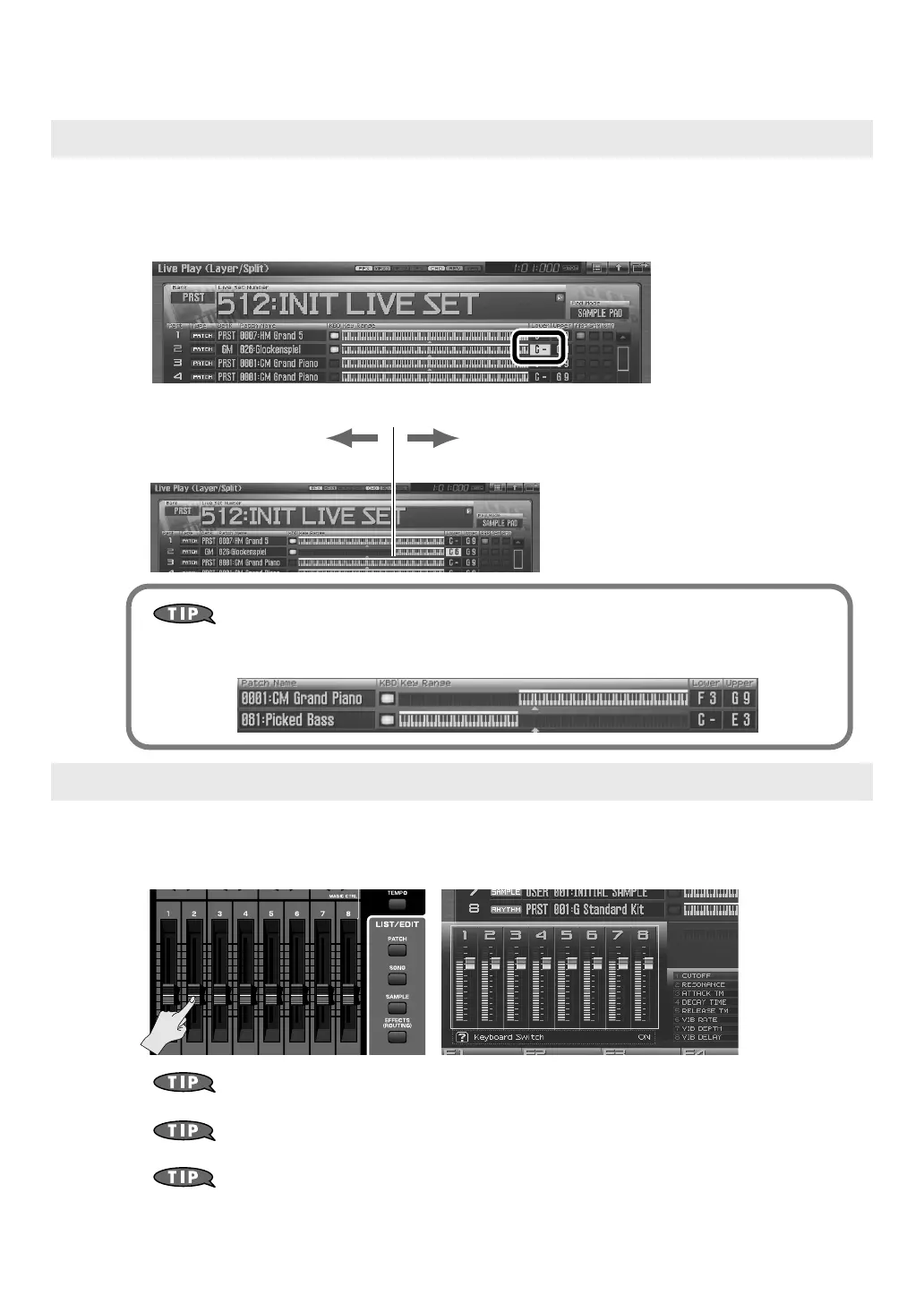13
Playing Two or More Sounds Simultaneously (Layer/Split)
In the Live Play (Layer/Split) screen, we can specify the key range for each part.
1. In the Live Play (Layer/Split) screen, use the cursor buttons to move the cursor to the
“Lower” setting of part 2.
2. Specify the key range. Turn the VALUE dial to specify the value.
fig.0-05b_e
You can also make settings so that the left and right regions of the keyboard play sounds
separately without layering them (for example, bass in the left hand and piano in the right
hand). This type of setup is called a
Split
.
Adjust the balance as desired. For example, you might want mainly the piano to be heard, with just a small
amount of bell. The eight sliders in the Live Play (Layer/Split) screen correspond to the level of the parts. You
can adjust these by moving the eight sliders located on the Fantom-G’s panel.
By pressing [F7 (Mixer)] you can access the mixer screen, where you can adjust the pan (left/
right position) and effect amounts for the parts.
For more about effect settings such as reverb and chorus
➝
“Adding Effects”
(p. 150) in the Owner’s Manual
Changes you make are temporary, and will be lost when you turn off the power, switch the
sound generator mode, or select a different live set. If you want to keep the live set you edited,
you must save the live set as described in
“Saving the settings you’ve made”
(p. 8 of
this manual).
Specifying the key range
Adjusting the volume balance of the piano and bell
Piano only Piano + Bell
Fantom-G_q_e.book 13 ページ 2008年2月4日 月曜日 午後2時26分
