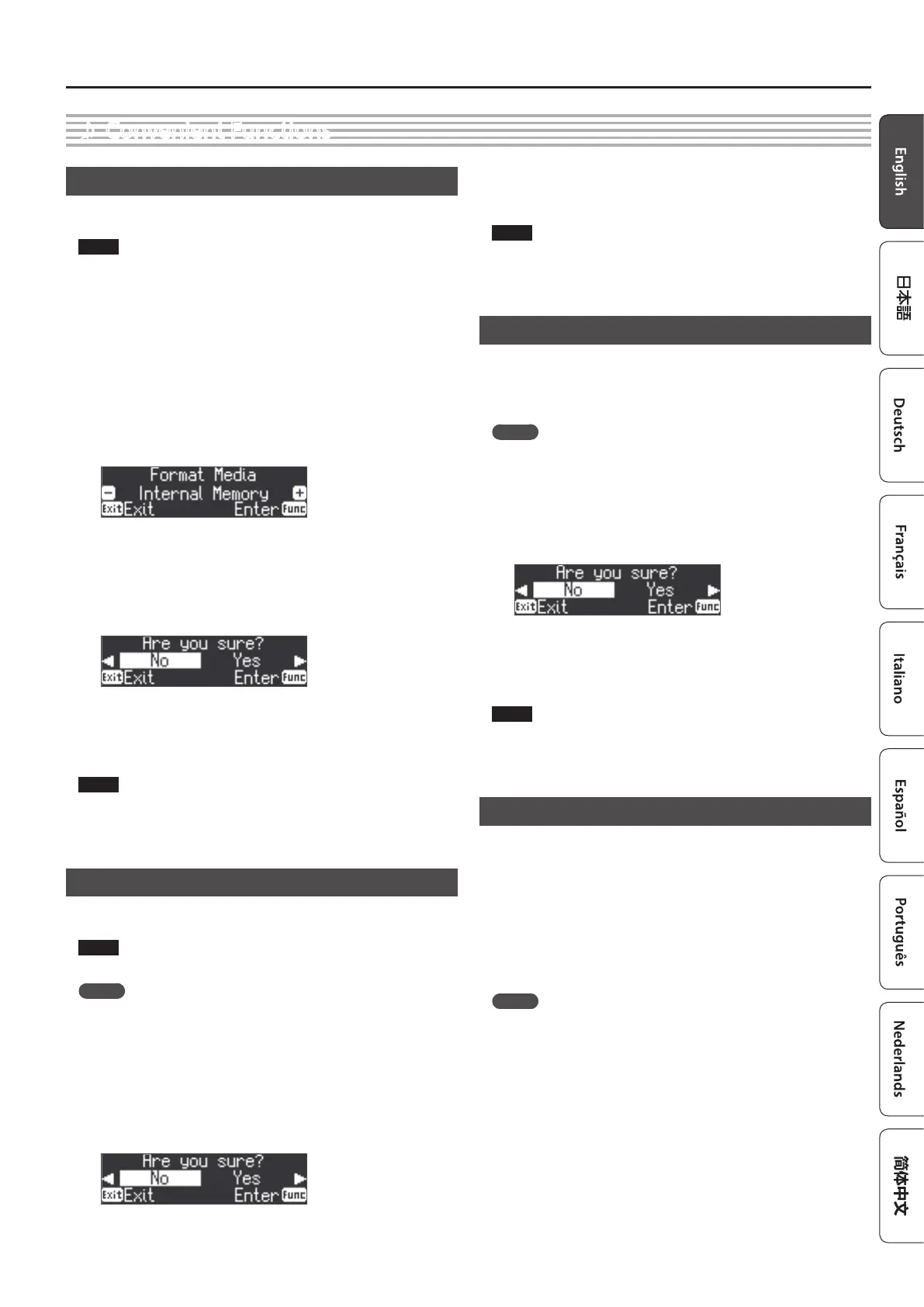25
Advanced Operation
˙
Convenient Functions
Initializing the Memory (Format Media)
You can completely erase all data that were saved in internal memory or on
a USB ash drive.
NOTE
5 All data saved in internal memory or on the USB ash drive will be
erased when you initialize the media.
5 If you want settings other than the internal memory and USB ash
drive songs to be returned to their factory-set state, execute a
Factory Reset (p. 25).
1. If you want to initialize a USB ash drive, connect the USB
ash drive to the USB Memory port (p. 6).
2. Press the [Function] button, and then use the [K] [J]
buttons to select “Format Media.”
3. Press the [Function] (Enter) button.
The Format Media screen appears.
If you decide to cancel, press the [Exit] (Exit) button.
4. Use the [–] [+] buttons to select the media that you want to
format.
5. Press the [Function] (Enter) button.
A conrmation message appears.
If you decide to cancel, press the [Exit] (Exit) button.
6. Use the [J] button to select “Yes,” and then press the
[Function] (Enter) button.
The memory is formatted.
NOTE
Never turn o the power or remove the USB ash drives while the
screen indicates “Executing....”
7. Press the [Exit] button several times to exit Function mode.
Returning to the Factory Settings (Factory Reset)
Here’s how to restore all registrations and internally saved settings to the
factory-set condition. This function is called “Factory Reset.”
NOTE
A factory reset returns all of your saved settings to their factory values.
MEMO
Executing this function does not erase the songs in internal memory or
on a USB ash drive (sold separately). If you want to erase all songs from
internal memory or from a USB ash drive, refer to “Reformatting Memory
(Format Media)” (p. 25).
1. Press the [Function] button, and then press the [K] [J]
buttons to select “Factory Reset.”
2. Press the [Function] (Enter) button.
A conrmation message appears.
If you decide to cancel, press the [Exit] (Exit) button.
3. Use the [J] button to select “Yes,” and then press the
[Function] (Enter) button.
The memory is reset to its factory values.
NOTE
Never turn o the power or remove the USB ash drives while the
screen indicates “Executing....”
4. Turn the power o, then on again (p. 5).
Retaining Settings After Power-O (Memory Backup)
Temperament settings, equalizer settings, and other settings are reset to
their default values when this unit is turned o.
You can automatically restore the desired settings if you save them in
internal memory.
MEMO
For a list of settings saved by Memory Backup, see “Saved Settings” (p.
30).
1. Press the [Function] button, and then use the [K] [J]
buttons to select “Memory Backup.”
2. Press the [Function] (Enter) button.
A conrmation message appears.
If you decide to cancel, press the [Exit] (Exit) button.
3. Use the [J] button to select “Yes,” and then press the
[Function] (Enter) button.
Memory Backup will be carried out.
NOTE
Never turn o the power or remove the USB ash drives while the
screen indicates “Executing....”
4. Press the [Exit] button several times to exit Function mode.
Using USB
This unit can be USB-connected to a computer or similar device so that
performance data (USB MIDI) and audio signals (USB Audio) can be
transferred, allowing you to do the following things.
5 A performance played on this unit can be recorded as MIDI data into
sequencer software (sold separately).
5 MIDI data sent from sequencer software can played by this unit.
5 A performance played on this unit can be recorded as an audio signal into
sequencer software.
5 Music played back on your computer can be heard through the
speakers of this unit.
MEMO
Since this unit’s USB functionality uses the default USB driver of your
computer, you don’t need to install a dedicated USB driver.
