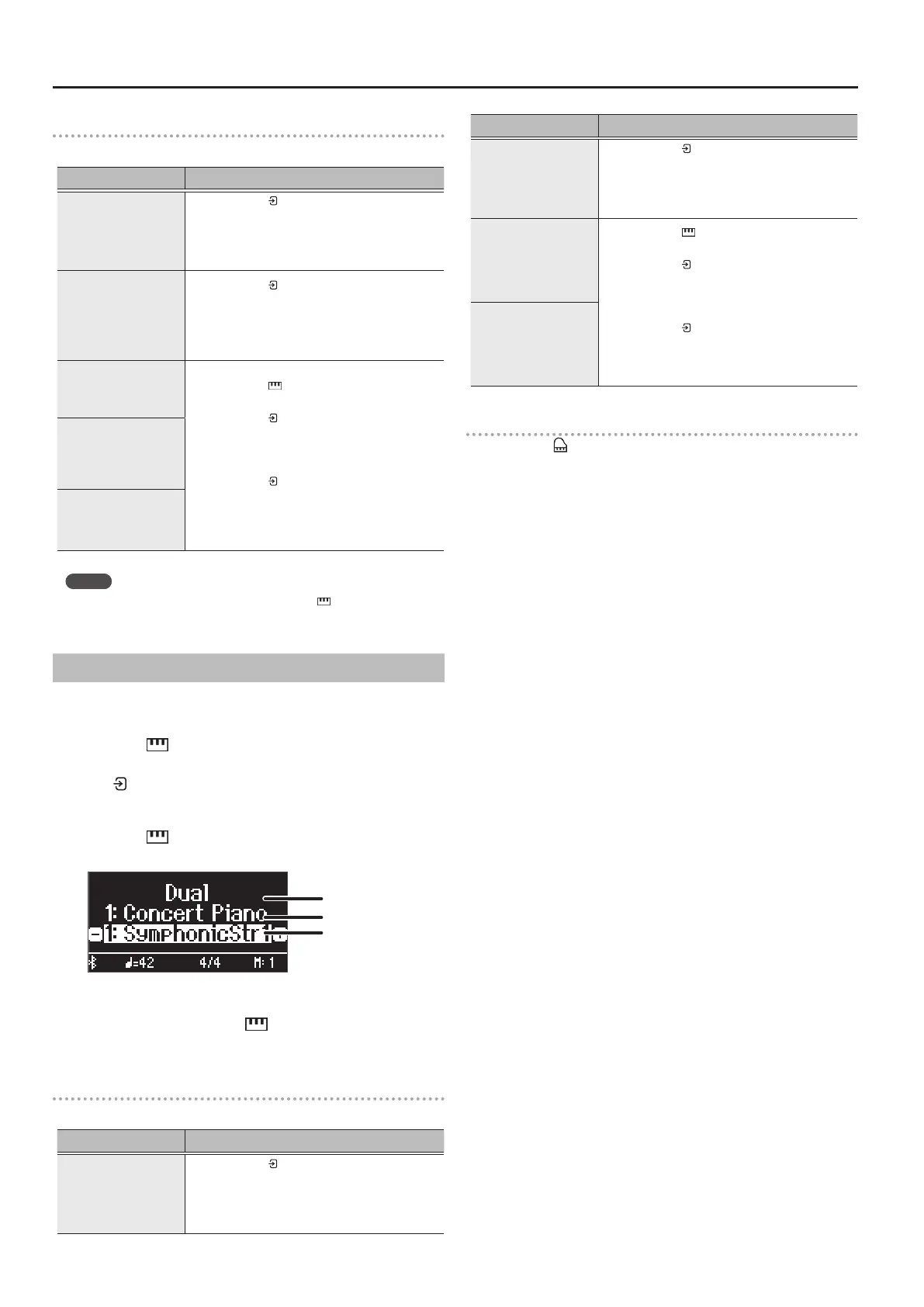10
Performing
Changing the settings for Split Play
To edit the following settings, access the Split screen.
Operation
Changing the left-hand
tone
(Split–Left Tone)
1. Press the [ ] button so that “-” “+” is
shown in the lowest line of the screen.
2. Press a tone button.
The tone group is selected.
3. Press the [–] [+] buttons to select a tone.
Changing the right-hand
tone
(Split–Right Tone)
1. Press the [ ] button so that “-” “+” is
shown in the top line of the screen.
2. Press a tone button.
The tone group is selected.
3. Press the [–] [+] buttons to select a tone.
Changing the point at
which tones are separated
(Split–Point)
1. Press the [ ] button.
This switches to Keyboard mode.
2. Press the [ ] button twice.
The Split mode settings screen appears.
3. Press the [–] [+] buttons to access the
screen of the item you want to set.
4. Press the [ ] button so that “-” “+” is
shown in the bottom line of the screen.
5. Press the [–] [+] buttons to select the value
that you want to change.
Changing the volume
balance of the left-hand
tone and right-hand
tone
(Split–Balance)
Changing the octave of the
left-hand tone and right-
hand tone
(Split–Left Shift / Split–Right
Shift)
MEMO
With the split screen shown, hold down the [
] button and press a
key to set the split point from the keyboard.
Layering Two Tones
You can play two tones simultaneously from a single key. This function is
called “Dual Play”.
1. Press the [ ] button.
2. Press the [–] [+] buttons to select “Keyboard Mode” and press
the [ ] button.
3. Press the [–] [+] buttons to select “Dual”.
4. Press the [ ] button to exit Keyboard mode.
The split screen appears.
Tone 1
Tone 2
Item
When you turn on the power, “Concert Piano” is selected as the tone
1 and “SymphonicStr1” is selected as the tone 2.
5. To exit Dual Play, press the [ ] button to enter Keyboard
Mode, and set “Keyboard Mode” to “Whole”.
Changing the settings for Dual Play
To edit the following settings, access the Dual screen.
Operation
Changing Tone 2
(Dual–Tone 2)
1. Press the [ ] button so that “-” “+” is
shown in the lowest line of the screen.
2. Press a tone button.
The tone group is selected.
3. Press the [–] [+] buttons to select a tone.
Operation
Changing Tone 1
(Dual–Tone 1)
1. Press the [ ] button so that “-” “+” is
shown in the top line of the screen.
2. Press a tone button.
The tone group is selected.
3. Press the [–] [+] buttons to select a tone.
Changing the volume
balance of the two tones
(Dual–Balance)
1. Press the [ ] button.
This switches to Keyboard mode.
2. Press the [ ] button twice.
The Dual mode settings screen appears.
3. Press the [–] [+] buttons to access the
screen of the item you want to set.
4. Press the [ ] button so that “-” “+” is
shown in the bottom line of the screen.
5. Press the [–] [+] buttons to select the value
that you want to change.
Changing the octave of the
two tones
(Dual–Tone1 Shift / Dual–
Tone2 Shift)
Instantly recalling the Grand Piano tone
Long-press the [ ] button to cancel Split Play or Dual Play and recall the
Grand Piano (Concert Piano) tone.
