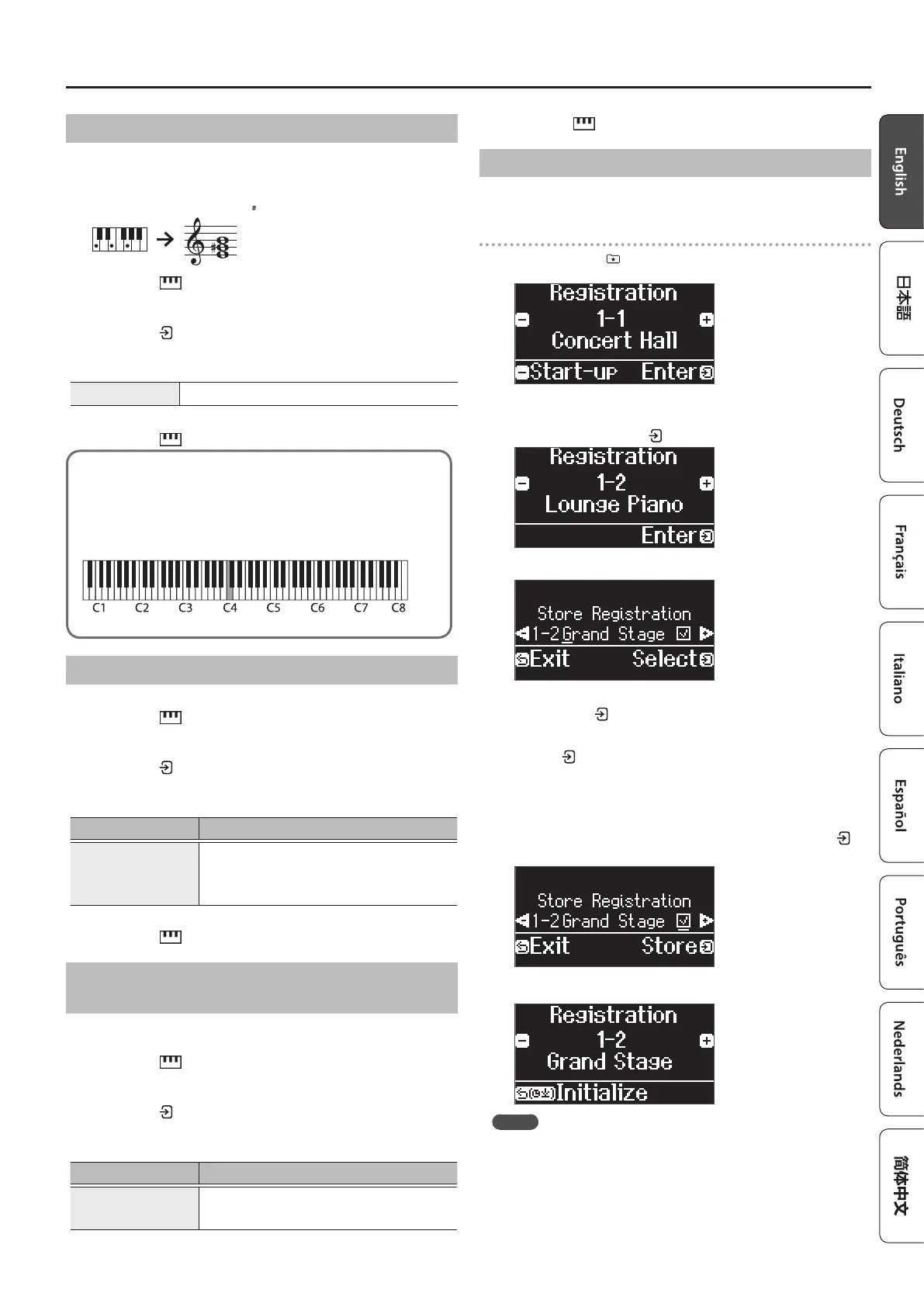11
Performing
Playing in a Dierent Key (Transpose)
You can transpose the keyboard in semitone steps.
For instance, if you wanted to play a song in the key of C that was written in
the key of E, set the keyboard transpose value to “4”.
When you play “C-E-G”, you hear “E G B”
1. Press the [ ] button.
2. Press the [–] [+] buttons to select “Kbd Transpose”.
3. Press the [ ] button.
4. Press the [–] [+] buttons to select a value.
Value -6–0–5 (default value: 0)
5. Press the [ ] button to exit Keyboard mode.
Reading the note name (e.g., C4)
The alphabetical indication for settings such as “split point” shows the
name of the note. The solfege equivalents are as follows: A is “la”, B is
“ti”, C is “do”, D is “re”, E is “mi”, F is “fa” and G is “so”.
For example, the indication “C4” means “the fourth ’C’ from the left
edge of the keyboard”.
Change the Key Touch (Key Touch)
You can change the playing feel (touch) of the keyboard.
1. Press the [ ] button.
2. Press the [–] [+] buttons to select “Key Touch”.
3. Press the [ ] button.
4. Press the [–] [+] buttons to select a value.
Value Explanation
Fix, 1–100
(default value: 50)
The default value of 50 provides a key touch that is closest
to that of an acoustic piano. Higher settings make the
keyboard feel heavier. With the “Fix”, notes sound at a xed
volume regardless of how strongly you play the keyboard.
5. Press the [ ] button to exit Keyboard mode.
Adjusting the Time from When You Play the Key Until
the Piano Is Heard (Hammer Response)
You can adjust the time from when you play the key until the piano sound
is heard.
1. Press the [ ] button.
2. Press the [–] [+] buttons to select “Hammer Response”.
3. Press the [ ] button.
4. Press the [–] [+] buttons to select a value.
Value Explanation
O, 1–10
(default value: 1)
Higher values produce a greater delay.
5. Press the [ ] button to exit Keyboard mode.
Registering Your Favorite Settings
You can register the settings you’ve adjusted to the way you like, and then
switch between settings for each song or for dierent players.
Registering the current performance settings
1.
Long-press the [ ] button.
The “Store Registration” screen appears.
2. Use the [1] [2] [3] [4] buttons and the [–] [+] buttons to select
the registration number where you want to store the current
settings, and press the [
] button to execute.
3. Edit the name.
a. Press the [–] [+] buttons to select the character to edit, and
press the [ ] button to execute.
b. Press the [–] [+] buttons to edit the character, and press
the [ ] button to execute.
¹ To insert a character, press the [ò] button.
¹ To delete a character, press the [ó] button.
4. Using the steps for editing a character, press the [–] [+] buttons
to select µ on the right side of the screen, and press the [ ]
button to execute.
The Registration screen appears, and the settings you registered are
shown.
MEMO
When you select “Start-up”, you can register these settings as the
settings used right when the instrument is turned on.
