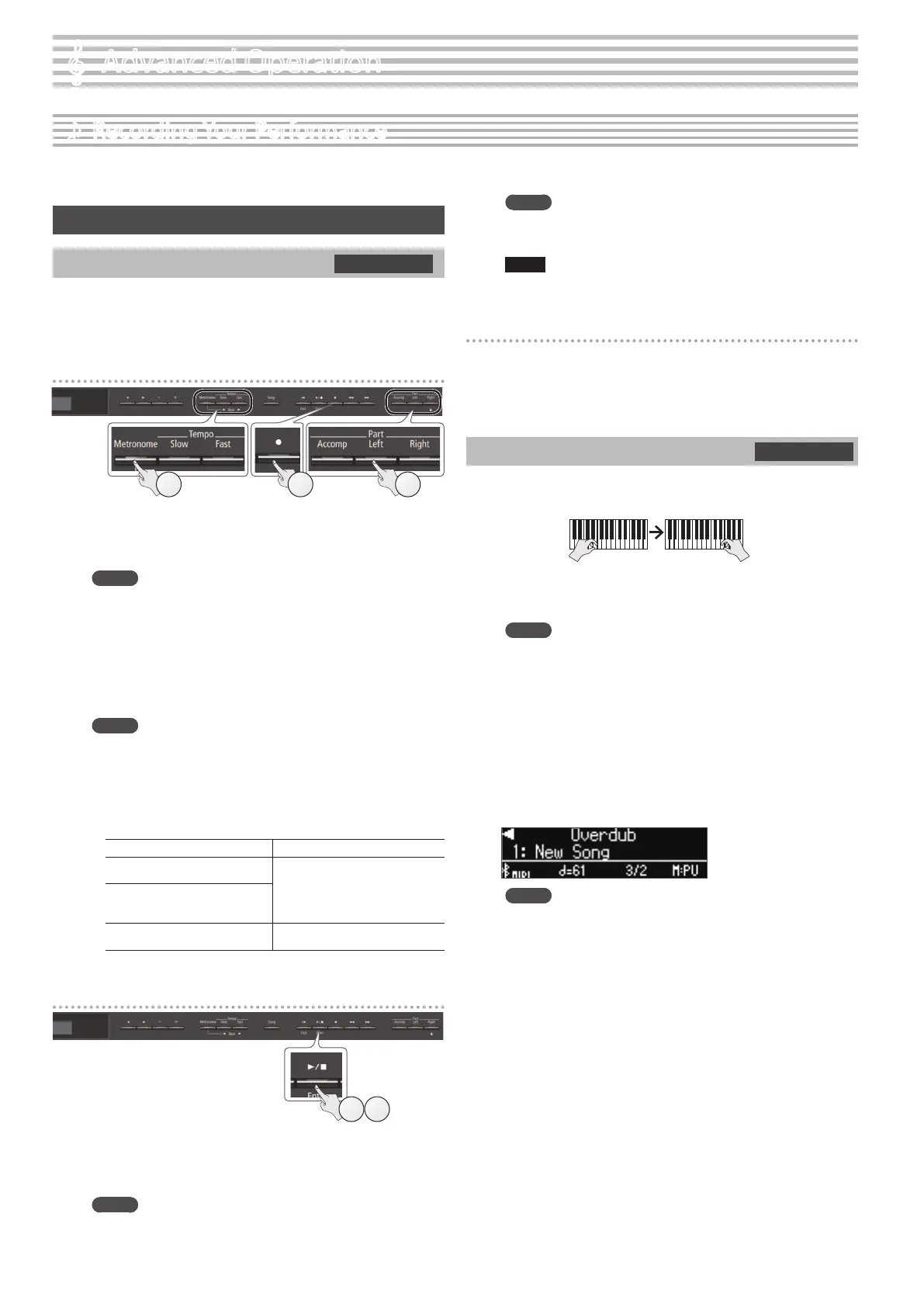10
This piano lets you play back a recorded song so that you can check
your own performance or practice along with a recorded song.
Recording
Recording a New Song
Here’s how to record your performance and play it back on the piano.
You can also record each hand separately, and then listen to the
combined performance of both hands.
Getting ready to record
1.
Select the tone that you want to play (p. 6).
2. You can sound the metronome if you like (p. 8).
You can specify the tempo and time signature of the metronome.
MEMO
The metronome tempo and time signature are stored in the song,
so that the song can play back with the same tempo and time
signature.
3. Press the [t] button.
The [t] button lights, the [s] button blinks, and the piano enters
record-standby mode.
If you decide to cancel recording, press the [t] button once again.
MEMO
If you want to record the left hand and right hand separately,
press the part button of the part that you want to record (left-
hand or right-hand), making it blink.
* If you don’t select a part at this time, your performance is
recorded to the following buttons.
When playing a single tone [Right] button
When playing dierent tones with
the left and right hands (Split Play)
[Right] button and [Left] button
When dividing the keyboard into
left and right regions that play the
same range of pitches (Twin Piano)
When playing two tones layered
(Dual Play)
[Right] button and [Accomp] button
Starting your recording and saving it
1 2
1. Press the [s] button.
After a two-measure count is sounded (the measure number in the
lower right of the display indicates “-2” and then “-1”), recording
starts.
When the count begins, the [t] button and [s] button are lit.
MEMO
If you play the keyboard without pressing the [s] button,
recording starts immediately. In this case, a count is not sounded.
2. Press the [s] button.
Recording stops, and your performance is automatically saved.
MEMO
5 You can delete the song that you recorded (p. 11).
5 You can rename the song that you recorded (p. 12).
NOTE
Never turn o the power while “Saving...” is shown in the display.
Listening to the recorded performance
After you record, the newly recorded song is selected.
1. Press the [s] button.
Playback starts from the beginning of your recorded performance.
Overdubbing a Recorded Performance
You can record your right-hand (or left-hand) performance by
overdubbing it onto the previously recorded left-hand (or right-hand)
performance.
1. Select the recorded data of the performance that you want
to overdub (p. 9).
MEMO
If you want to rerecord only a portion of the song, use the [x]
[y] buttons to move to the measure at which you want to start
recording.
2. Press the [t] button.
The [t] button lights, the [s] button blinks, and the piano enters
record-standby mode.
In this case, New Song is selected.
If you decide to cancel recording, press the [t] button once again.
3. Press the [J] (right) button.
The recorded data of step 1 is selected.
MEMO
The tempo and time signature of the overdubbed performance
will be the same as the settings of the recorded data you selected.
4. Press the part button of the part that you want to record
(left-hand or right-hand), making it blink.
Parts whose button is lit will play back during recording.
5. Start recording as described in “Starting your recording
and saving it” (p. 10).
SMF recording
332
SMF recording
Left-hand part Right-hand part
˙
Recording Your Performance
°
Advanced Operation
