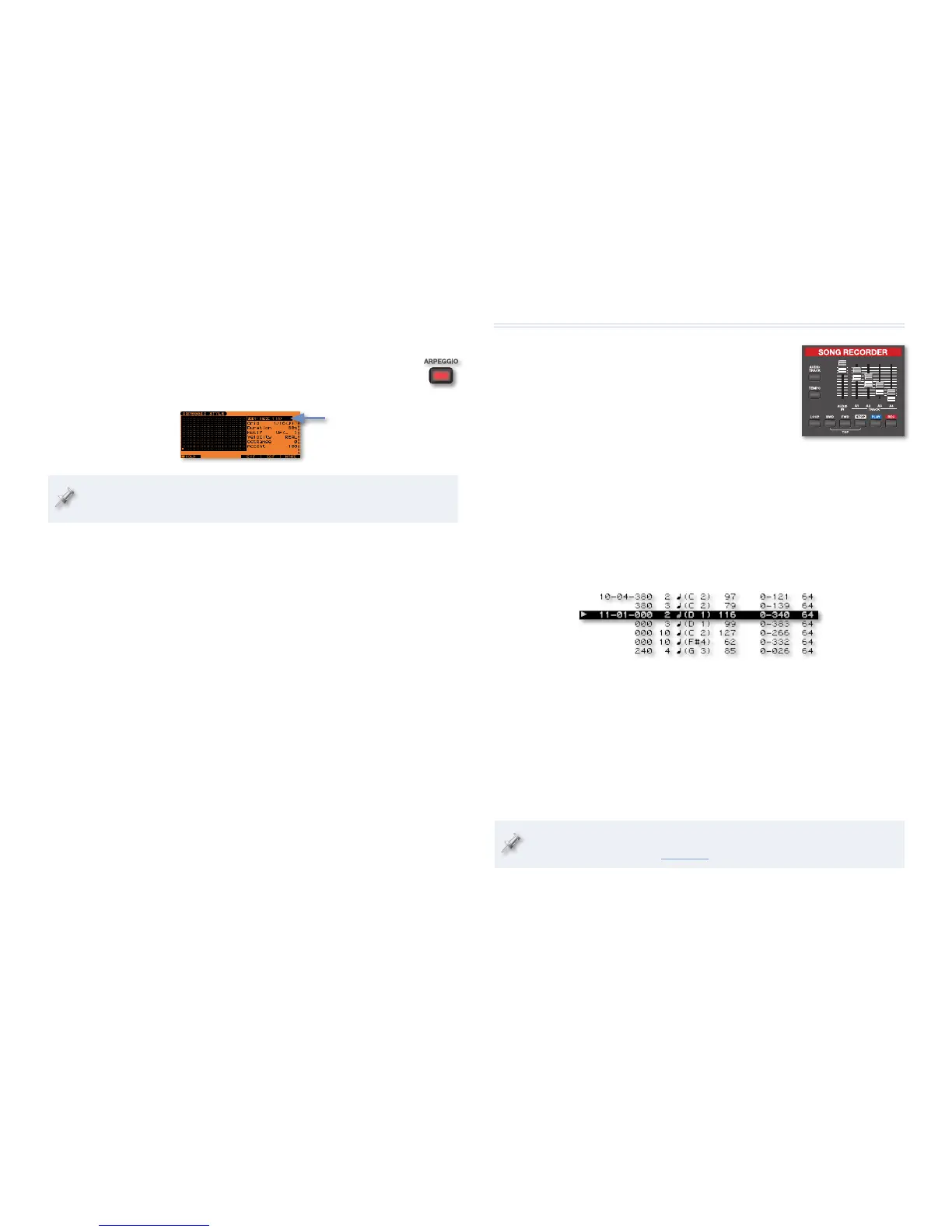11
Let’s try out the JUNO-G arpeggiator with a simple patch, like a piano. Of
course, the arpeggiator works with any sound—it’s just that a simple sound
will help you hear more clearly what’s going on. Once you have your patch:
Press the ARPEGGIO button so it lights—the ARPEGGIO
1
STYLE screen appears, and the simplest Preset arpeggio
style is selected.
The JUNO-G has 128 built-in Preset arpeggio styles, and you can create
up to 128 of your own as explained in the JUNO-G Owner’s Manual.
Play a single note on the keyboard and hear how the arpeggiator 2
uses your note to play this simple style.
Play a second note along with the first and listen to how the
3
arpeggiator alternates between the two.
Try playing more notes together and check out what happens.
4
You can “latch” the arpeggiator so you don’t have to keep holding 5
keys down. There are two ways to do this:
If you’ve connected a pedal switch such as a Roland DP-series
•
switch to the JUNO-G—you can hold down the pedal to keep the
arpeggio going after you release the keyboard keys. Let go of
the pedal to stop the arpeggio.
You can press F1 (HOLD)—
• to keep the arpeggio going without
your holding down the keys. To stop the arpeggio, press F1
(HOLD) again, or tap a connected foot switch.
Choose one of the above methods to keep the arpeggiator going
6
and play some notes.
Select the Style parameter—shown above with a blue arrow—and
7
turn the Value dial or use DEC/INC to try out other styles. As you can
hear, there’s quite a variety of things that different arpeggio styles
can do to the same notes.
When you’re done, press the ARPEGGIO button again to turn off the
8
arpeggiator.
The JUNO-G Studio
What Is the Song Recorder, Really?
The JUNO-G’s Song Recorder is a combination
“sequencer” and audio recorder, with two types
of tracks:
MIDI tracks—
• play the JUNO-G’s patches and
rhythm sets. There are 16 MIDI tracks in the
Song Recorder.
audio tracks—
• that capture and play back actual sound. There are four
audio tracks in the Song Recorder. They can be mono or stereo tracks.
From here on, we’ll use “sequencing” to describe the creation of MIDI tracks,
and save the word “recording” for the process of creating audio tracks.
Understanding MIDI and MIDI Tracks
As you play the JUNO-G keyboard, each of your actions produces MIDI data
that goes to the JUNO-G’s sound generator and to the Song Recorder’s
sequencer, where it’s stored on MIDI tracks. When the tracks are played back,
the data is sent once again to the sound generator, and your performance
is reproduced.
You can do all sorts of things to a MIDI track’s data, such as fixing problems
or even changing your performance. MIDI data also exists separate from the
sound it plays, so you can change the sound it plays at any time.
To learn more about MIDI, see Roland’s An Introduction to MIDI InFocus
booklet, which you can download from the Roland US website.
