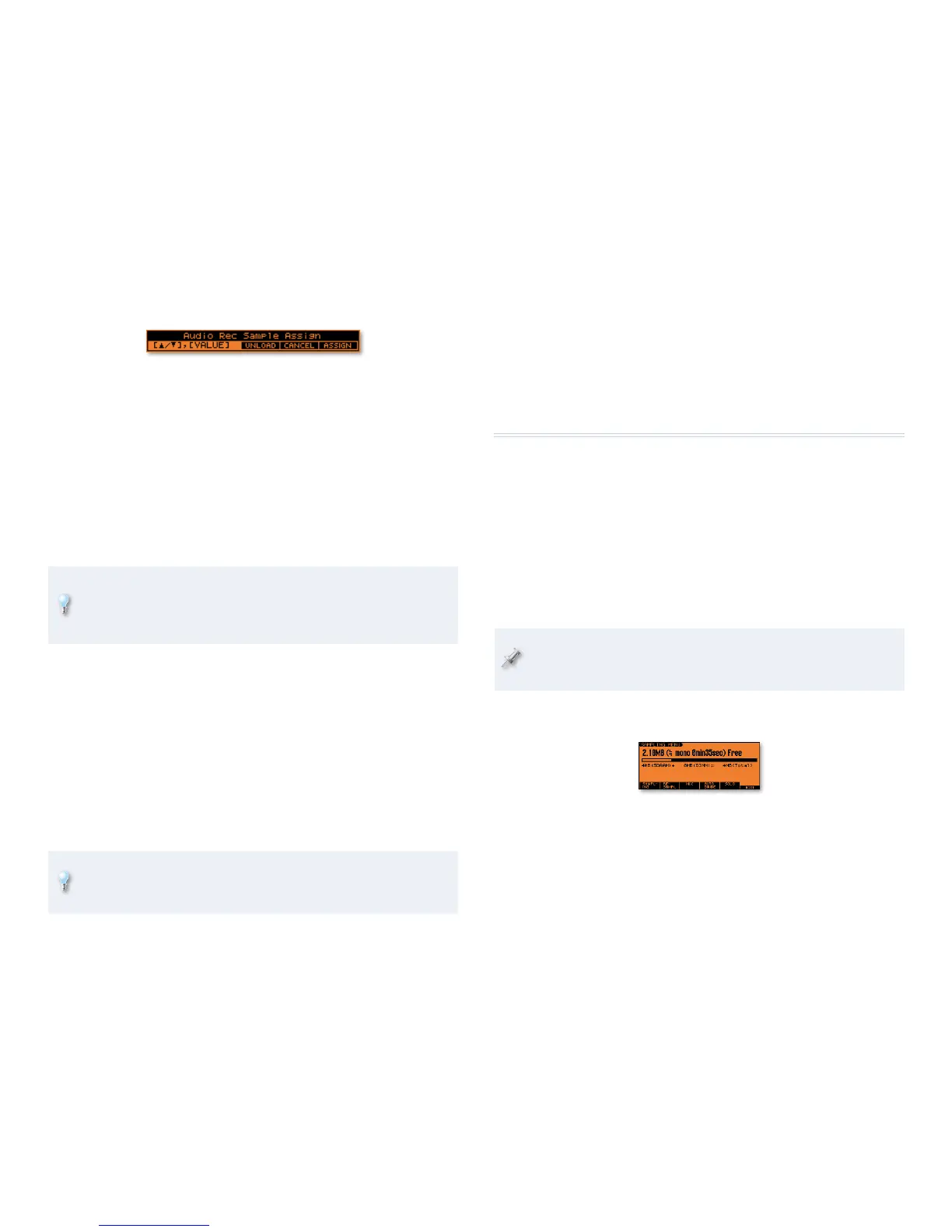18
The Audio Rec Sample Assign window appears.
This is the JUNO-G asking you what you want to do with the new
audio sample you’ve just recorded. You can choose
F4 (UNLOAD)—
• to completely discard the new recording, allowing
you to try again without wasting any space in the JUNO-G’s
sample memory.
F5 (CANCEL)—
• if you decide not to use the sample but don’t
want to erase it. This option leaves the sample in the JUNO-G’s
memory. (You can assign it to a track later on if you like.
F6 (ASSIGN)—
• to use the sample by assigning it to the currently
selected audio track. Behind the Audio Rec Sample Assign
window, the currently selected track is highlighted.
You needn’t do these things now, but before hitting F6 (ASSIGN), you
can put the sample on a different track by using the 6 and 5 buttons
to choose the desired track. You can also place the sample at some new
time location by using the Value dial to select a different location.
If you like13
what you recorded—• hit F6 (ASSIGN).
want to try recording again and want to toss your first pass—
• hit F4
(UNLOAD), and then repeat Steps 7-13 to record again.
want to try again without deleting your first attempt—
• hit F5
(CANCEL), and then repeat Steps 7-13 to record again.
Once you’ve got a track you want to hear, return to the beginning of
14
your song, and then hit PLAY to hear your new recording.
To record other audio tracks, repeat this process, selecting a different
15
track in Step 13 before hitting F6 (ASSIGN).
For some fun as you listen to your song, you can press the TEMPO
button and raise or lower the song’s tempo, listening to how the audio
is automatically shrunk or stretched to stay in time.
Saving Your Song
If you’d like to preserve the song you’ve recorded, you’ve got to save it to the
JUNO-G’s internal memory or to an installed memory card before powering
off, or starting or loading another song. See Page 113 in the JUNO-G Owner’s
Manual to learn how.
Sampling on the JUNO-G
The JUNO-G is also a “sampler,” meaning that you can capture phrases of
live or recorded audio as samples. These can be sounds you make or find in
the real world, or things you pull off of a CD player or personal music player.
You can do any of a number of things to a sample so it sounds the way you
want, and then you can play it from an F button when the button’s set to
behave as a sample pad. This can be handy onstage, and you can also use
your samples in a song.
Making a Sample
Connect a mic or other device to the JUNO-G’s AUDIO INPUT jack(s).1
Though you may want to sample something from a CD or an MP3 in the
future, for now let’s sample something using your mic or electric guitar
or bass, since it’s already hooked up.
On the PATCH PLAY or PERF PLAY screen, hold down the SHIFT button 2
and press F1 (SMPLING) to display the SAMPLING MENU screen.
This screen shows you the amount of sample memory you currently
have available in your JUNO-G, and presents a menu of sampling
options at the bottom of the screen. While there are a few ways
to sample—as described in the JUNO-G Version 2 Supplementary
Manual—we’re going to demonstrate the most basic way to sample,
called, well, “Sampling.”
