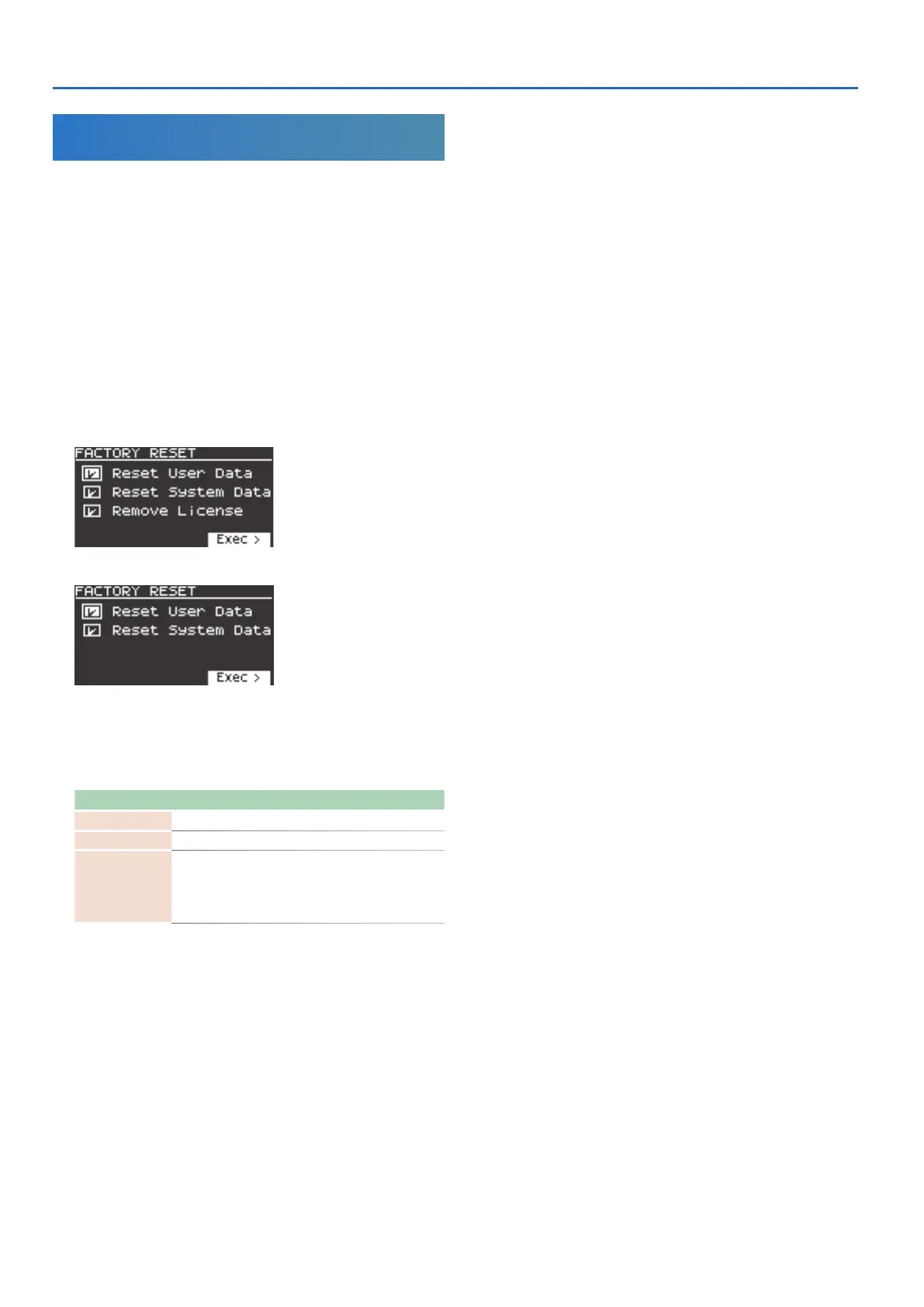Convenient Functions (UTILITY)
14
Returning to the Factory Settings
(FACTORY RESET)
Here’s how the settings that you edited and saved on the JUNO-X can
be returned to their factory-set condition.
* When you execute this operation, all saved settings including the sound
parameters will be lost.
* If you will later need the current settings, be sure to use the backup
function (p. 13) to save the current settings before you restore the factory
settings.
1. Press the [MENU] (WRITE) button.
2. Use the [
Ç
SELECT
É
] knob to select “UTILITY,” and then
press the [ENTER] (INIT) button.
3. Use the [
Ç
SELECT
É
] knob to select “FACTORY RESET,” and
then press the [ENTER] (INIT) button.
The FACTORY RESET screen appears.
If a sound pack or wave expansion is imported/installed
If a sound pack or wave expansion is not imported/installed
*
For more details on sound packs and wave expansions, see the “Reference
Manual” (PDF).
4. Use the [
Ç
SELECT
É
] knob to select the item to execute,
and press the [ENTER] (INIT) button to select its check box.
Press the [ENTER] (INIT) button again to clear the check box.
Item Explanation
Reset User Data
Initializes the scenes and user tones (*1).
Reset System Data
Initializes the system settings (*1).
Remove License
(*2)
Initializes the user license and wave expansion. Initializing
the user license lets you import/install a sound pack or
wave expansion that was downloaded with a different
user license. This deletes the currently installed wave
expansion.
* 1 Performing these operations erases any of the relevant data you have
edited after purchase.
To save the current settings, be sure to use the backup function
(p. 13) before you restore the unit to its factory default state.
* 2 This is displayed if a sound pack or wave expansion is imported/
installed.
For more details on user licenses, see the “Sound Pack/Wave Expansion
Installation Manual” (PDF).
5. Press the [
Ë
] button.
A confirmation message appears.
If you decide to cancel, press the [EXIT] button.
6. To execute, use the [- VALUE +] knob or the [Í] [Ë] buttons
to select “OK,” and then press the [ENTER] (INIT) button.
The display indicates “Completed. Turn off power.”
7. Turn the power of the JUNO-X off and then on again.
* Never turn off the power or disconnect the USB flash drive during a
process, such as while the “Executing…” display is shown.
