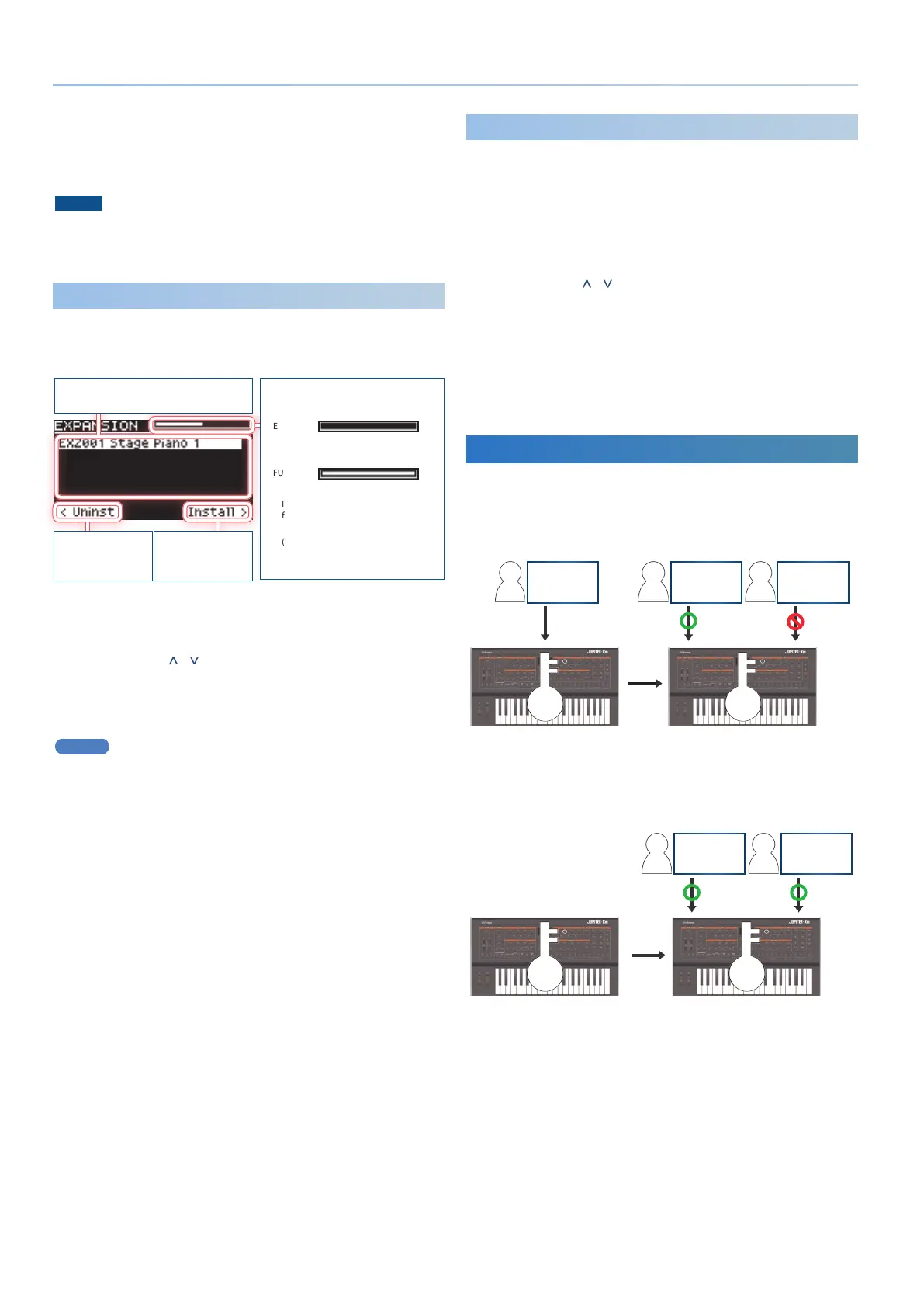2
SOUND PACK/WAVE EXPANSION Install Manual
11.
To execute, use the PAGE [>] button to select “OK,” and
then press the [ENTER] button.
When import is completed, the message “Import Tone
Completed!” appears.
NOTE
Never turn off the power or disconnect the USB flash drive
during a process, such as while the “Processing…” display is
shown.
Installing a WAVE EXPANSION
1. While pressing the [ENTER] button, turn on the power.
The EXPANSION top screen appears.
Used capacity
EMPTY:
New files can be installed.
FULL:
New files cannot be installed.
In order to install, you must create
free space.
&“Uninstalling a WAVE EXPANSION”
(p. 2)
List of installed WAVE EXPANSION
to Uninstall
(PAGE [<] button)
to Install
(PAGE [>] button)
2. Press the PAGE [>] button to move to the installation
screen.
3. Use the PAGE [ ] [ ] buttons to select the file that you
want to install, and then press the PAGE [>] button.
A confirmation screen appears.
If you decide to cancel, press the [EXIT] button.
MEMO
The first time you install, the user license registration screen
appears.
To execute, use the PAGE [>] button to select “OK,” and then
press the [ENTER] button.
4. To execute , use the PAGE [>] button to select “OK,” and
then press the [ENTER] button.
Uninstalling a WAVE EXPANSION
If there is insufficient free memory space, uninstalling a previously
installed WAVE EXPANSION will let you install a new WAVE
EXPANSION.
1. While pressing the [ENTER] button, turn on the power.
The EXPANSION top screen appears.
2. Use the PAGE [ ] [ ] buttons to select the file that you
want to uninstall, and then press the PAGE [<] button to
move to the uninstallation screen.
A confirmation screen appears.
If you decide to cancel, press the [EXIT] button.
3. To execute, use the PAGE [>] button to select “OK,” and
then press the [ENTER] button.
User License
SOUND PACK and WAVE EXPANSION are associated with the user
licenses of the user who downloaded them.
SOUND PACK or WAVE EXPANSION that have differing user licenses
cannot be imported into the same JUPITER-X/Xm.
User A
EXZ002
User B
EXZ002
A B
User A
EXZ001
A
A
If you want to import or install SOUND PACK and WAVE
EXPANSION that has a different user license than what is already
registered to this JUPITER-X/Xm unit, you must initialize the user
licenses by performing the procedure described in “Initializing the
User Licenses While Preserving the User Data” (p. 3).
Initialize
User A
EXZ002
User B
EXZ002
A B
the Factory Settings
A
