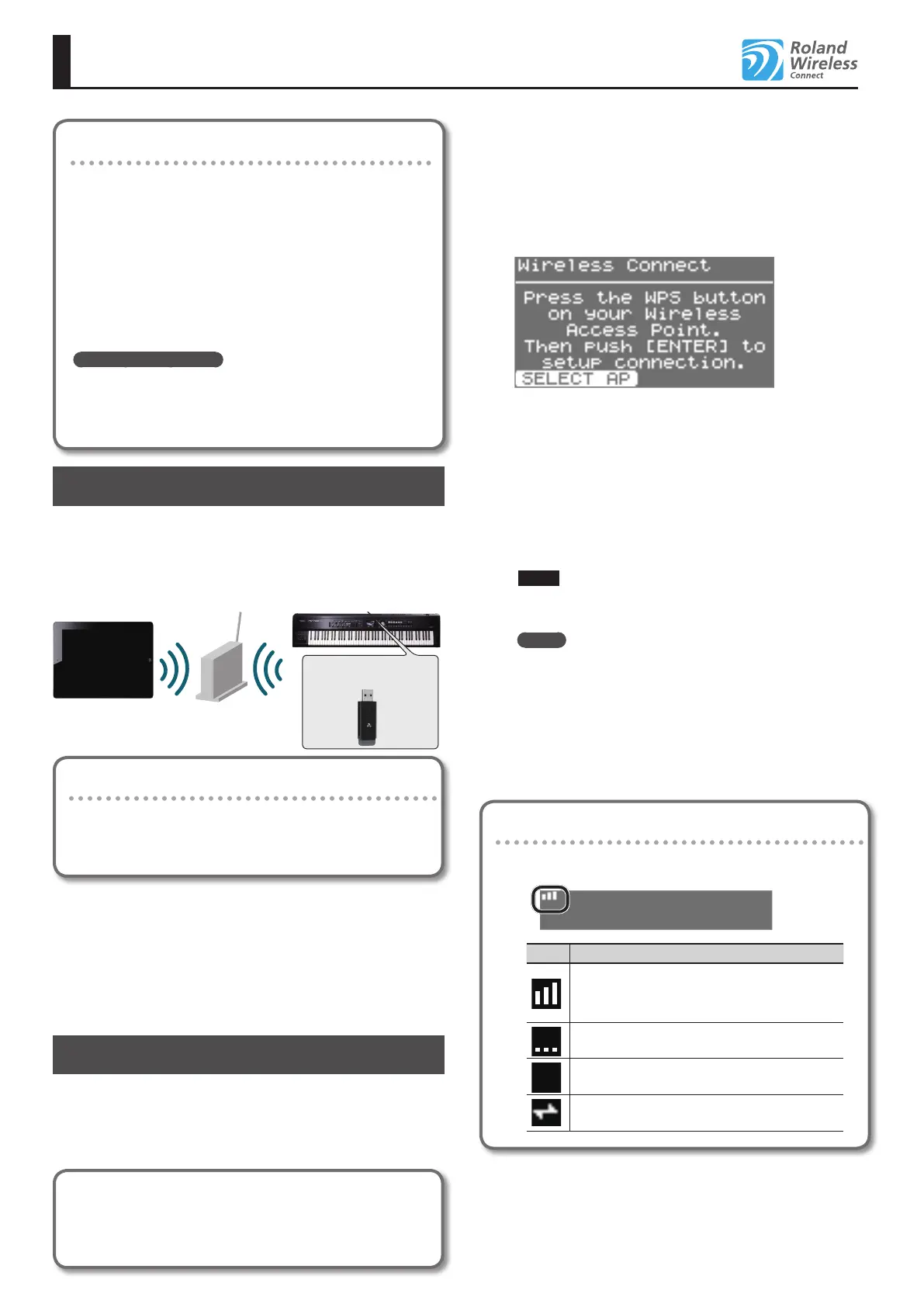2
About the Wireless LAN Function
Check the version
The wireless LAN function was added in RD-700NX/RD-300NX
version 2.00. If the version is earlier than 2.00, download
the update from the support page (http://www.
roland.com/support/) g Downloads g product name
(“RD-700NX” or “RD-300NX”) g RD-700NX/RD-300NX
System Program Version 2.00, and update your
RD-700NX/RD-300NX.
* If this supplementary manual was included with a new
RD-700NX/RD-300NX you purchased, your instrument has
already been updated to version 2.00 or later; you do not need
to update.
How to check the version
RD-700NX users: Hold down the [V-LINK] button and turn ON
the RD-700NX.
RD-300NX users: Hold down the [Reverb] button and turn
ON the RD-300NX.
What is Wireless LAN function?
By inserting the wireless USB Adapter (WNA1100-RL; sold separately)
into the RD-700NX/RD-300NX’s USB MEMORY port, you’ll be able to
use wireless-compatible applications (such as the “RD Editor” iPad
app).
RD-700NX/RD-300NX
Wireless
USB Adapter (sold
separately: WNA1100-RL)
Wireless LAN access point
(e.g., wireless LAN router)
Wireless LAN Wireless LAN
iPad etc.
Items required to use the wireless LAN function
Wireless USB Adapter (sold separately: WNA1100-RL)
Wireless LAN access point (e.g., wireless LAN router) *1 *2 *3
iPad etc.
*1 The wireless LAN access point you use must support WPS. If your
wireless LAN access point does not support WPS, you can connect
using the procedure described in “Connecting to a Wireless LAN
Access Point That You Select (Select Access Point)” (p. 3).
*2 The ability to connect with all kinds of wireless LAN access points
is not guaranteed.
*3 If you’re unable to connect to the wireless LAN access point, try
connecting using Ad-Hoc mode (p. 4).
Basic Connection Method (Connect by WPS)
The rst time you connect the RD-700NX/RD-300NX to a wireless
network, you’ll need to perform the following procedure (WPS) to
join the wireless network.
This procedure is required only the rst time. (Once you’ve joined the
network, this procedure will no longer be necessary.)
What is WPS?
This is a standard that makes it easy to make security settings
when connecting to a wireless LAN access point. We recommend
that you use WPS when connecting to a wireless LAN access point.
1. Insert the wireless USB Adapter (WNA1100-RL; sold
separately) into the RD-700NX/RD-300NX’s USB MEMORY
port.
2. Press the [MENU] button. Select the “Wireless,” then press
the [ENTER] button.
3. Press the [LAYER EDIT] (WPS/AP) button.
The WPS screen will appear.
4. Perform the WPS operation on your wireless LAN access
point (e.g., press the WPS button on your wireless LAN
access point).
For details on WPS operation of your wireless LAN access point, refer
to the documentation for your wireless LAN access point.
5. Press the [ENTER] button of the RD-700NX/RD-300NX.
Once successfully connected, “Completed” will appear. Press the
[EXIT] button to return to the status (Wireless) screen.
* If you fail to connect, refer to “Troubleshooting” (p. 4).
NOTE
* The device (e.g., iPad) running the app must be connected to the
same network.
MEMO
• The connection data is stored in memory when you perform
the WPS procedure; the device will automatically connect to the
wireless network the next time.
• All connection data will be erased if you perform a factory reset.
This completes the procedure necessary for joining
the wireless network. You can use the wireless
connection from an iPad app such as RD Editor.
Icons in the display
The wireless LAN status is shown in the upper
left
part of the
display.
Icon Explanation
Currently connected to the wireless LAN access point.
Three bars are used to indicate the signal level (the
strength of the connected wireless LAN access point’s
radio signal).
The wireless USB adapter is inserted, but not connected
with a wireless LAN access point.
The wireless USB adapter is not inserted (nothing is
displayed).
Ad-Hoc mode (p. 4).
