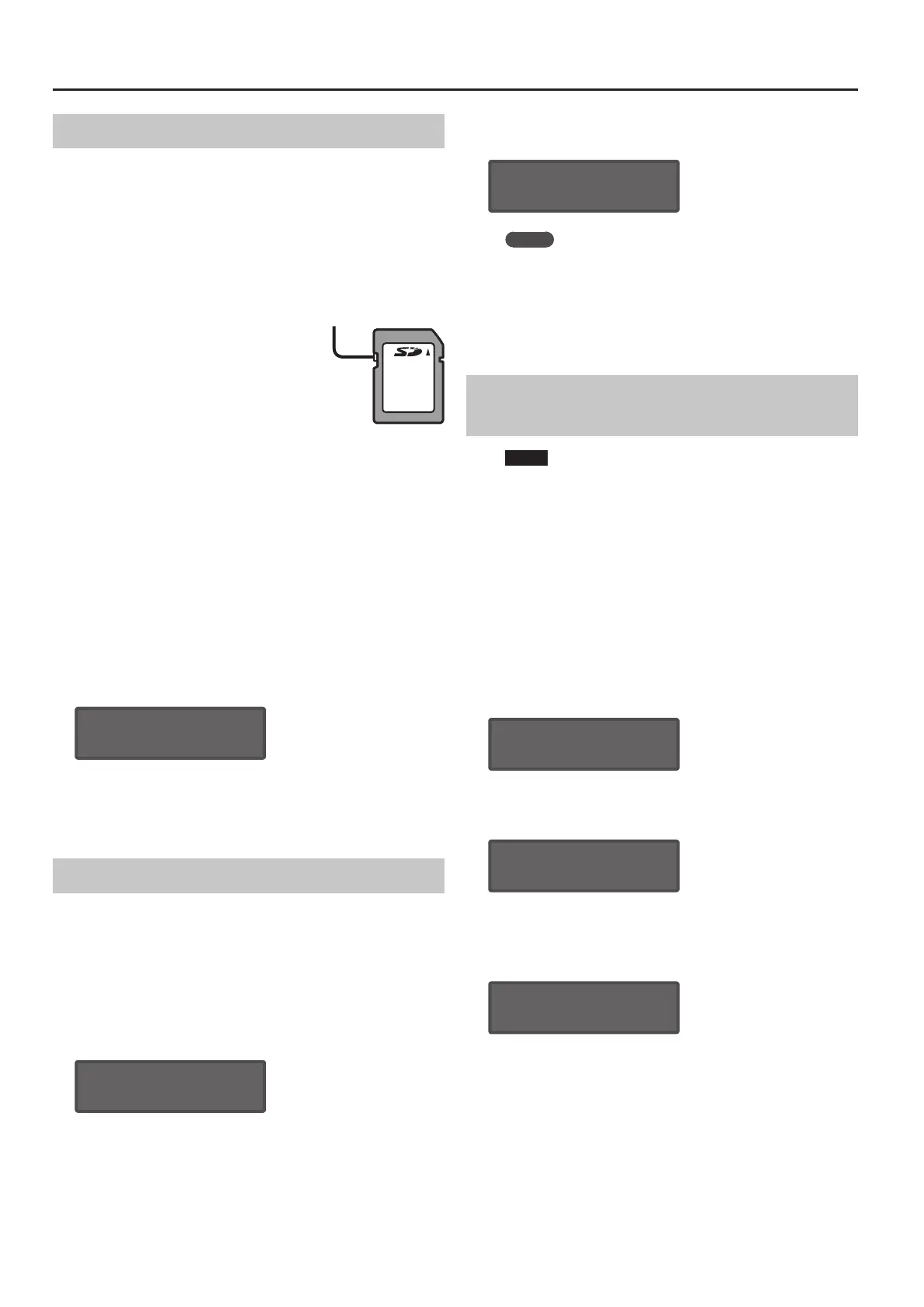20
Overall Settings for the SYSTEM-8
Formatting an SD Card (SD CARD FORMAT)
SD cards are sold separately. Please obtain a SD card separately.
* Never turn o the power or remove the memory card during the
execution of the “WRITE” or “BACKUP.”
* Carefully insert the memory cards all the way in—until it is rmly
in place.
* Depending on the manufacturer or type of memory card, it
might not be possible for the SYSTEM-8 to correctly save or read
data on the card.
* The memory card write protect
feature (LOCK)
The contents of the memory
card can be protected by write
protecting it.
To write protect a card, slide the
write protect switch on the side
of the memory card to the “LOCK”
position. Unlock write protect to
write data to the card.
* All memory cards eventually wear out. We recommend that you
consider the memory card not as a permanent storage site, but
as a place to store data temporarily. We also recommend that
you back up important data onto the another media that is
supported by your unit.
1. Press the [MENU] button.
2. Use the Cursor [
K
] [
J
] buttons to select “UTILITY,”
and then press the [ENTER] button.
3. Use the cursor [
K
] [
J
] buttons to select “SD CARD
FORMAT,” and then press the [ENTER] button.
A conrmation message appears.
Format SD Card?
[Exit]:N [Ent]:Y
4. To execute formatting, press the [ENTER] button.
If you decide to cancel, press the [EXIT] button.
Formatting is completed when the screen indicates “Completed!.”
Backing Up Data to SD Card (BACKUP)
1. Press the [MENU] button.
2. Use the Cursor [
K
] [
J
] buttons to select “UTILITY,”
and then press the [ENTER] button.
3. Use the Cursor [
K
] [
J
] buttons to select “BACKUP,”
and then press the [ENTER] button.
4. Assign a le name to the backup.
BACKUP NAME[Ent]
Sys8_bak .bin
Use the cursor [
K
] [
J
] buttons to move the cursor.
Use the [VALUE] knob to select the character.
5. Press the [ENTER] button.
A conrmation message appears.
Backup?
[Exit]:N [Ent]:Y
MEMO
If a backup le with the same le name already exists, the
conrmation message “Overwrite?” appears.
6. To back up, press the [ENTER] button.
If you decide to cancel, press the [EXIT] button.
When the backup is completed, the screen indicates “Completed!”
Restoring Data That Was Backed Up to SD Card
(RESTORE)
NOTE
All data and settings are rewritten when you execute the
restore operation. If your SYSTEM-8 contains important data,
assign it a dierent name and back it up to an SD card before
you restore.
1. Press the [MENU] button.
2. Use the Cursor [
K
] [
J
] buttons to select “UTILITY,”
and then press the [ENTER] button.
3. Use the Cursor [
K
] [
J
] buttons to select “RESTORE,”
and then press the [ENTER] button.
4. Use the cursor [
K
][
J
] buttons to select the le that
you want to restore.
RESTORE [Ent]
sys8_bak.bin
5. Press the [ENTER] button.
A conrmation message appears.
Restore?
[Exit]:N [Ent]:Y
6. To restore, press the [ENTER] button.
If you decide to cancel, press the [EXIT] button.
When the restore is completed, the screen indicates “Completed!”
Completed!
Turn off power.
7. Turn the power of the SYSTEM-8 o, then on again.
Write protect switch
