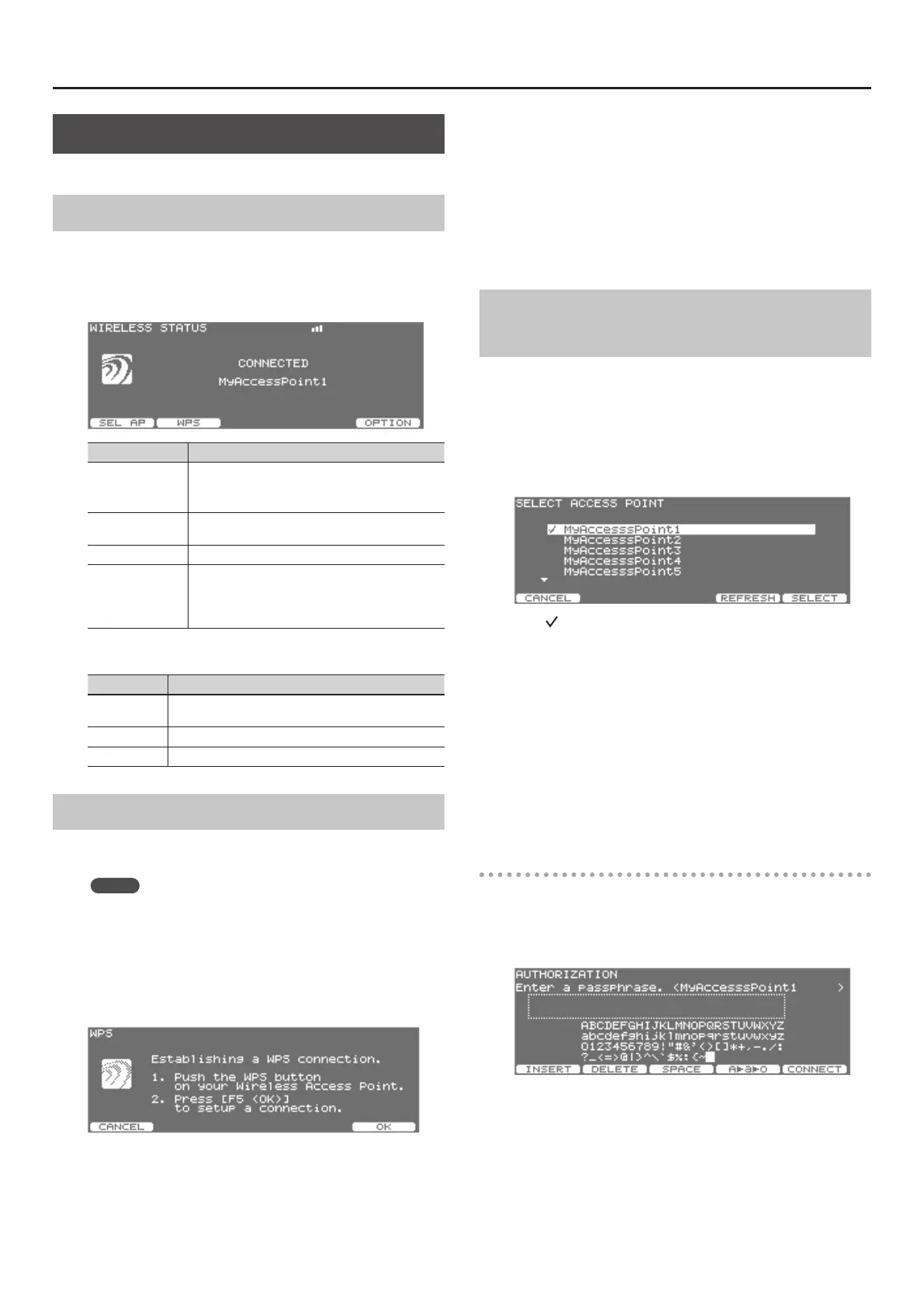About the Wireless LAN Function
2
Wireless LAN Function Settings
You can view or edit the wireless settings.
Status Indication (WIRELESS STATUS)
This shows the wireless LAN status.
1. Press the [SETUP] g [F5] (A>B>C) g [F5] (A>B>C) g
[F3] (WIRELES) button.
The WIRELESS STATUS screen will appear.
Display Explanation
CONNECTED
Currently connected to the wireless LAN access point.
The identier (name) of the connected wireless LAN
access point is shown.
NOT CONNECTED
The wireless USB adapter is inserted, but not
connected to a wireless LAN access point.
NOT AVAILABLE The wireless USB adapter is not inserted.
AD-HOC MODE
Ad-Hoc mode (p. 3).
The Ad-Hoc SSID and Ad-Hoc Key are shown.
For details, refer to “Connecting in Ad-Hoc mode
(AD-HOC)” (p. 3).
What the function buttons do
Button Explanation
[F1] (SEL AP)
Move to a screen where you can choose a wireless LAN
access point and connect to it.
[F2] (WPS) Move to a screen for performing WPS.
[F5] (OPTION) Make settings for Wireless ID or Ad-Hoc mode (p. 3).
Connecting by WPS (WPS)
Here’s how you can use WPS to connect to a wireless LAN access
point.
MEMO
You can also make the WPS connection by pressing the button of
the wireless USB adapter (WNA1100-RL; sold separately). For the
procedure, refer to “Basic Connection Method (Connect by WPS)”
(p. 1).
1. Press the [SETUP] g [F5] (A>B>C) g [F5] (A>B>C) g
[F3] (WIRELES) g [F2] (WPS) button.
The WPS screen will appear.
2. Perform the WPS operation on your wireless LAN access
point (e.g., press the WPS button on your wireless LAN
access point).
For details on WPS operation of your wireless LAN access point, refer
to the documentation for your wireless LAN access point.
3. Press the [F5] (OK) button of the TD-30.
Connection via WPS will take place.
Once successfully connected, you’ll be returned to the status
(WIRELESS STATUS) screen.
Connecting to a Wireless LAN Access Point
That You Select (SELECT ACCESS POINT)
This method lets you connect by choosing a wireless LAN access
point from the list that is displayed.
* Wireless standards 802.11g/n (2.4 GHz) and authentication
methods WPA/WPA2 are supported.
1. Press the [SETUP] g [F5] (A>B>C) g [F5] (A>B>C) g
[F3] (WIRELES) g [F1] (SEL AP) button.
The SELECT ACCESS POINT screen will appear.
• A “ ” symbol is shown for the currently-connected wireless LAN
access point.
• You can update the list by pressing the [F4] (REFRESH) button.
2. Choose the wireless LAN access point to which you want to
connect, and press the [F5] (SELECT) button.
• You will be connected to the selected wireless LAN access point.
• If you’re using this wireless LAN access point for the rst time,
you’ll proceed to the authorization (AUTHORIZATION) screen.
• If this is a wireless LAN access point to which you have connected
in the past, just press the [F5] (SELECT) button and you’ll be
connected. Once successfully connected, you’ll be returned to the
status (WIRELESS STATUS) screen.
Authorization screen (AUTHORIZATION)
3. Enter the security code (passphrase) of your wireless LAN
access point, and press the [F5] (CONNECT) button.
For details on how to enter characters, refer to the TD-30 Owner’s Manual.
* You cannot enter a space at the end of the passphrase.
Once successfully connected, you’ll be returned to the status
(WIRELESS STATUS) screen.
