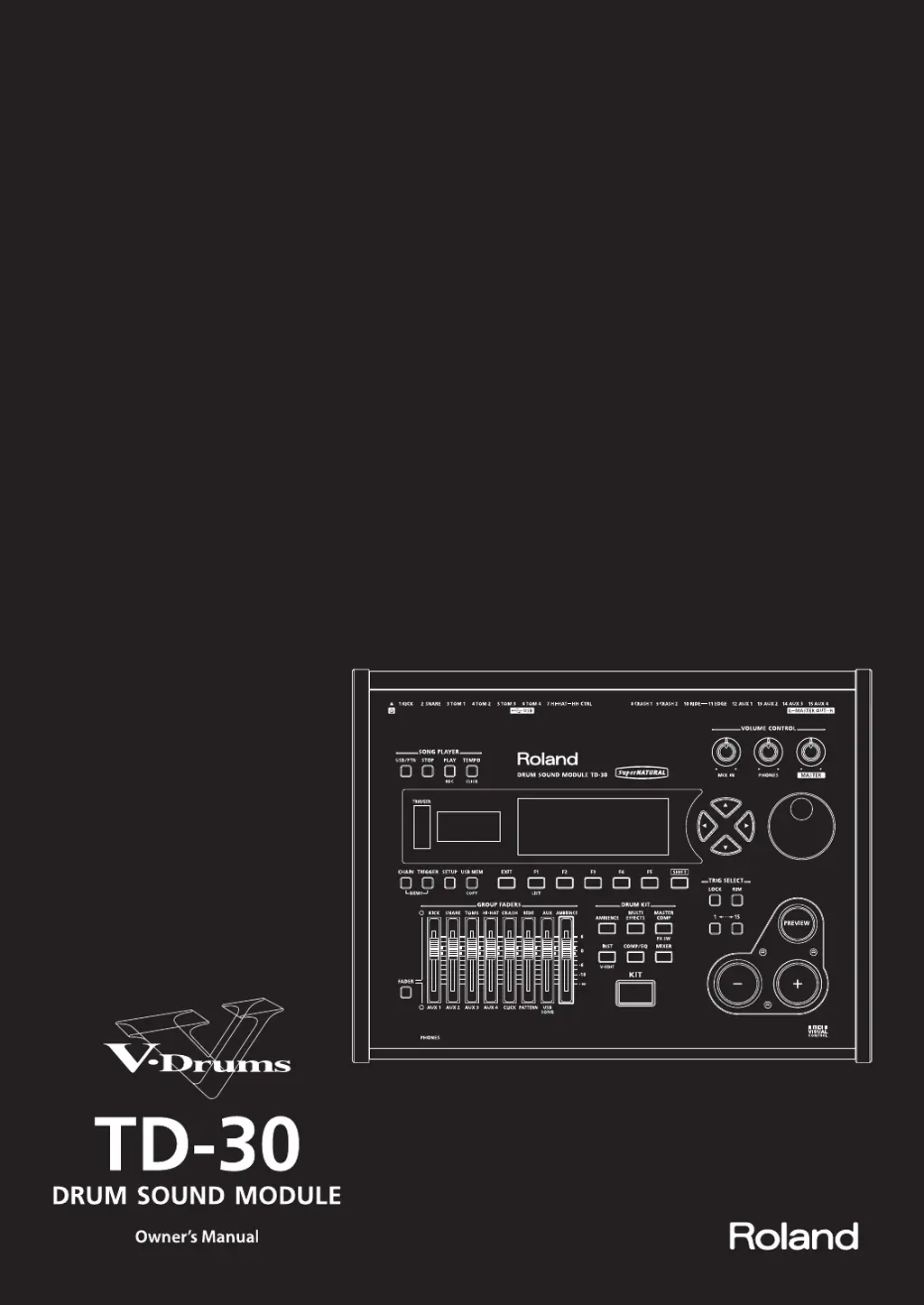How to fix no sound or insufficient volume on Roland V TD-30?
- SScott SharpJul 26, 2025
If you are experiencing no sound or insufficient volume with your Roland Drums TD-30, there could be several reasons: * Check all cable connections to ensure they are secure. * Try a different cable to rule out a broken audio cable. * Ensure you are not using a connection cable with a resistor; use one without. * Verify that the volume on the connected amp or mixer is at an appropriate level. * Also, check the TD-30's volume and adjust it if necessary. * If you hear sound in the headphones, the issue lies with the connection cables or the connected amp/mixer. Examine these devices and their connections. * If a device is connected to the MIX IN jacks, make sure its volume isn't too low. * Lastly, confirm that Local Control is set to “ON.”