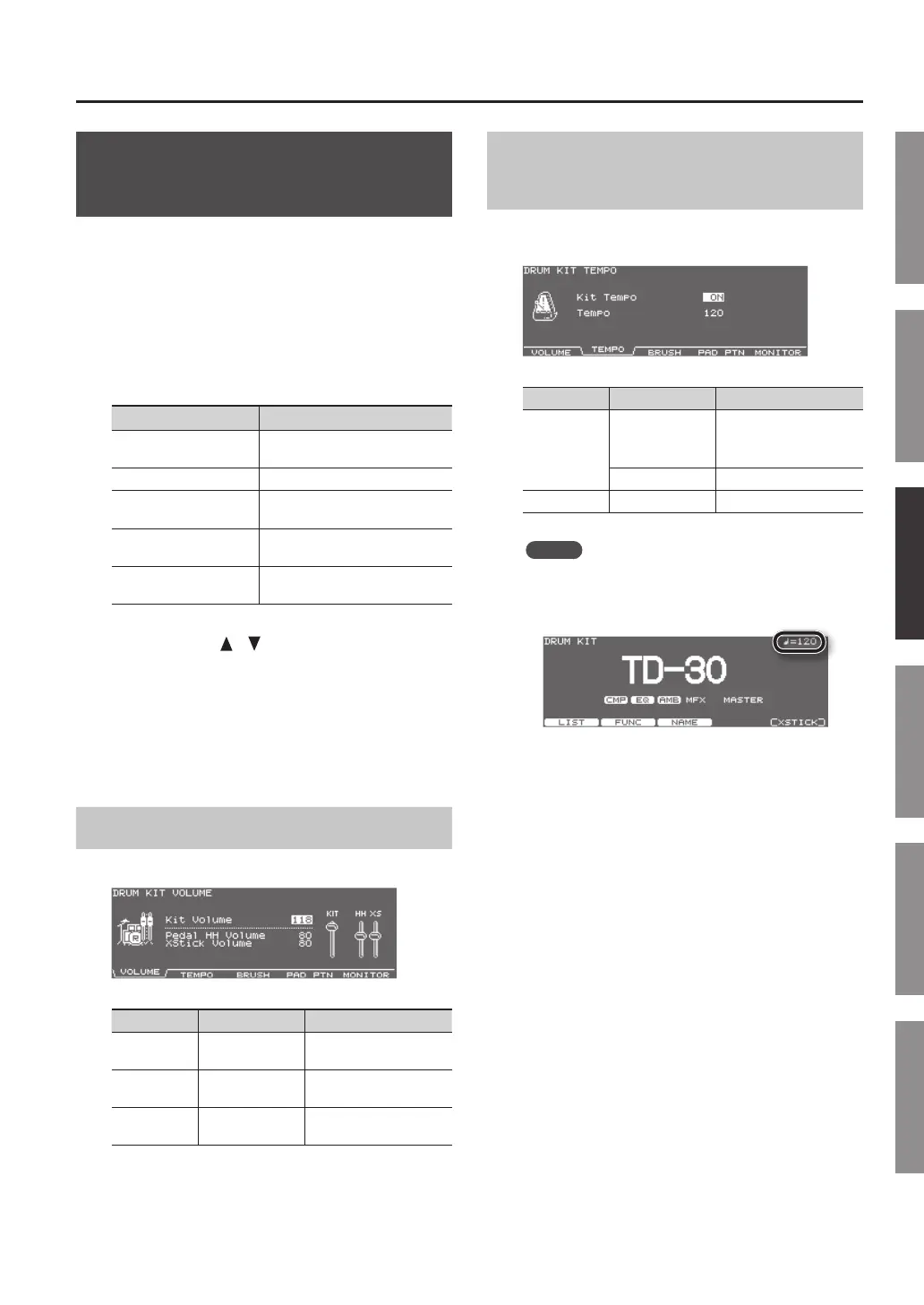Drum Kit
47
Making Settings for Drum Kit
(FUNC)
Here’s how to adjust the drum kit’s volume and tempo.
1. Press the [KIT] button.
The DRUM KIT screen will appear.
2. Press the [F2] (FUNC) button.
3. Use the [F1]–[F5] buttons to select the setting
that you want to make.
Button Explanation
[F1] (VOLUME)
button
Species the drum kit’s volume.
[F2] (TEMPO) button Species the tempo.
[F3] (BRUSH) button Species the brushes.
[F3] (PAD PTN) button
Turns the Pad Pattern function
on/o.
[F5] (MONITOR) button
Monitors the output volume of
each jack.
5. Use the cursor [ ] [ ] buttons to select a
parameter.
6. Use the [–] [+] buttons or dial to specify the
value.
7. Press the [KIT] button to return to the DRUM KIT
screen.
Adjusting the Volume (VOLUME)
You can adjust the drum kit’s volume
Parameter Value Explanation
Kit Volume 0–127
Volume of the entire
drum kit
Pedal HH
Volume
0–127
Volume of the hi-hat’s foot
closed sound
XStick Volume 0–127
Volume of cross stick
sound
Assigning a Tempo for Each Kit
(TEMPO)
When you select a drum kit of which Kit Tempo is set to
“ON,” the tempo you dene here will be set automatically.
Parameter Value Explanation
Kit Tempo
OFF
Tempo is not dened
Switching drum kits will
not change the tempo.
ON Tempo is dened
Tempo 20–260 Dened tempo
MEMO
When you select a kit of which Kit Tempo is set to
“ON,” the dened tempo appears in the upper right of
the DRUM KIT screen.
If the tempo of the individual drum kit is at a dierent
setting than the tempo of the overall TD-30, an “*” is
shown before the tempo.
AppendicesExpansionSettingsPerformanceSetupOverview
