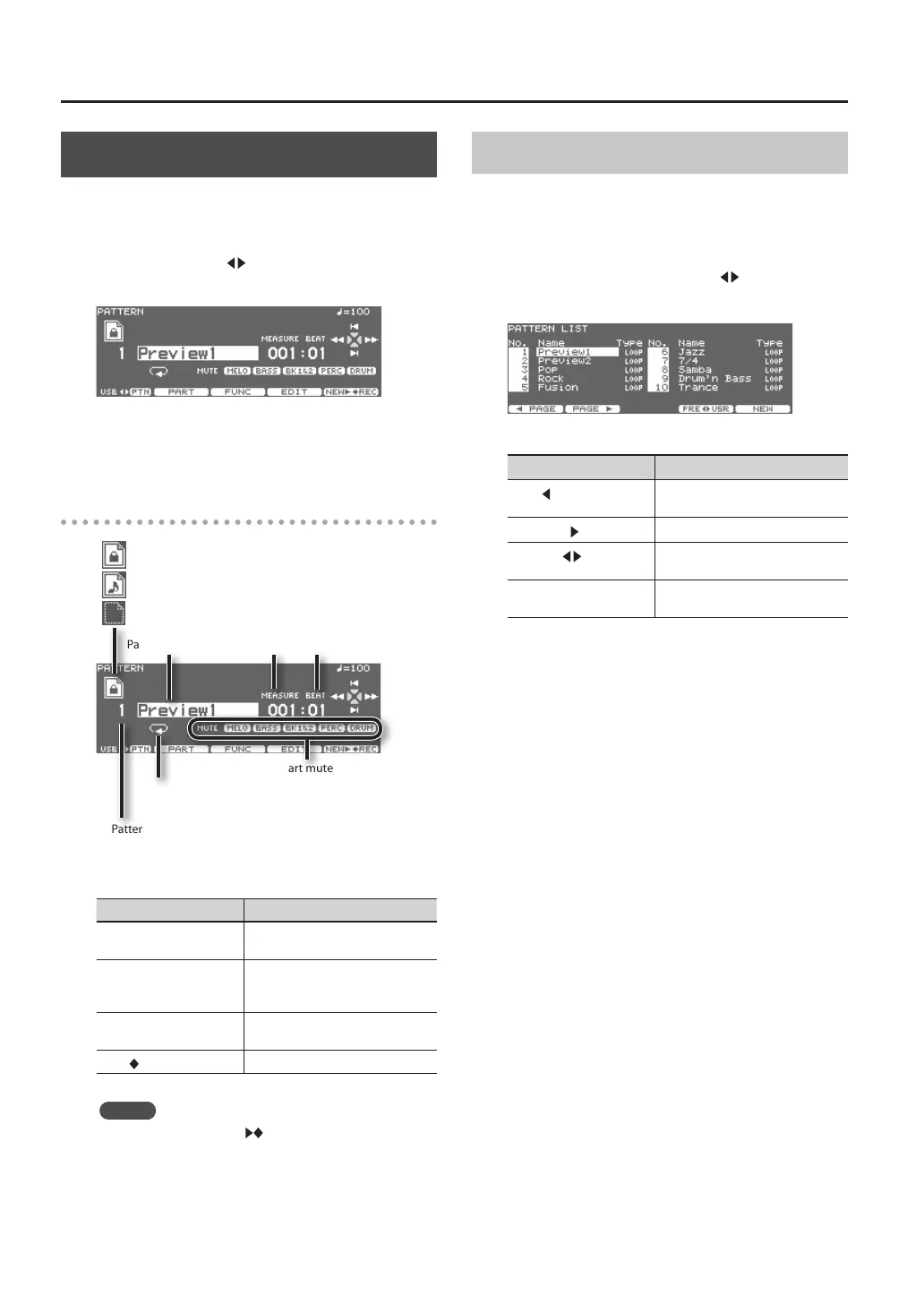Pattern Sequencer
90
Choosing a Pattern
1. Press the [USB/PTN] button.
[USB/PTN] button will light.
2. Press the [F1] (USB PTN) button to access the
PATTERN screen.
3. Use the [–] [+] buttons or the dial to select the
pattern.
About the PATTERN screen
Pattern name
Pattern number
0–100: Preset patterns
101–200: User patterns
Pattern playback
type (p. 98)
Beat
Part mute status (p. 92)
Measure number
: Preset patterns
: User patterns (already recorded)
: User patterns (empty)
Button Explanation
[F2] (PART) button
Make settings for each part of the
pattern.
[F3] (FUNC) button
Change the settings of a user
pattern, or view the settings of a
preset pattern (p. 97).
[F4] (EDIT) button
Edit a user pattern, or copy a preset
pattern to a user pattern (p. 101).
[F5] (
REC) button
Enters record-standby mode.
MEMO
Pressing the [F5] (NEW REC) button when a preset
pattern is selected will enter record-standby mode with
the lowest-numbered empty pattern.
Selecting a Pattern from the List
Here you can select patterns from a list of pattern names.
Pattern number, pattern name, beat, measure length,
pattern playback type, and tempo are displayed.
1. In the PATTERN screen, hold down the [SHIFT]
button and press the [F1] (USB PTN) button.
The PATTERN LIST screen will appear.
Button Explanation
[F1] (
PAGE) button
The previous page of the list
appears.
[F2] (PAGE
) button
The next page of the list appears.
[F4] (PRE
USR) button
Switches between preset patterns
and user patterns.
[F5] (NEW) button
An empty pattern with the lowest
number is called up.
2. Use the dial, the [–] [+], or cursor buttons to
select the pattern.
3. Press the [EXIT] button to return to the PATTERN
screen.
