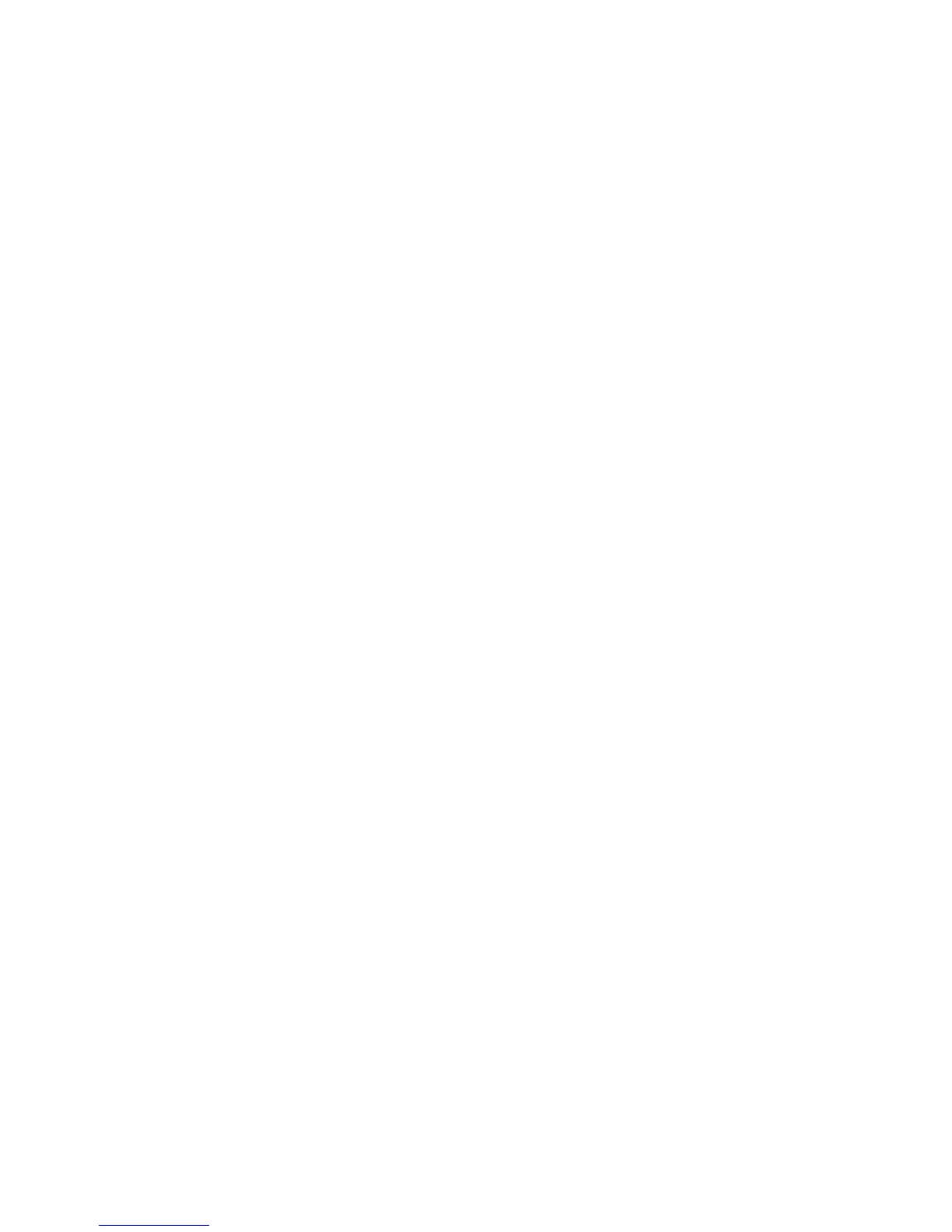Using the 2nd part
Random pattern generation
function $
Tap Write (Realtime Recording)
13. When you’ve finished writing each
instrument, press the [START/STOP]
button.
The Clear operation clears both the
1st part and the 2nd part (at this time,
the 1st part is set to 16 steps and the
2nd part is set to 0 steps).$
In order to use the 2nd part, you must
specify the number of steps. The
number of steps can be freely
distributed to the 1st part and the 2nd
part.
* #The 1st part and 2nd part together
make up one pattern. You can’t use
just the 2nd part by itself. $
* #For the 2nd part as well, variations A
and B within the same basic rhythm
(or intro/fill-in) have the same number
of steps. $
* #By holding down the [CLEAR] button
and pressing the [TAP] button, you
can set the number of steps for the
2nd part to 0. $
1. While writing/playing a pattern, hold
down the [MENU] button and press
the [TAP] button.
The generated pattern is not written
automatically.$
Hold down the [MENU] button and
long-press the [TAP] button to write
the pattern. In pattern play mode, an
intro/fill-in is generated.
You can create a pattern by using the
[TAP] button to record each instrument
in real time.
1. Start by clearing the position.$
& “Selecting a position and clearing it” $
2. Set the mode switch to “PATTERN
WRITE 1st PART.” $
3. Press the [START/STOP] button. $
4. Set the [PRE-SCALE] switch to the
desired position, and press the
[CLEAR] button. $
