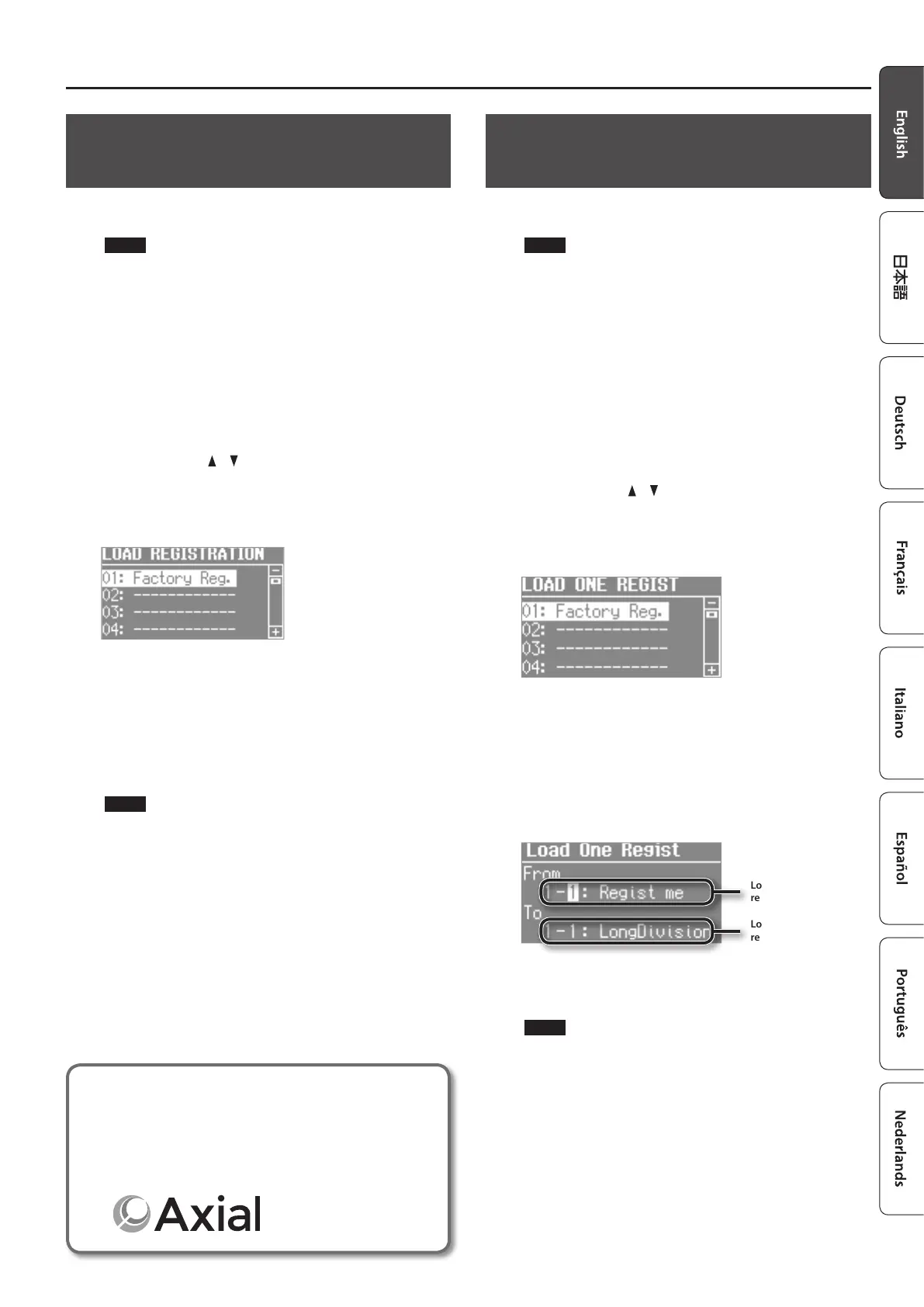Convenient Functions
29
Loading Saved Registrations from a
USB Flash Drive (Load Registration)
Here’s how a registration set saved on a USB ash drive can be
loaded into this unit.
NOTE
When you load a registration set, all registrations stored in this
unit will be overwritten and lost. If you don’t want to lose these
registrations, save them to a USB ash drive (p. 28).
1. Connect a USB ash drive (sold separately) to the USB
MEMORY port (p. 4).
2. Press the [MENU] button.
3. Turn the [VALUE] dial
to select “Media Utility.”
4. Press the [ENTER] button.
5. Use the CURSOR [ ] [ ] buttons to select “Load
Registration.”
6. Press the [ENTER] button.
The LOAD REGISTRATION screen appears.
7. Turn the [VALUE] dial to select the registration set you
want to load.
If you decide to cancel, press the [EXIT] button.
8. Press the [ENTER] button.
The registration set will be loaded.
NOTE
Do NOT turn o the power or disconnect the USB ash drive
while “Executing...” is displayed.
9. Press the [EXIT] button several times to nish the
procedure.
Individually Loading Registrations from
a USB Flash Drive (Load One Regist)
Registrations saved on a USB ash drive can now be loaded
individually into this unit.
NOTE
When you load a registration, the loading-destination
registration will be overwritten and lost. If you don’t want to lose
that registration, save it to a USB ash drive before you proceed.
For details, refer to “Saving Registrations to a USB Flash Drive
(Save Registration)” (p. 28).
1. Connect a USB ash drive (sold separately) to the USB
MEMORY port.
2. Press the [MENU] button.
3. Turn the [VALUE] dial to select “Media Utility.”
4. Press the [ENTER] button.
5. Use the CURSOR [ ] [ ] buttons to select “Load One
Regist.”
6. Press the [ENTER] button.
The LOAD ONE REGIST screen appears.
7. Turn the [VALUE] to select the registration set containing
the registration that you want to load.
8. Press the [ENTER] button.
9. Use the [VALUE] dial and the cursor buttons to select
the loading-source and loading-destination registration
number.
Loading-source
registration
Loading-destination
registration
10. Press the [ENTER] button.
The registration will be loaded.
NOTE
Do NOT turn o the power or disconnect the USB ash drive
while “Executing...” is displayed.
11. Press the [EXIT] button several times to nish the
procedure.
You can download registrations
A wide variety of registrations can be downloaded from the
Axial sound library site and used on this unit.
For details, refer to the Axial site.
http://axial.roland.com/
