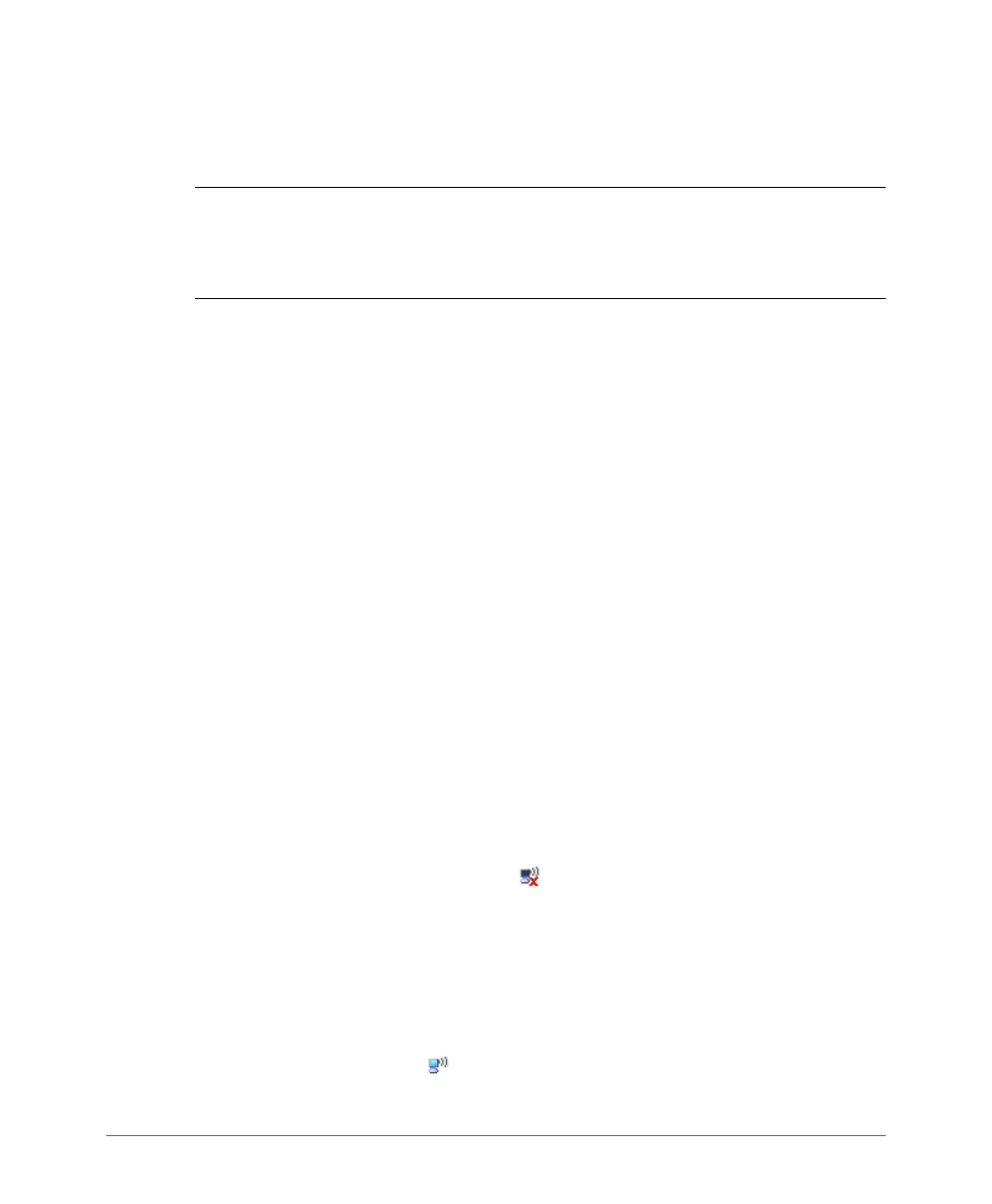Configuring the SCG for the First Time
Verifying That Wireless Clients Can Associate with a Managed AP
SmartCell Gateway 200 Getting Started Guide for SmartZone 3.4, 800-71126-001 Rev A 83
cells indicate WLAN enabled. Click and drag to select specific times of
day. You can also disable a WLAN temporarily for testing purposes, for
example.
NOTE: The service schedule feature will not work properly if the controller does not
have the correct time. To ensure that the controller always maintains the correct
time, point the controller to an NTP server’s IP address, as described in the section
Configuring the System Time, of the SCG vSZ-H Administrator Guide.
• Band Balancing: Client band balancing between the 2.4GHz and 5GHz radio
bands is disabled by default on all WLANs. To disable band balancing for this
WLAN only (when enabled globally), select the Do not perform band
balancing for this WLAN service check box.
Verifying That Wireless Clients Can Associate
with a Managed AP
The last step in the SCG setup process is to verify that APs can register with the
SCG and that wireless clients can associate with the APs successfully.
Follow these steps to verify that wireless clients can connect to the network.
1 Verify that the SCG is connected to the backbone network.
2 Physically connect an AP to the same network as the SCG. If DHCP option 43
was configured correctly, this AP should be able to locate the SCG on the
network and to register with it successfully.
3 Check the SCG Dashboard. The AP zone that you created earlier should have
at least one member AP (the AP that you connected to the network in Step 2).
The AP count appears green, which indicates that it is online.
4 Associate a wireless client with the AP. The following describes the procedure if
you are using a Windows-based wireless client.
a In the system tray, right-click the (Wireless Network Connection) icon, and
then click View Available Wireless Networks.
b In the list of available wireless network, click the wireless network name (SSID)
that you configured on the AP.
c Click Connect.
Your wireless client connects to the wireless network. After the wireless client
connects to the wireless network successfully, the wireless client icon in the
system tray changes to .
