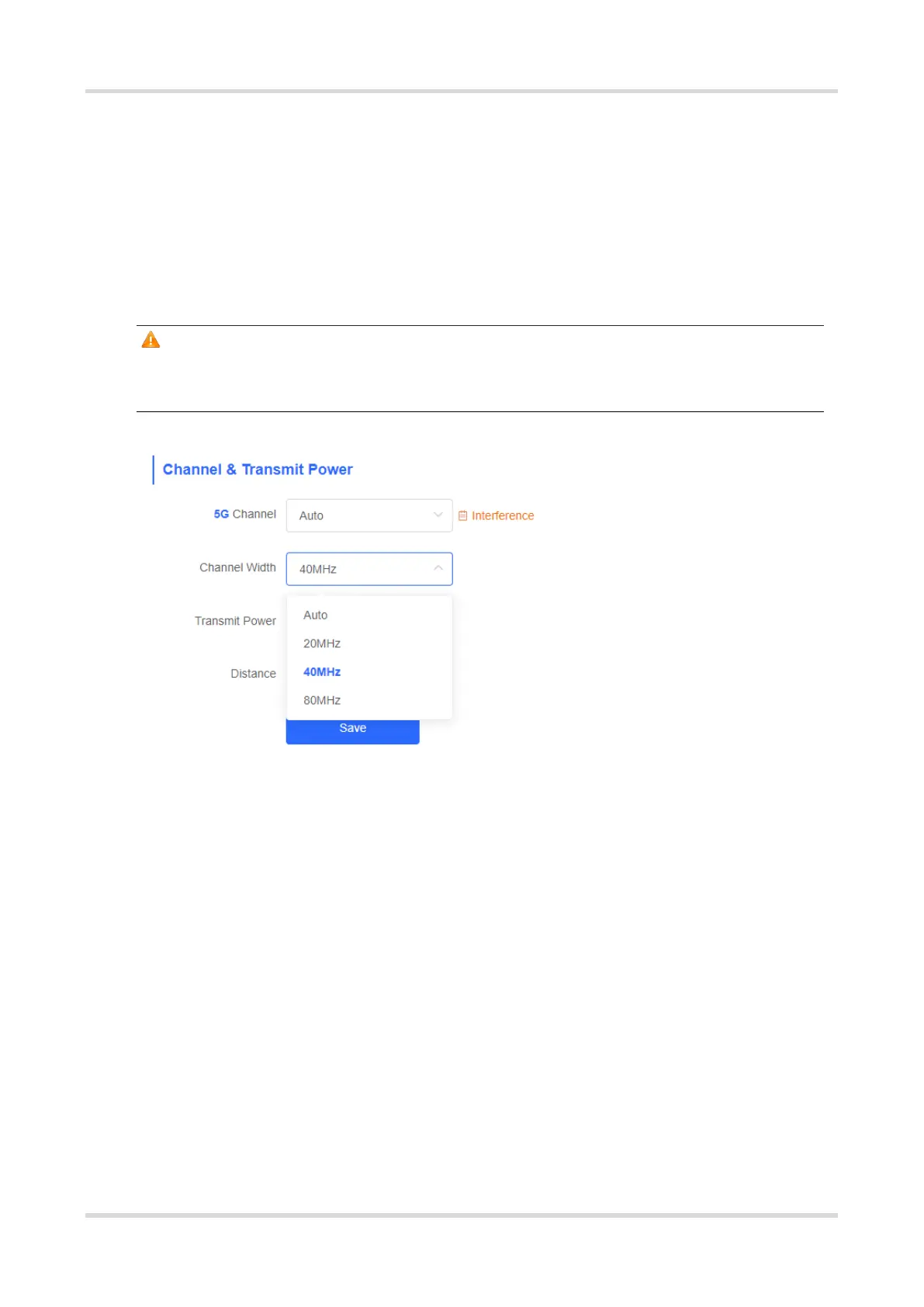FAQs FAQs About the Wireless Configuration
16
2. Optimizing the Channel Width
Choose Wireless > WDS > Channel & Transmit Power > Channel Width.
If the interference is severe, select a lower channel width to avoid network freezing. A 5 GHz bridge supports
channel widths of 20 MHz, 40 MHz, and 80 MHz, while a 2.4 GHz bridge supports channel widths of 20 MHz
and 40 MHz. The network is stable when the channel width is smaller. A larger channel width is more prone to
interference. The default channel width of a 2.4 GHz bridge is 20 MHz (recommended configuration). The default
channel width of a 5 GHz bridge is 40 MHz (recommended configuration). After changing the channel width,
click Save to activate settings immediately.
Caution
After the channel width is changed, the NVR will be reconnected to the camera. Therefore, exercise caution
when performing this operation.
3. Optimizing the Transmit Power
Choose Wireless > WDS > Channel & Transmit Power > Transmit Power.
A larger transmit power indicates larger coverage and brings stronger interference to surrounding wireless
devices. The default value is Auto, indicating automatic adjustment of the transmit power. In a scenario in which
wireless devices are installed densely, a lower transmit power is recommended. The values of Low, Medium,
and High indicate 50%, 75%, and 100% of the power, respectively.