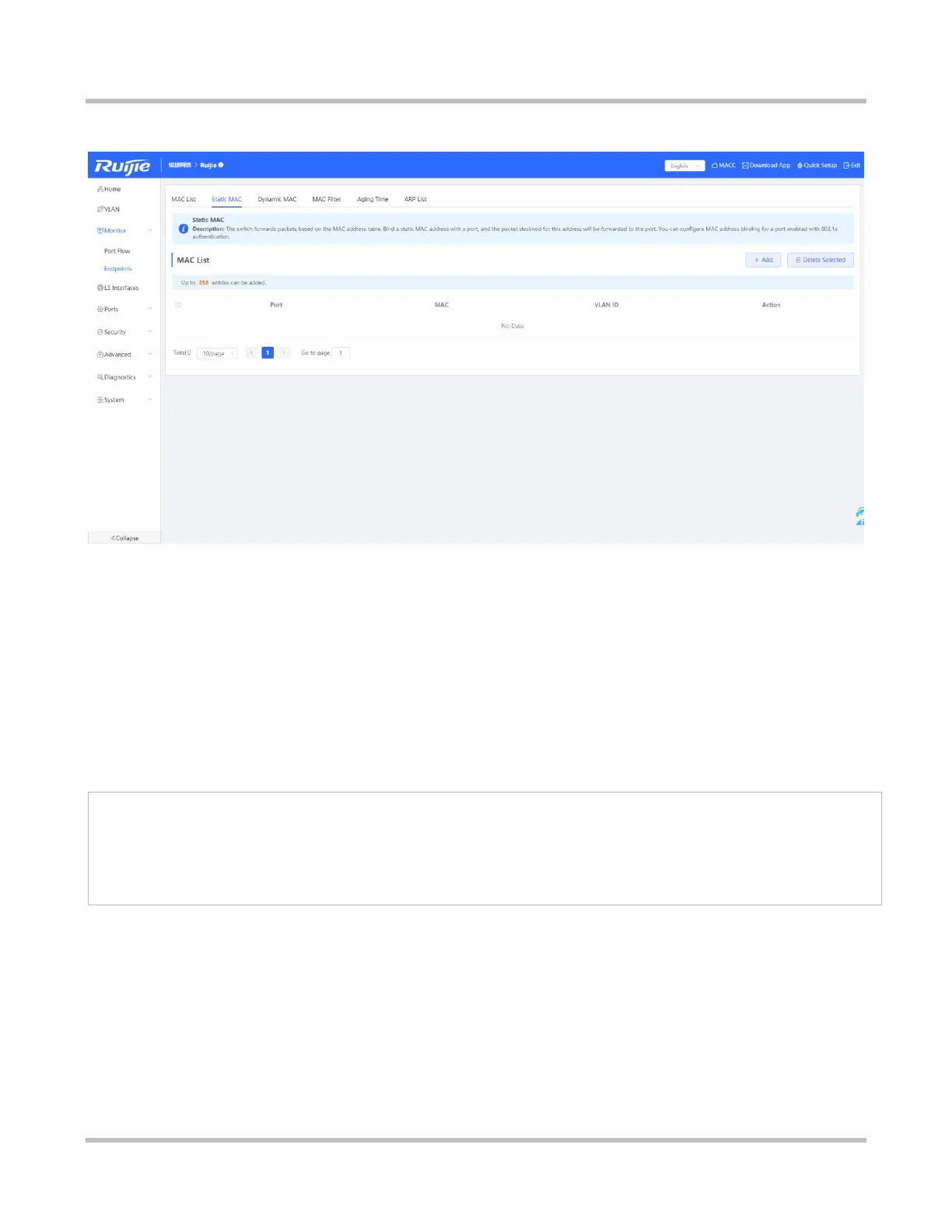1-19
eWeb Configuration (Standalone Mode)
Figure 3-3-3 Static MAC
Adding a static address
Click Add. In the displayed dialog box, enter the MAC address and VLAN, select a port, and click OK. The message "Add
operation succeeded." is displayed, and the MAC list is updated.
Batch deleting static MAC addresses/Deleting a single static MAC address
1. Select the target MAC address in MAC List, and click Delete Selected. In the displayed confirmation box, click OK. A
message indicating successful deletion is displayed, and the MAC list is updated.
2. Click Delete in the Action column. The message "Are you sure you want to delete the entry?” is displayed. In the
displayed confirmation box, click OK in the displayed dialog box. The message "Delete operation succeeded." is displayed.
The switch forwards packets based on the MAC address table. Bind a static MAC address with a port, and the packet destined
for this address will be forwarded to the port. You can configure MAC address binding for a port enabled with 802.1x
authentication.
3.3.2.3 Dynamic MAC
The Dynamic MAC page displays dynamic MAC addresses learned by the device.