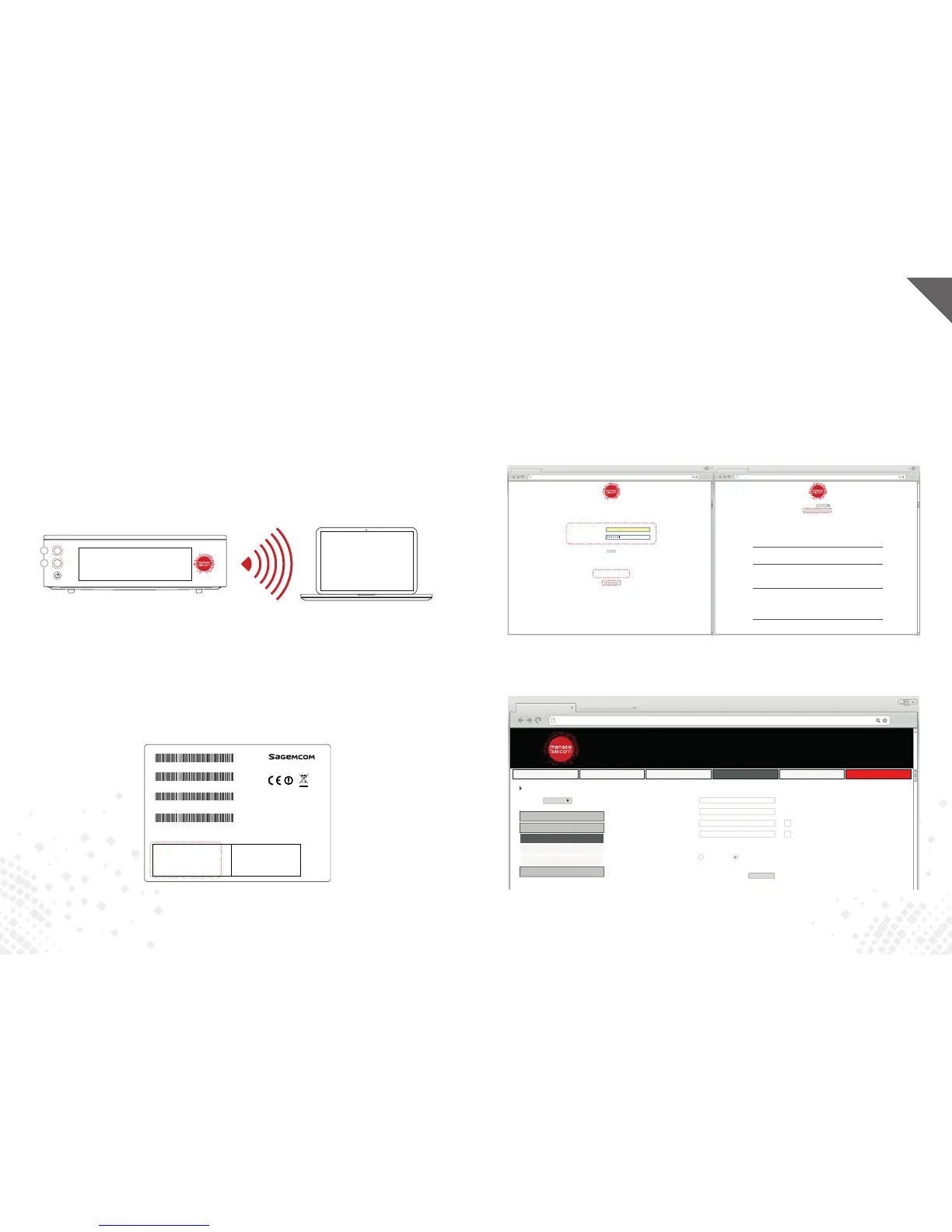32 • LaBOX Monaco Telecom EN • 33
If your Wi-Fi connection did not start automatically:
1. Go to the user interface.
• Open your internet browser and type in the following address: http://192.168.100.1
• On the welcome page, press Set your gateway.
• Enter «admin» as Username and the security key of your BOX as Password. Press Login.
(See previous page)
Set your Gateway
English
Mode:
DHCP:
Your IP adress IP:
Your subnet mask:
Your default gateway:
Your DNS:
Network Status:
Maximum downstream datarate:
Maximum upstream datarate:
WiFi Status 2,4 GHz:
WiFi Status 5 GHz:
Guest WiFi Status 2,4 GHz:
VoIPStatus:
Standard Specification Compliant:
Hardware version:
Software version:
Cable MAC adress:
Device MAC adress:
CM Certificate:
System Up Time:
Current Time:
Routeur
Enable
88.209.105.206
255.255.248.0
88.209.104.1
195.78.26.210 et 195.78.26.211
Connected
2000 Mbps
200 Mbps
[sc-7E50] Enable
[sc-7E50_5GHz] Enable
[sc-7E50_Guest] Disable
Line 1 Status: On hock
EuroDOCSIS 3.0
1.0
MT-PC20_3.345.0-T1
40:65:a3:06:7e:50
40:65:a3:06:7e:52
Installed
2 Jour(s) 21h:29m:43s
Lun 13/Juin/2016 9:16:9 GMT+0200
Langue
Mon modem
192.168.100.1/accueil.html
Identification by password
Check the label under your gateway for username and password
Identification by button
Press 5 seconds on the WPS button on your box until the power button blinks and click Continue
Username:
Password:
admin
Continue
Login
Mon modem
192.168.100.1/accueil.html
• Or press the WPS button (B) for a few seconds and press Continue
• More informations on assistance.monaco-telecom.mc You can now setup your access in
the Security tab.
User:
Re-enter user:
Password: Display the password
Re-enter password: Display the password
Restore Factory Defaults: Yes No
Apply
English
SECURITY / BASIC SETTINGS / USER & PASSWORD
LANGUE
MENU
WIFI VOIP SECURITY BACKUP LOGOUTNETWORK
Home
Basic Settings
IDENTIFIANT & MOT DE PASSE
Mac adress filtering
URL filtering
Advanced Settings
Button below allow you to reboot your
gateway without loosing your custom
settings.
In case of error, you can fully reinitialize
your modem by clicking to button below.
You use the Set Password page to change the
password you use to access these settings
pages and restore the defaut settings.
Reboot Gateway
Restore Factory Defaults
Mon modem
192.168.100.1/securite-pb1-identiant.html
Internet Features
Connecting your equipment
Wi-Fi connectivity gives you mobility while eliminating the need for cables. Note: Although
wireless networks now allow for high-speed connections, they cannot match the stability,
security and performance of a wired Ethernet connection.
You can enable/disable your Wi-Fi automatically by pressing the Wi-Fi button (A).
Press the WPS button (B) to connect your Wi-Fi compatible devices without entering your
password.
• You can also connect your equipment by using your BOX’s network name and
security key.
Your network name and security key are displayed on the sticker under your BOX and in the
Settings/Equipment/WiFi menu of LaBOX.
1. Select your Wi-Fi network name the wireless network list.
2. Enter your Wi-Fi security key (WPA/PSK – WPA2/PSK). Please respect uppercases.
MODEM: XXXXXXXXXXXX
EMTA: XXXXXXXXXXXX
CA S/N: XXXXXXXXXXXXX
S/N SGM: XXXXXXXXXXXX
Configuration Réseau Wi-Fi
Nom du Réseau (SSID)
XXXXXXXXXXXX
Clé de sécurité
XXXXXXXXXXXX
Configuration Modem
http://mygateway ou
http://192.168.1.1
Login: admin
Password: XXXXXXXXXXXX
CS 50001
92848 RUEIL CEDEX - FRANCE
EGCI384 MT 263654539- B01
WI-FI
WPS
WELCOME
A
B