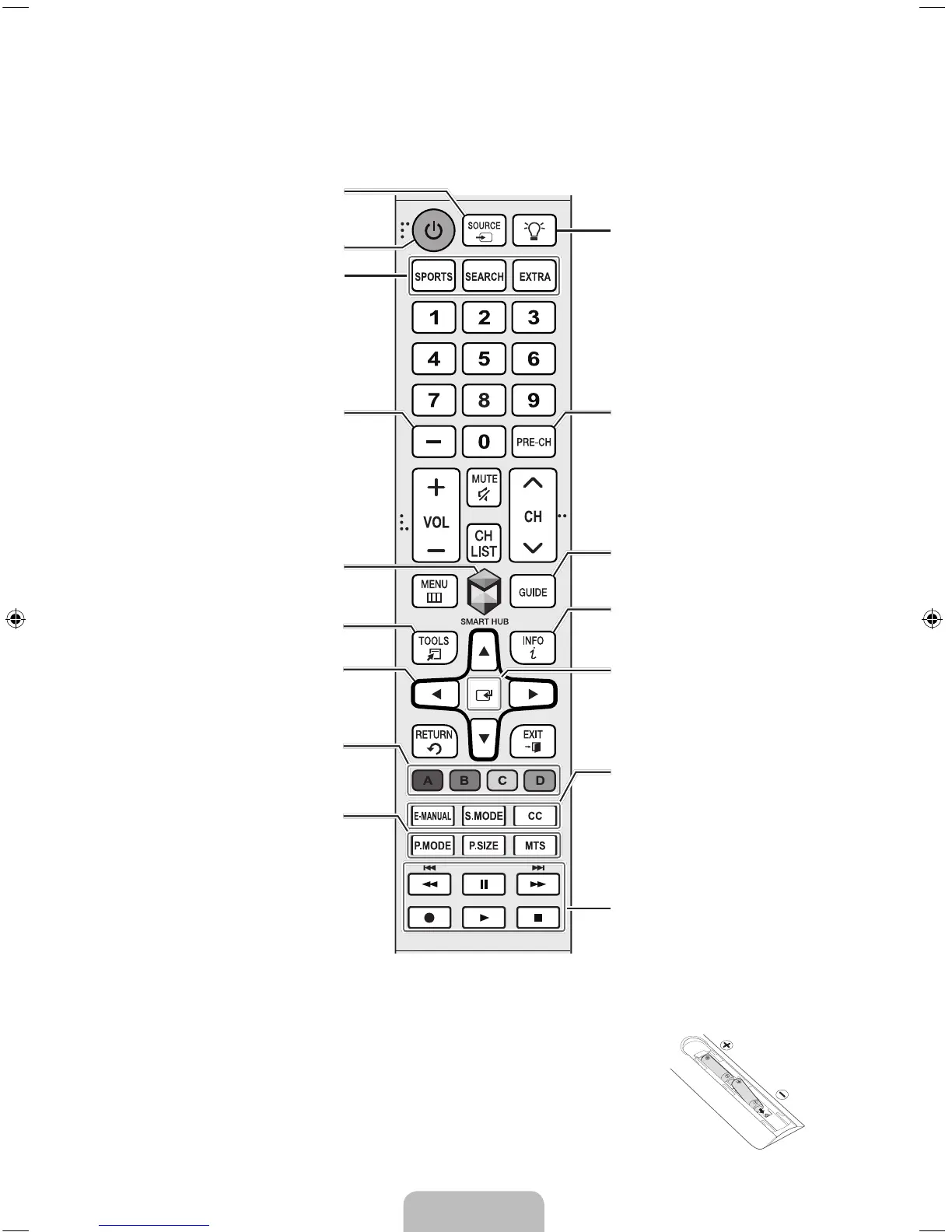English - 6
2. The Remote Control
N The button names above may differ from the actual names.
Returns to the previous channel.
Displays the Electronic Program
Guide (EPG).
Displays information on the TV
screen.
Brings up Smart Hub applications.
(See the e-Manual chapter, Smart
Features > Smart Hub.)
Turns on the backlight for the
buttons. When on, the buttons
become illuminated for a moment
when pressed. (Using the remote
control with this button set to On
will reduce battery life.)
Displays frequently used functions.
Moves the cursor, selects the on-
screen menu items, and changes
the values seen on the TV's menu.
Displays and selects the available
video sources.
Turns the TV on or off.
Use these buttons according to the
directions on the TV's screen.
E
(Enter): Press this button to
select or run a focused item.
E-MANUAL: Displays the
e-Manual.
S.MODE: Displays a list of sound
modes and lets you change the
mode.
CC: Controls the caption decoder
and displays captions on the
screen.
P.MODE: Changes the picture
mode.
P.SIZE: Changes the picture size.
MTS: Changes a program's audio
to stereo, mono, or Separate Audio
Program (SAP broadcast).
Selects additional digital channels
being broadcast by the same digital
station. For example, to select
channel ‘54-3’, press ‘54’, then press
‘-’ and ‘3’.
SPORTS: Enables/Disables Sports
Mode.
SEARCH: Launches the Search
function.
EXTRA: Provides easy access to
information services.
Use these buttons with a specific
feature, according to the directions
on the TV's screen.
Installing batteries into the remote control
Match the polarity of the batteries to the symbols in the battery compartment.
N Use the remote control within 23 feet of the TV.
N Bright light may affect the performance of the remote control. Avoid using
near bright fluorescent lights or neon signs.
N The color and shape of the remote may vary depending on the model.
