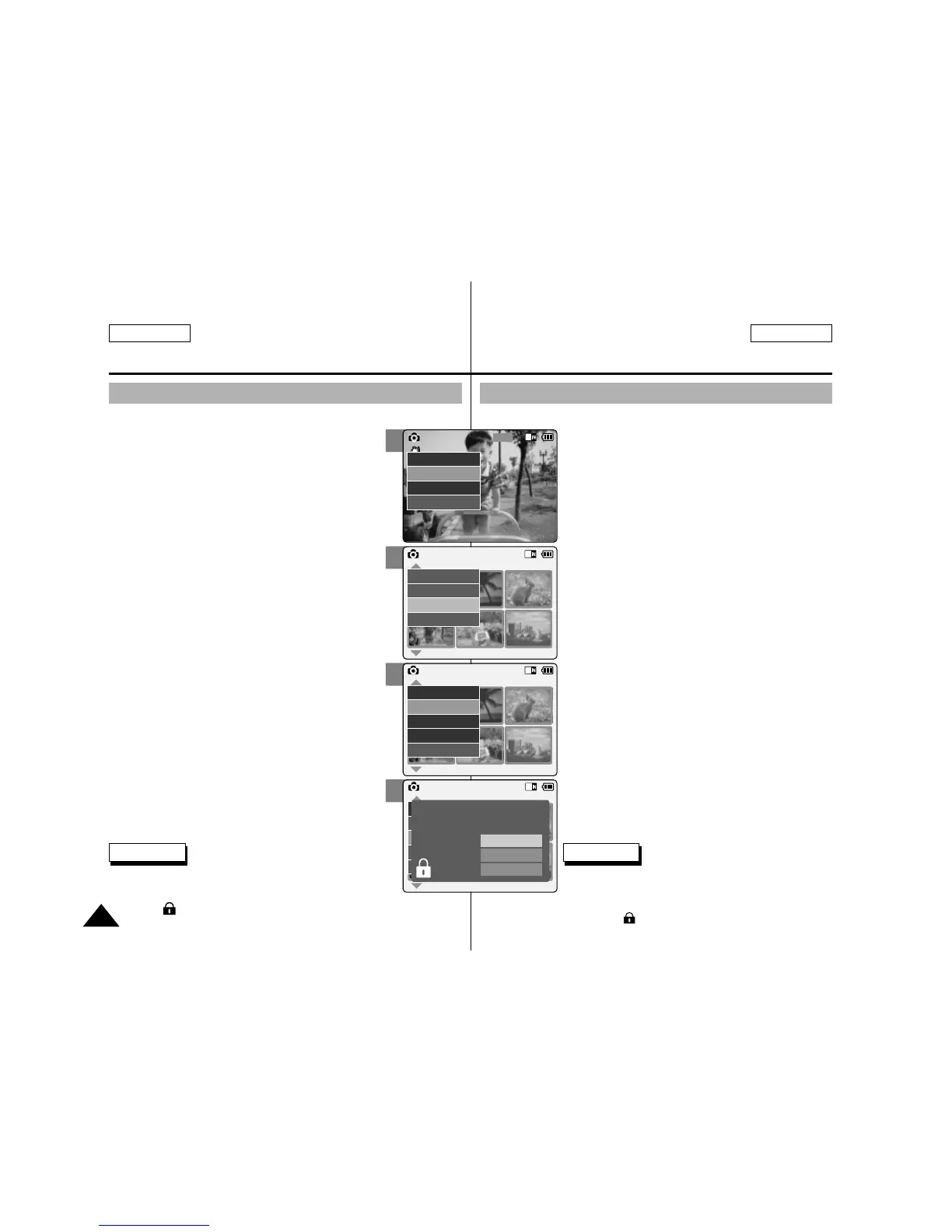3
5
6
7
ENGLISH FRANÇAIS
Photo Mode : Selecting File Options
Mode Photo – Options liées
aux fichiers
5858
Locking Photo files
You can lock important photo files so they can not be deleted.
1. Slide [Mode Selector] down to turn on
the CAM and slide it down again.
◆ The Mode Selection screen appears.
2. Slide the [ ▲ /▼ ] switch to select Photo
mode and press the [OK] button.
◆ The Photo Capture screen appears.
3. Press the [Menu] button and slide the
[ ▲ /▼ ] switch.
Press the [OK] button after selecting
<View>.
4. Slide the [ ▲ /▼ ] switch to select the
photo file you want to lock.
5. Press the [Menu] button to select <File
Options> and press the [OK] button.
◆ You can select <File Options> only in <View>.
6. Slide the [ ▲ /▼ ] switch to select
<Lock> and press the [OK] button.
7. Slide the [ ▲ /▼ ] switch to select from
the following and
press the [OK] button.
◆ Selected: The selected photo file is locked.
◆ All: All photo files are locked.
◆ Cancel: Cancel locking photo files.
Verrouillage de fichiers photo
Vous pouvez verrouiller des fichiers photo pour empêcher leur suppression.
1. Glissez le [Mode Selector] (Sélecteur de
mode) vers le bas pour démarrer le CAM et
glissez vers le bas une seconde fois.
◆
L’écran Mode Selection <Sélection de mode> s’affiche.
2. Déplacez l’interrupteur [ ▲ /▼ ] pour
sélectionner le mode Photo puis appuyez
sur le bouton [OK].
◆
L’écran Photo Capture <Prise de photo> apparaît.
3. Appuyez sur le bouton [Menu] et déplacez
l’interrupteur [ ▲ /▼ ]. Appuyez sur le
bouton [OK] après avoir sélectionné
<View> (Visionnement).
4. Déplacez l’interrupteur [ ▲ /▼ ] pour
sélectionner le fichier photo que vous
souhaitez verrouiller.
5. Appuyez sur le bouton [Menu] pour
sélectionner <File Options> (Options liées
aux fichiers) et appuyez sur le bouton [OK].
◆
Vous ne pouvez sélectionner <File Options> (Options
liées aux fichiers) qu’en mode <View> (Visionnement).
6. Glissez l’interrupteur [ ▲ /▼ ] afin de
sélectionner <Lock> (Verrouiller) et
appuyez sur le bouton [OK].
7. Glissez l'interrupteur [ ▲ /▼ ] afin de
sélectionner à partir des options suivantes
et appuyez sur le bouton [OK].
◆ Selected (Sélectionné) : le fichier photo
sélectionné est verrouillé.
◆ All (Tous) : tous les fichiers photo sont verrouillés.
◆ Cancel (Annuler) : annule le verrouillage des
fichiers photo.
