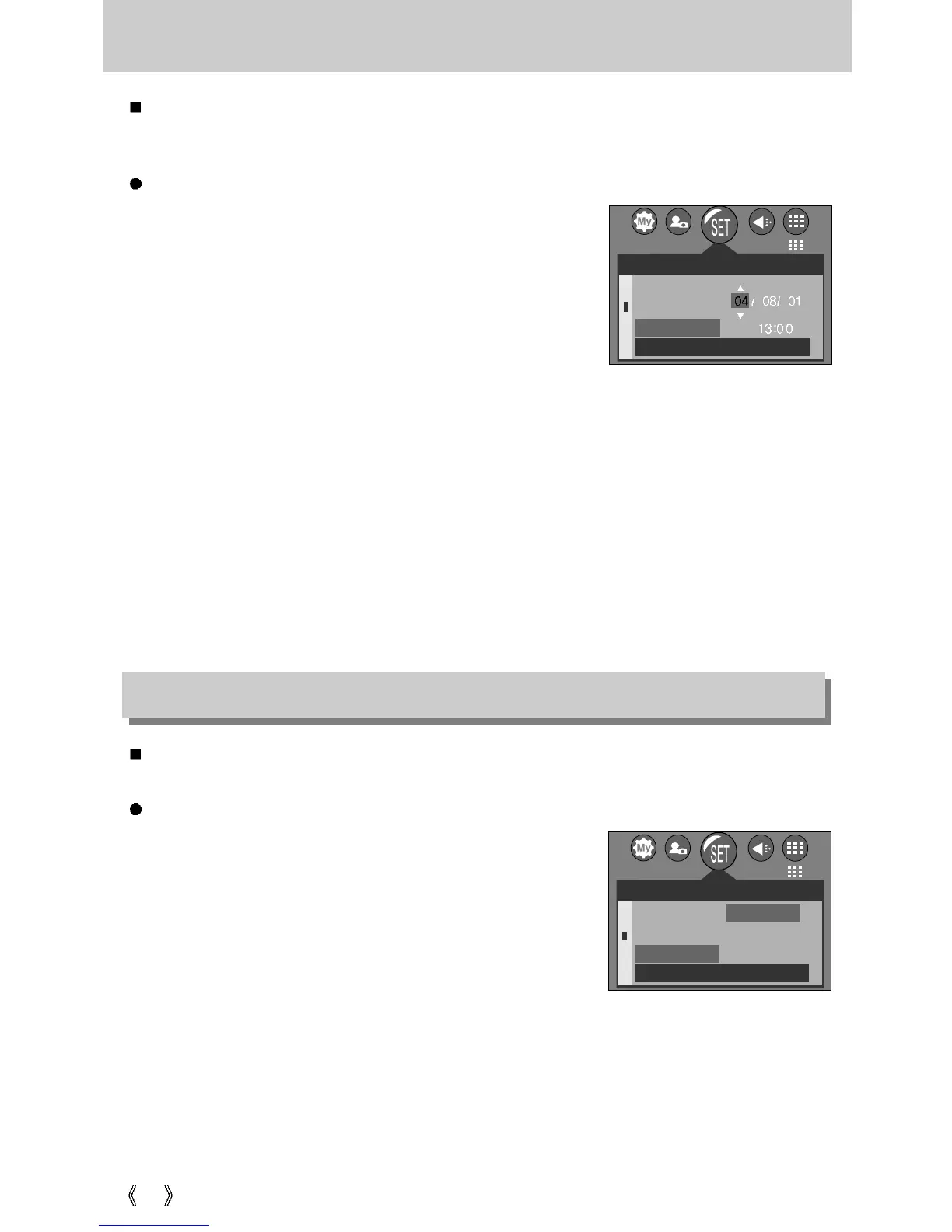80
Setting up the Date/ Time
You can change the date and time that will be displayed on the captured images.
Setting Date/Time
1. In any mode with the exception of Voice Recording mode,
press the MENU button.
2. Press the LEFT/ RIGHT button and select the [SETUP]
menu tab.
3. Select the [DATE&TIME] menu by pressing the UP/
DOWN button and press the RIGHT button.
4. Use the UP, DOWN, LEFT, and RIGHT buttons to select
the desired submenu value, and then press the OK
button.
RIGHT button : Selects the year/month / day/hour / minute.
LEFT button : Moves the cursor to the [DATE&TIME] main menu if the cursor is at the
first item of the date and time setup. In all other cases, the cursor will be
shifted to the left of its current position.
UP and DOWN buttons : Changes the setting value.
5. Press the menu button twice and the menu will disappear.
Setting up the Date type
Steps from 1-2 are the same as those for Setting up the
Date/ Time .
3. Select the [DATE TYPE] menu by pressing the UP/
DOWN button and press the RIGHT button.
4. Use the UP/DOWN buttons to select the desired
submenu value, and then press the OK button.
- Date type : [YY/MM/DD]/ [MM/DD/YY]/ [DD/MM/YY]
5. Press the menu button twice and the menu will disappear.
SETUP
LANGUAGE
FORMAT
DATE&TIME
BACK:
SET:OK
2816
Date type
SETUP
FORMAT
DATE&TIME
DATE TYPE
BACK:
SET:OK
YY/MM/DD
MM/DD/YY
DD/MM/YY
2816
You can change the date type that will be displayed on the captured images.
