48
Sharing your screen
EXPORT → SCREEN SHARE
SCREEN SHARE
Wired Wireless
EXPORT
EMAIL PRINT USB NETWORK DRIVESCREEN SHARE
MOBILE
Share your screen with selected devices.
Connecting with HDMI cables
1
Use an HDMI cable to connect the SCREEN SHARE port to the external display.
2
From the top of the screen, select EXPORT → SCREEN SHARE → Wired.
"
WM55R / WM65R: If the PC is connected to the HDMI IN 3 port on a tray (optional
purchase) without setting it, the PC screen is shared on the display instead.
"
WM85R: If the PC is connected to the HDMI IN 2 port on a tray without setting it, the PC
screen is shared on the display instead.
3
The screen is shared on the display.
"
This option supports UHD (50 Hz / 60 Hz) and FHD (50 Hz / 60 Hz) only.
"
Some devices may not support 50 Hz depending on the connected external display.
"
The screen may blink once or twice upon when connecting for the first time or when there
is a change in the WMR product or source state.
"
When any device does not work, change the screen resolution for SCREEN SHARE. (
¬
→
SETTINGS → Picture → Screen Share(Wired) Resolution)
"
If the UHD or FHD1 output is not available for the external device due to compatibility, set
Screen Share(Wired) Resolution to FHD2.
"
SCREEN SHARE connecting with HDMI cables is optimized for direct connection with
Samsung display product.
Connecting wirelessly
From the top of the screen, select EXPORT → SCREEN SHARE → Wireless and then the device to
share the screen with.
"
SCREEN SHARE feature works best when using FLIP in landscape orientation.
"
Devices must support receiving Screen Mirroring to project the shared screen using
SCREEN SHARE.
Buttons Description
Change Device Change devices to share the screen with.
Disconnect Stop sharing.
How to connect via Apple AirPlay
"
It is only available when you agree to the terms and conditions.
Connect your FLIP and your iPhone, iPad or Mac to the same AP.
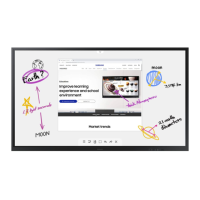
