52
Importing Local Address Book contacts
To use FLIP Local Address Book, first IMPORT contacts from a CSV file using a USB device.
1
Use LDAP: Set Don't Use.
¬
→ SETTINGS → Connect → Advanced Settings → Enter password → LDAP → Set LDAP
Connection → Use LDAP → Don't Use
2
Set up details under Email menu.
¬
→ SETTINGS → Connect → Advanced Settings → Enter password → Email
3
Edit and save your Local Address Book to a USB device.
Make a list of contacts in the following structure and save it to the root directory as
RecentSearchList.csv.
– RecentSearchList.csv structure (example)
emailid1@samsung.com Name1 Level1 Team1 Company1
emailid2@samsung.com Name2 Level2 Team2 Company2
emailid3@samsung.com Name3 Level3 Team3 Company3
4
Connect the USB device to FLIP to import contacts.
¬
→ SETTINGS → Connect → Advanced Settings → Enter password → Email → Local Address
Book → IMPORT
"
The USB device and its contents may not be detected properly if a USB extension cable
is used. (USB hubs are not supported.)
"
Do not remove the USB device while loading.
"
If more than two USB devices are connected, some of them may not be detected.
"
USB devices that require higher operating power need to be connected to the USB
(1.0A) port on the back.
"
The file system supports FAT, exFAT, and NTFS formats.
Using Local Address Book contacts
Automatically search and suggest from the list of contacts when selecting recipient(s) in
EXPORT → EMAIL.
"
To use this function, complete setting details under Email menu.
Deleting Local Address Book contacts
¬
→ SETTINGS → Connect → Advanced Settings → Enter password → Email → Local Address
Book → Delete
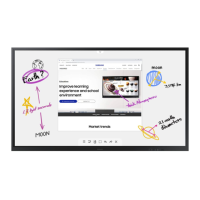
