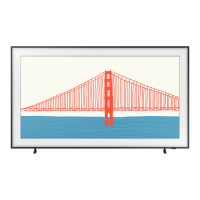Screen Position
Screen Menu ) Picture ) Picture Size ) Position
The screen position can be adjusted if Picture Size is set to Zoom1, Zoom2, Wide Fit, or Screen Fit. In
DTV mode, the screen position cannot be adjusted if the Picture Size is set to Screen Fit.
To adjust the screen position, select Position and then Position from the popup window.
2, Drag on the touch pad to move the screen. Once done, select Position and then Close. Select
Reset to reset the screen position.
The Position opton s not ava lable with mages n the UHD resolut on because the supported screen sze s
fxed.
Picture Off
Screen Menu ) Picture ) Picture Off
Turns off the screen and plays audio only. To turn the screen back on, press any button except TV and
volume buttons.
Reset mmage Settings
Screen Menu ) Picture ) Reset Picture i !c
Reset all image settings for the current Picture Mode to the default settings. This does not affect other
Picture Modes.

