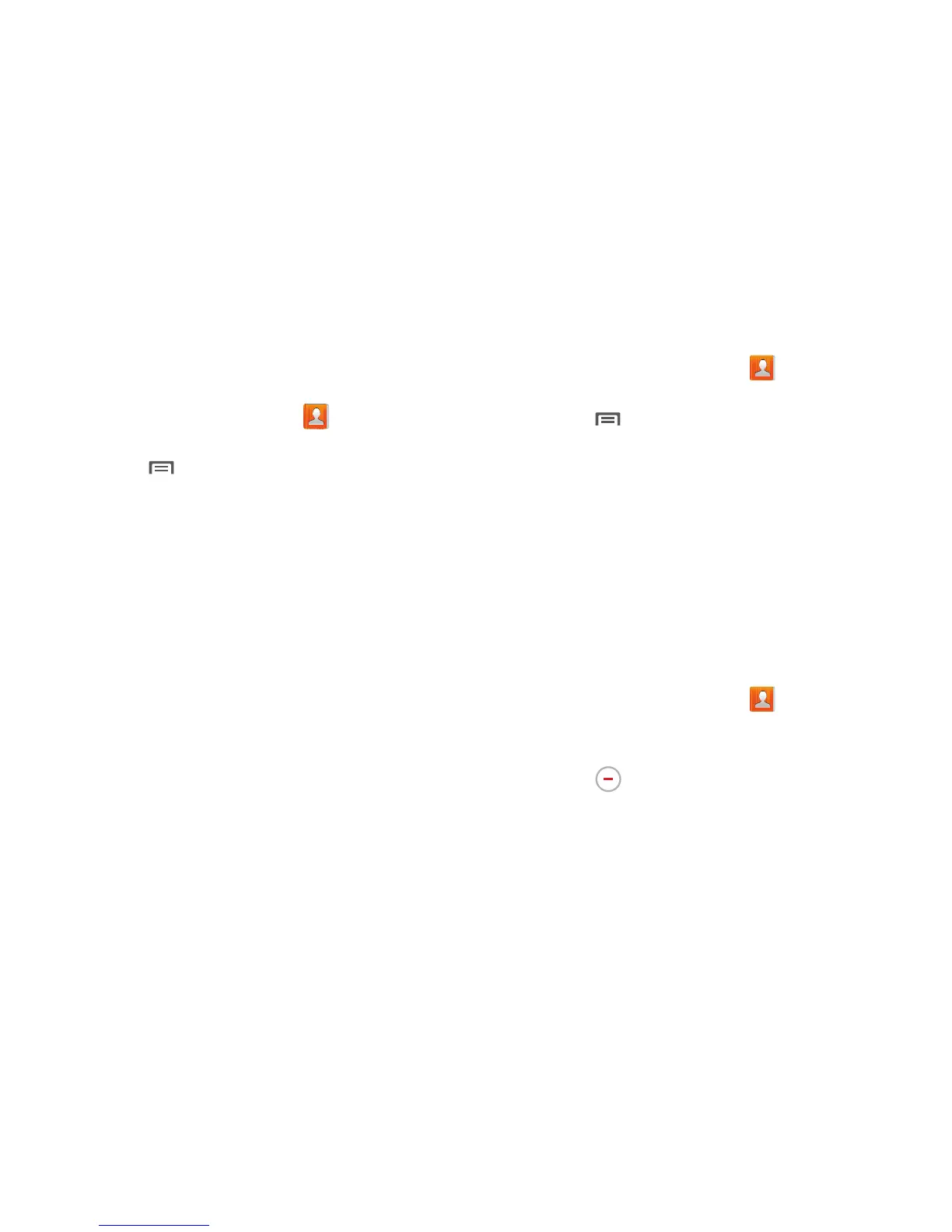57
Sending My Local Profile
You can send your profile as a vCard via Bluetooth to other
Bluetooth devices, or as an attachment.
1. From the Home screen, touch
Contacts
.
2. Touch your profile to display your contact information.
3. Touch
Menu
, then touch
Share namecard via
.
4. Choose a sending method or app from the
Share
namecard via
pop-up, then follow the prompts to send
the profile.
Joining Contacts
Your phone can synchronize with multiple accounts,
including Google, Corporate, and other providers, plus social
networking sites like Facebook. When you synchronize
contacts from these accounts with your phone, you may have
multiple contacts for one person.
Joining contact records allows you to see all the contact’s
numbers and addresses together. Joining also helps you
keep your contacts updated, because any changes to
information in the respective accounts is automatically
updated the next time you synchronize with the account.
Joining contacts
1. From the Home screen, touch
Contacts
.
2. Touch a contact to display its information.
3. Touch
Menu
, then touch
Join contact
. A list of
available contacts displays.
4. Select a contact to join to the displayed contact. The
joined contact displays.
5. To join another contact, touch the
Connection
field. The
Joined contact screen displays.
Touch
Join another contact
. A list of available contacts
displays.
Select a contact to join to the displayed contact. The
joined contact displays.
Separating contacts
1. From the Home screen, touch
Contacts
.
2. Touch a contact to display its information.
3. Touch the
Connection
field to display joined contacts.
4. Touch to the right of a contact to remove it from
the selected joined contact.
