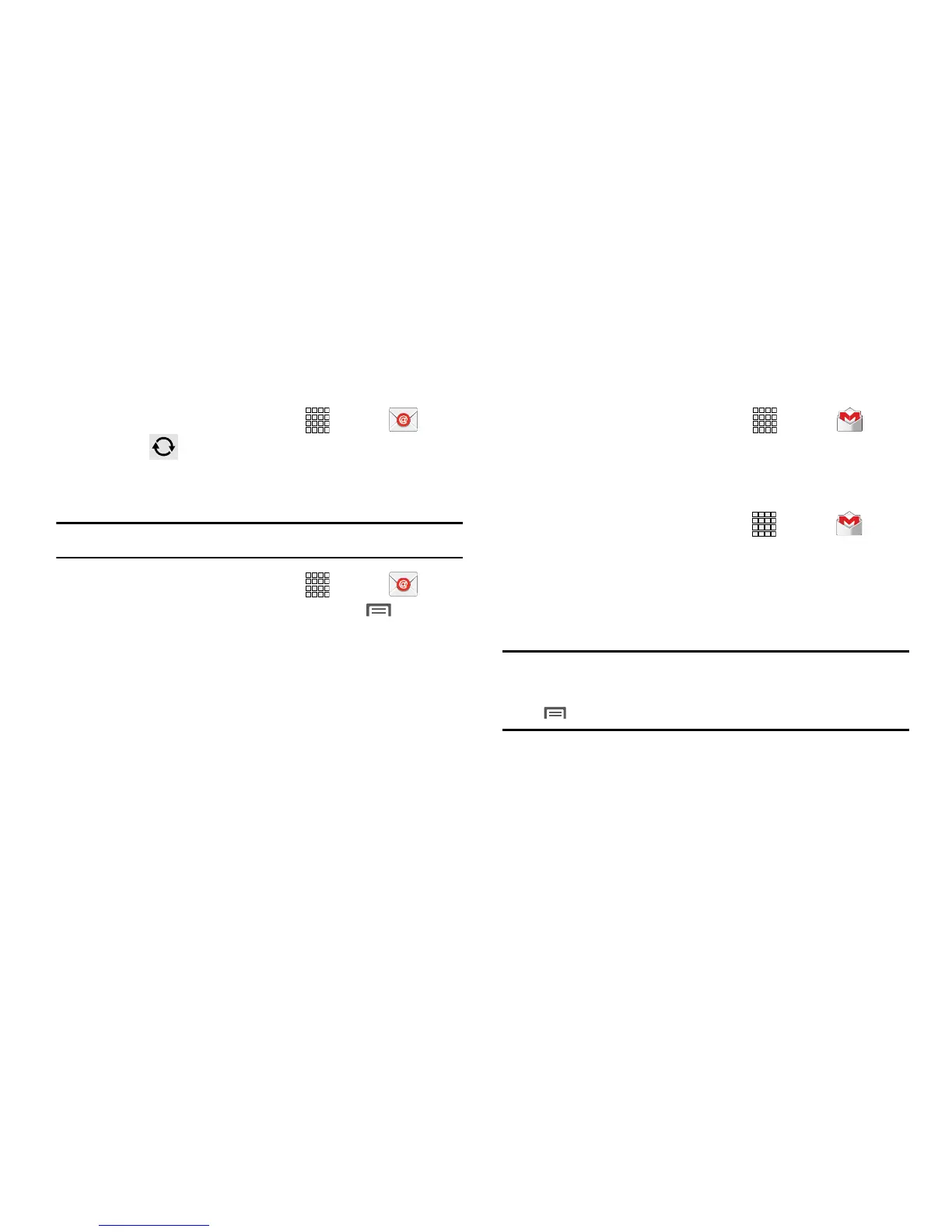83
Managing Emails
Refreshing Your Email Account
Refresh your account to update your phone from the servers.
1. From the Home screen, select
Apps
➔
Email
.
2. Touch
Refresh
.
Email Account Settings
Use Account settings to configure handling of your email.
Note:
Available settings depend on the email provider.
1. From the Home screen, select
Apps
➔
Email
.
2. Touch an account to view it, then touch
Menu
➔
Settings
➔
General settings
for options.
Gmail
Send and receive emails via Gmail, Google’s web-based
email.
From the Home screen, select
Apps
➔
Gmail
.
Setting Up Your Gmail Account
The first time you launch Gmail, your phone will prompt you
to set up your Google account.
1. From the Home screen, select
Apps
➔
Gmail
.
2. Follow the prompts to sign in, or create a new account.
3. Touch Sync now. The phone communicates with the
Google server to set up your account and synchronize
your email.
Note:
You can use more than one Google account on your
phone. To add another account, from within Gmail, touch
Menu
➔
Settings
➔
ADD ACCOUNT
option.
