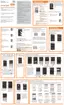Pictures and Video 99
In the next few steps, you’ll be asked to turn on Bluetooth on your phone and connect to the receiving
Bluetooth phone so the files can be sent. For more information, see Bluetooth.
Share Photos or Videos on Google+
1. From home, tap Apps > Gallery.
2. Tap the album that contains the photos or videos you want to send.
3. Tap the photo or video you want to send.
4. Tap the screen and then tap Share > Google+.
5. Compose your message and then tap .
Share Photos on Picasa
You need to be signed in to a Google Account to upload pictures to the Picasa photo organizing service.
1. From home, tap Apps > Gallery.
2. Tap the album that contains the photos or videos you want to share.
3. Select the photos you want to share.
4. Tap the screen and then tap Share > Picasa.
5. Select the online album where you want to upload the pictures.
6. Tap Upload. You can view the photos online at picasaweb.google.com.
Share Videos on YouTube
You can share your videos by uploading them to YouTube. Before you do this, you must create a
YouTube account and sign in to that account on your phone.
1. From home, tap Apps > Gallery.
2. Tap the album that contains the videos you want to share.
3. Select the video you want to share.
4. Tap the screen and then tap Share > YouTube.
5. Enter the prompted information, such as description and tags, and select a privacy option.
6. Tap Upload.

