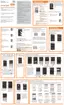Settings 164
■ To turn Toolbox off, touch and hold on Toolbox, and then drag it to the Delete icon.
■ To quickly access Toolbox settings, touch and hold on Toolbox, and then drag it to the Edit
icon.
One Handed Operation Settings
When One handed operation is turned on, you can swipe the edge of all screens to adjust the scale and
position of the screen. This can be useful when using your phone with one hand – you can move the
screen closer to your hand.
1. From home, tap Apps > Settings.
2. Tap One-handed operation.
Tap the ON/OFF switch beside One-handed operation to turn the option on or off.
Follow the onscreen instructions to set up your screen. For easy right-hand access, swipe
from the right side of the screen, to the middle, and then back to the right. For left-hand use,
swipe from the left side, to the middle, and then back to the left.
Easy Mode Settings
Easy mode provides a simpler experience using your phone, with a simpler home screen layout and
simpler app interactions. If you’re a first-time smartphone user, or just to want to simplify the operation of
your phone, you can turn on Easy mode at any time.
1. From home, tap Apps > Settings.
2. Tap Easy mode to configure options:
Tap the button beside Easy mode to enable or disable the option. Easy mode must be
enabled to set other options.
Easy applications: Choose apps, to apply Easy mode to their operation.
3. Tap Done to apply your Easy mode settings.

