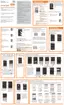Web and Data 87
Add an Advanced IPsec VPN
1. From home, tap Apps > Settings.
2. Tap More networks > VPN.
3. Tap Add to configure options:
VPN connection name: Enter the name of the VPN.
IPsec connection type: Choose the type of VPN.
Gateway: Enter the IP address or DNS name.
Identity: Enter the Key ID.
Pre-shared key: Enter the PSK.
Show advanced options: Tap to set other options, depending on the type of VPN.
• Extended authentication
• Aggressive mode
• Perfect forward secrecy (PFS)
• Disable split tunneling
• Algorithm suite
• IKE groups
• IKE lifetime
• IPsec lifetime
• Connection attempt timeout
4. Tap Save to save the VPN.
Connect to a VPN
Connect to a VPN that’s already set up on your phone.
1. From home, tap Apps > Settings.
2. Tap More networks > VPN.
3. In the VPNs section, tap a VPN.
4. Follow the prompts to enter your login credentials, and connect. When you are connected, the
VPN connected icon appears in the notification area of the title bar.

