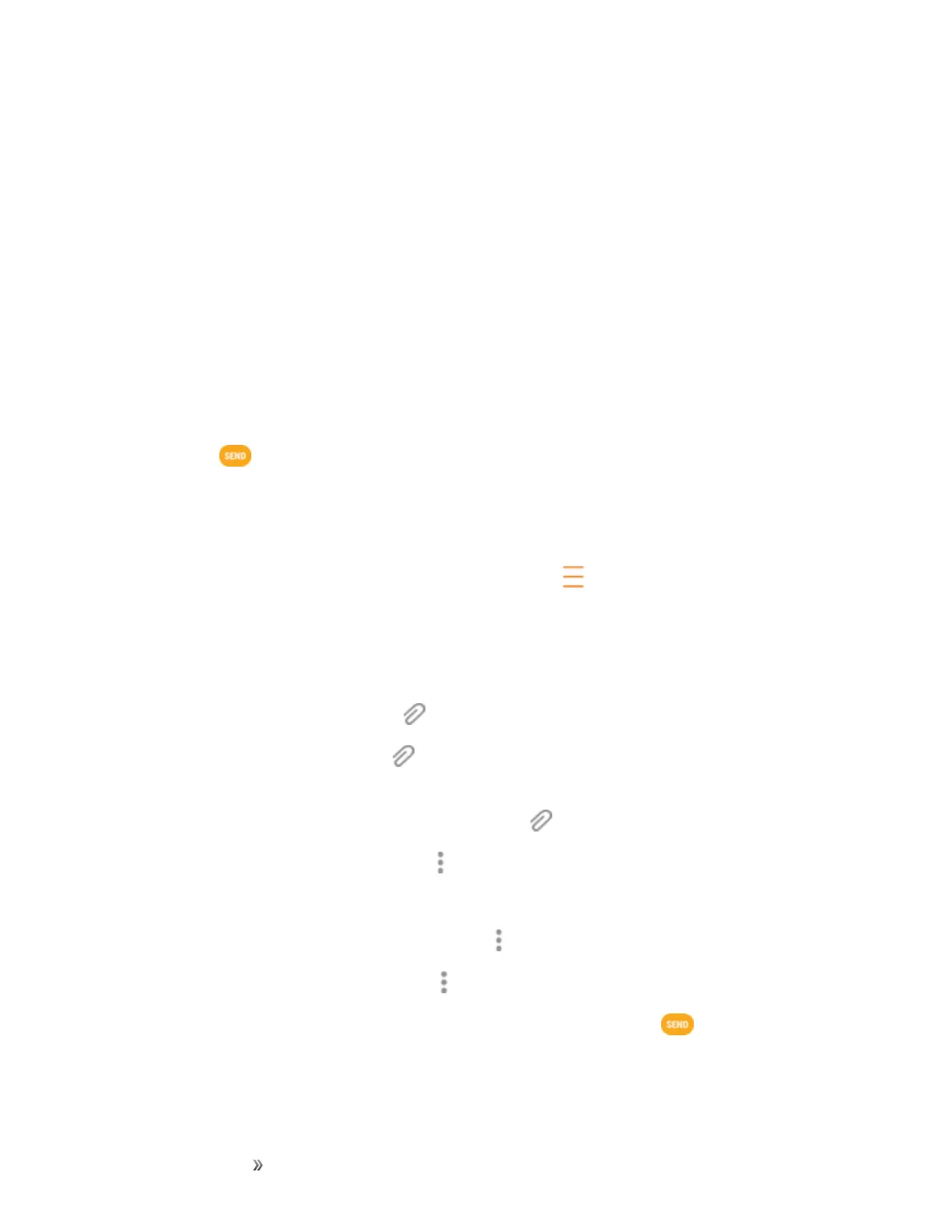Making Connections Messaging 93
o
Image:Attachastoredpicture.SeeViewPicturesandVideosUsingGallery.
o
Video:Attachastoredvideo.SeeViewPicturesandVideosUsingGallery.
o
Audio:Attachastoredmusicfileorvoicerecording.
o
Record audio:Makeavoicerecordingandattachit.
o
Memo:AttachaMemo.SeeMemo.
o
Calendar:Selectthecalendareventyouwanttoattach.SeeCalendar.
o
Location:Addyourcurrentlocation(requiresGPStobeturnedon)oralocationyou
pickonamaptoyourmessage.SeeGoogleMaps.
o
Contacts:Selectacontactfromyourphone,andthenselectwhichcontactinformation
youwanttoattach.SeeContacts.
7.
Tap Send tosendtheMMSmessage.
Create a Slideshow
Inamultimediamessage,youcanaddslides,eachcontainingapicture,video,oraudio.
1.
Inthemultimediamessageyouarecomposing,tapMenu >Message options>Create
slideshow toaddspaceforanewslide.
2. Tapthespacefortheslide.
3. Tocomposeyourslideshow,doanyofthefollowing:
l
Addapicture.TapAttachment >Imageandselectapicture.
l
Addavideo.TapAttachment >Videoandselectavideo.(Youcannotaddbotha
pictureandavideoonthesameslide.)
l
Addmusicoravoicerecording.TapAttachment >Audioandselectafile.
l
Addanewslide.TapMore options >Add slide.
l Viewthenextorpreviousslide.Tapupordown.
l
Previewyourslideshow.TapMore options >Preview.
l
Formoreoptions,tapMore options andselectanoption.
4.
Whenyouhavefinishedcomposingthemultimediamessage,tapSend .
