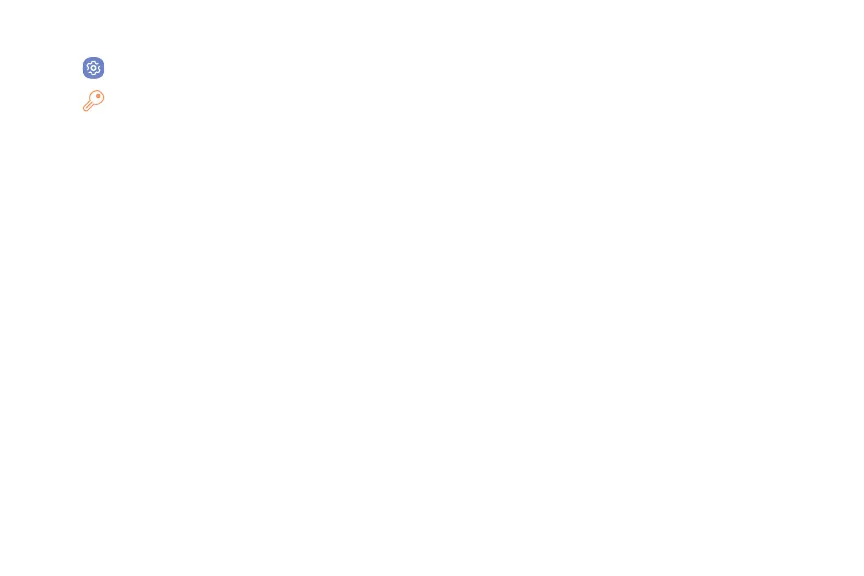94Apps
1. From home, swipe up to access Apps.
2. Tap Settings.
3. Tap Cloud and accounts > Accounts.
4. Tap Add account > Microsoft Exchange
ActiveSync.
5. Enter the Email address and Password for the
email account and then tap Manual setup.
6. Enter the required information:
•
Domain\username: Enter your network domain
and username, separated by “\”.
•
Password: Enter your network access password
(case-sensitive).
•
Exchange server: Enter your system’s Exchange
server remote email address. Obtain this
information from your company network
administrator.
•
Use secure connection (SSL): Tap to place a
checkmark in the box if your system requires SSL
encryption.
•
Use client certificate: Tap to place a checkmark
in the box if your system requires certification.
7. Follow the prompts to configure options for the
account.
8. Enter an account name and a display name and tap
Done to complete the setup.
